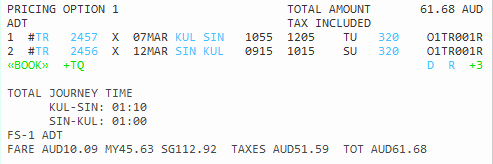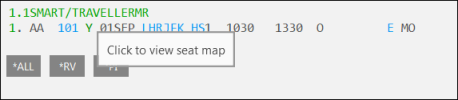Selling Flights from Fare Shopping: Direct Payment Carriers
Direct Payment Carriers, which use an API connection, are transacted through the Travelport Aggregated Shopping (TAS) system, which can display Pricing Options for both Direct Payment Carriers and traditional Network (GDS) Carriers in the same response.
Air Availability and Pricing with Direct Payment Carriers have several requirements that are different from availability and pricing with Network (GDS) Carriers:
- Direct Payment Carriers typically require paid seats and other ancillary services to be added before the PNR/Booking File is end transacted.
- Direct Payment Carriers have different requirements for Customer Information than Network Carriers. Some carriers may also have specific requirements, such as the traveler's citizenship or specific payment information.
See the Quick Steps below or see Selling Flights from Fare Shopping: Direct Payment Carriers for more detailed instructions.
The following steps show the minimum tasks required to search for search for and sell flights from Air Availability.
- Search for low fares using one of the Fare Shopping search options.
- If available, view seat maps.
- Click the Edit
 icon and create Customer Information for Direct Payment Carriers. At minimum, you must create passenger names.
icon and create Customer Information for Direct Payment Carriers. At minimum, you must create passenger names.- Note that Direct Payment Carriers have different requirements for Customer Information than Network Carriers. Some carriers may also have specific requirements, such as the traveler's citizenship or specific payment information.
- Be sure to include loyalty memberships, which may affect fares and ancillary service prices.
- Sell flights for unbranded or branded fares.
- Note that prices for branded fares are estimated only until they are priced in the following step.
- A blue pound/hash sign # and a ZK segment status indicate a Direct Payment Carrier.
- Price flights (Fare Quote). After pricing, the pound/hash sign changes to green #, which you can click to finalize Customer Information.
- If applicable, view seat maps to select free or paid seats or to request airline-assigned seats.
- If applicable, select ancillary services, such as paid baggage, meals, or lounge access. Some branded fares include ancillary services in the base price, but may allow additional ancillary services to be purchased separately.
- If you selected paid seats and/or additional ancillary services, price flights (Fare Quote) again to include any paid seats and ancillary services in the total price.
- End Transact (ET or ER) the PNR/Booking File.
To Fare Shop with Direct Payment Carriers:
- Create a Fare Shopping search. The following example shows Flight Shopping results for a round-trip itinerary for two passengers between Kuala Lumpur and Singapore.
Tip! Direct Payment Carriers are indicated by the pound/hash # sign before the airline code.
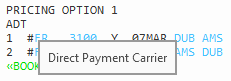
- View the Fare Rules for your selected Pricing Option. Direct Payment Carriers only return Long Fare rules. These rules frequently contain a link to the carrier's web site for full rule details.
See Example
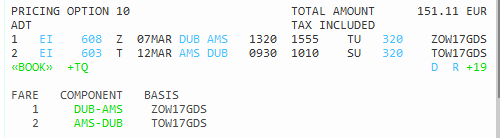
Click on a Component segment in green text, such as DUB-AMS, to see the Fare Rules for that component.

- Optional. Click the Fare Details
 icon to see a breakdown of the fare.
icon to see a breakdown of the fare.
- Create required PNR/Booking File data, including Customer Information specific for Direct Payment Carriers.
Specific carriers may also have additional booking requirements. See Booking Requirements for each Direct Payment Carrier for more information about required Customer Information for each carrier.
More Information
At a minimum, you must enter passenger names so that a Fare Quote can be completed in Step 6. However, you can also add the other Customer Information required for Direct Payment Carriers at any time before end transacting the itinerary.
Because Direct Payment Carriers typically fulfill bookings at the time of purchase, certain Customer Information in the PNR/Booking File is required before a booking can be end transacted. This information includes a Form of Payment, which is required to finalize the booking.
- Book or rebook your selected Pricing Option. This step varies depending on whether you select an unbranded Fare or a Branded Fare.
Booking Unbranded Fares
If the Total Amount is displayed in plain text, the fare is unbranded.
If your selected Pricing Option is an Unbranded Fare, click the Book
icon below your selected option to book that fare.
Booking Branded Fares
If the Total Amount is displayed in green text, the fare is branded.
If your selected Pricing Option is a Branded Fare, click the fare to display the Branded Fare options and the ancillaries associated with each Branded Fare.
After you book the fares, the itinerary data displays the booked segments.

- A blue pound/hash sign # indicates the segment is not priced.
- A ZK segment status indicates a passive segment in the Travelport+ (1G)or Apollo (1V) system for the booking made with the Direct Payment carrier. The active segment resides with the Direct Payment Carrier. ZK segments are used only for Direct Payment Carriers and cannot be added manually.
- Request an initial fare quote for the selected Pricing Option.
- Travelport+ (1G): Enter FQ to price an itinerary as booked. See Fare Quote in the Travelport+ Format Guide for modifiers and additional information.
- Apollo (1V): Enter $B to price an itinerary as booked. See Apollo Format Guide for Fares in the Travelport Knowledge Base for modifiers and additional information.

A green pound/hash sign # indicates the segment is priced.
See Example
This initial Fare Quote is for a Branded Fare for two passengers.
OptSvcs is 0.00 because no paid seats or additional ancillaries (optional services) have been added. Any ancillary services that are part of the selected branded fare are considered part of the baseline fare total and are not included in the OptSvics total.

- Optional. Click the Shopping Cart
 icon Shop in PNR Viewer to add ancillaries (optional services). See Brands and Ancillaries for each Direct Payment Carrier for more information about brands, ancillaries, and fees available for specific carriers.
icon Shop in PNR Viewer to add ancillaries (optional services). See Brands and Ancillaries for each Direct Payment Carrier for more information about brands, ancillaries, and fees available for specific carriers.
See Example
The following example shows ancillary services for a Branded Fare that are not included in the baseline fare brand. Branded Fares typically include ancillary services as part of the fare brand. However, additional ancillaries that are not part of the baseline fare brand may be available for an additional fee.
See Ancillary Service Shopping for more information about selecting ancillaries for both branded and unbranded fares.

- Optional. Click the class of service to view seat maps and select seat assignments. See Supported Functionality for each Direct Payment Carrier for more information about carriers that support seat maps.
- If you added ancillaries or paid seat assignments in Steps 7 and 8, enter request another fare quote to include these costs in the fare totals and breakdowns.
- Travelport+ (1G): Enter FQ.
- Apollo (1V): Enter $B.
See Example
In this example, the fare quote indicates two passengers who have selected a branded fare. In addition to any ancillaries that are available as part of the fare brand, the passengers have selected:
- Special baggage for sports equipment, checked-in baggage at different weights for each segment, and meals.
- Paid seat upgrades for selected seats.

- OptSvcs indicates the total amount of ancillary services for each passenger.
- For each passenger, an Optional Services Amount indicates the subtotal of ancillary services for that passenger. The specific ancillary services selected for each passenger are not listed in the fare quote.
- Taxes for ancillary services may or may not be returned in the pricing response.
- Click the green pound/hash sign # to finalize the Customer Information required for this booking.

Specific carriers may also have additional booking requirements. See Booking Requirements for each Direct Payment Carrier for more information about required Customer Information for each carrier.
More Information
At a minimum, you must enter passenger names so that a Fare Quote can be completed in Step 6. However, you can also add the other Customer Information required for Direct Payment Carriers at any time before end transacting the itinerary.
Because Direct Payment Carriers typically fulfill the booking at the time of purchase, certain Customer Information in the PNR/Booking File is required before a booking can be end transacted. This information includes a Form of Payment, which is required to finalize the booking.
- Enter ER to End Transact and redisplay the itinerary.
The following example shows a PNR/Booking File for a direct payment carrier.

Price Changes with End Transaction
As part of End Transact, Travelport Aggregated Shopping always makes a final fare quote to check if the price has changed. In some cases, a price change may be displayed after you End Transact with a Direct Payment Carrier because of seating "Buckets".
Direct Payment Carriers may divide the total number of seats in the aircraft into "Buckets". For example, if an aircraft holds 250 passengers, the carrier may divide the seats into 25 Buckets with 10 seats in each Bucket. Each Bucket is priced differently. And when a Bucket is sold out, the next Bucket opens.
For example:
- An agent sells 4 seats with a Direct Payment Carrier, but has not yet End Transacted. The Fare Quote shows £200 (£50 per seat).
- Before the agent End Transacts, some of these seats are booked from other sources. As a result, the current Bucket has only 2 seats left at £50 per seat.
- Therefore, the carrier uses 2 seats from the next ‘Bucket’ at £60 per seat.
- Smartpoint displays a Price Change screen if the final price is different from the original pricing response for the new booking.
See Example
In this example, the message at the top of the screen indicates that the price has changed by £12.25.

With a price change, you can either:
- Re-enter ER to end transact and accept the price change.
- Return to shopping and price a new itinerary.
Next Steps
After end transacting the Direct Payment Booking:
- To view the Direct Payment Carrier's vendor locator number, click or enter *VL.
- To view the booking in the Direct Payment Carrier's system, enter Z*R/CXX , where XX is the airline code.
- To view Itinerary Remarks for the booking, click or enter *DI. All information related to the Direct Payment transaction is generated as part of the Itinerary Remarks (DI) in the MIR.
- Modify or cancel the booking, if these functions are supported by the Direct Payment Carrier. See Supported Functionality for each Direct Payment Carrier for more information about support and specific requirements for changes and cancellations.