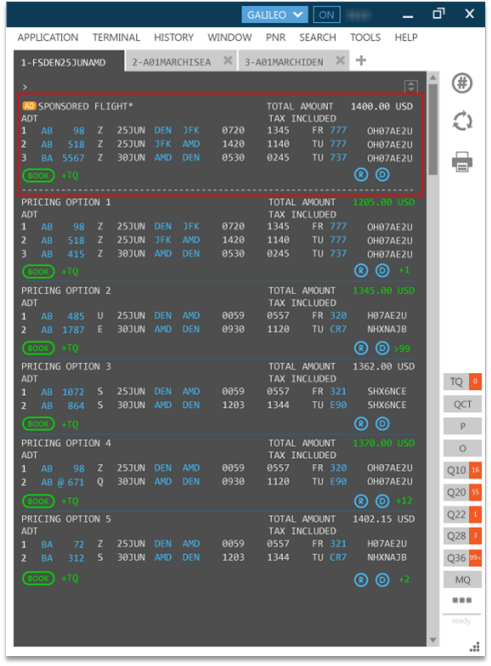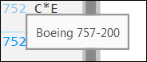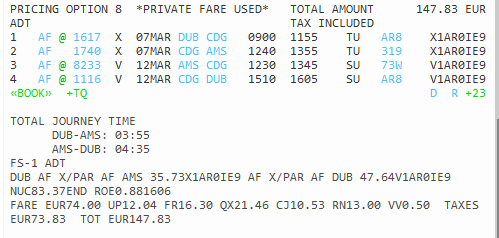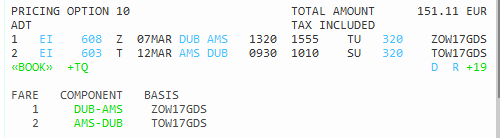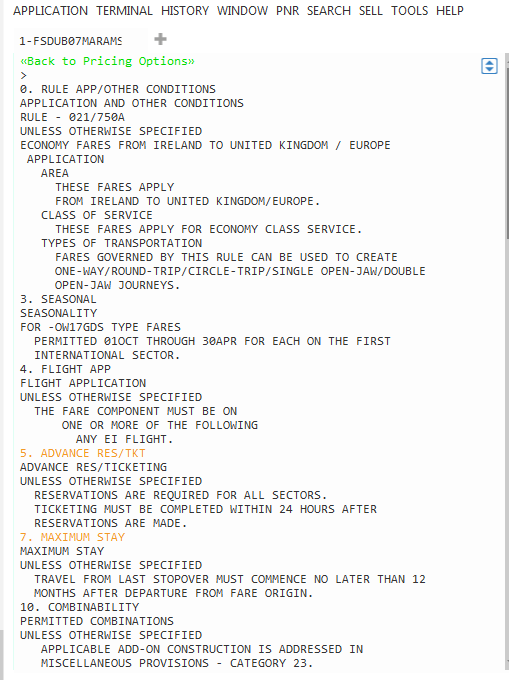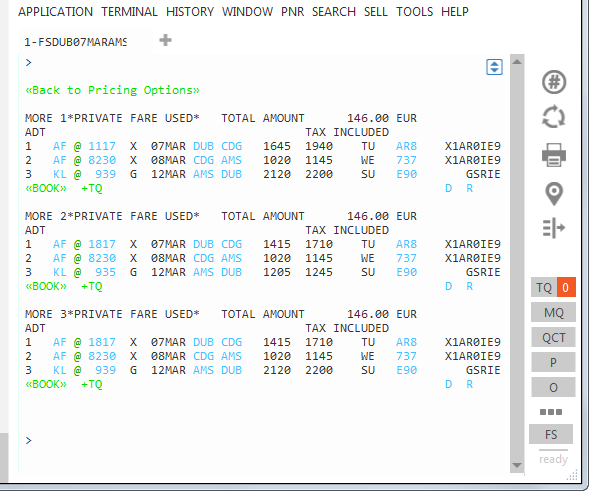Fare Shopping
Fare Shopping Results
Fare Shopping results are returned when a Fare Shopping search request is made using one of several Fare Shopping search options.
Sample Response
The following example shows the response for a Flight Shopping request (unbooked itinerary) for one passenger from Dublin to Amsterdam. The same type of results are also returned for responses from:
-
Fare Shopping with terminal formats with an unbooked itinerary.
-
Fare Shopping with Smartpanel.
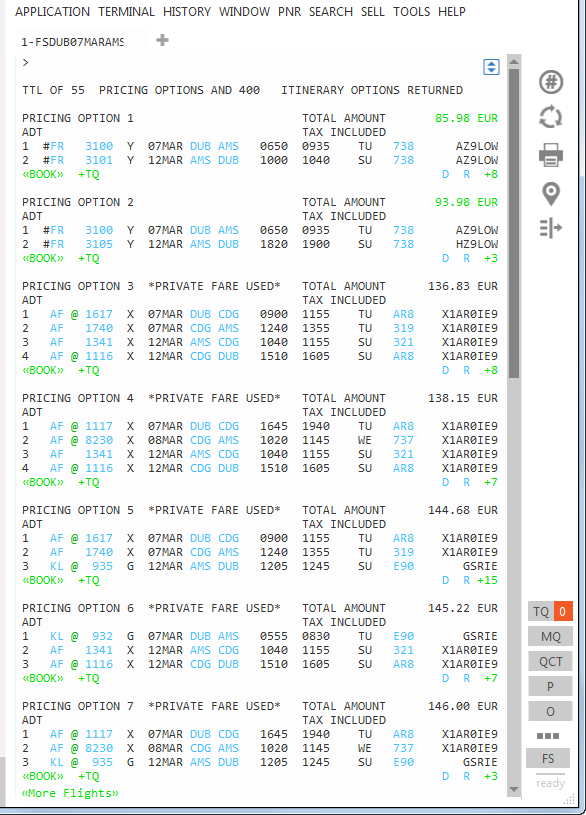 Tip! Blue text indicates that you can hover over the item for more information. Green text indicates an interactive link or action.
Tip! Blue text indicates that you can hover over the item for more information. Green text indicates an interactive link or action.This sample returns:
-
Network (GDS) Carriers
-
Direct Payment Carriers
-
Branded Fares
-
Unbranded Fares
-
Description of the Fare Shopping Results Screen
The following description shows the components of the first Pricing Option result for a Flight Shopping search with an unbooked itinerary.
Important! Some response items in the following list may not present in a given response, depending on the source and details of the Pricing Option.
|
Response Item |
Description |
|---|---|
|
TTL OF 55 PRICING OPTIONS |
Total number of pricing options and itinerary options. Tip! You can limit the number of Pricing Options returned by changing the Search Settings for Flight Shopping. |
|
|
If present, a Sponsored Flight may display above the neutral response options. Typically, participating airlines use Travelport Sponsored Flights to promote a new service, display promotional fares, or highlight flights that you may not otherwise notice.
If available for the requested itinerary, the first option is returned as a Sponsored Flight. The AD Each response returns a maximum of one Sponsored Flight option, while the following options are neutral responses. A Sponsored Flight option may be returned even if that option does not fulfill all of the requested search modifiers or results filters. Sponsored Flights are returned:
|
|
PRICING OPTION 1 |
The first pricing option. Options are returned from the lowest price to the highest price, regardless of the airline. |
|
*PRIVATE FARE USED* |
If present, indicates that the price is based on a private fare. |
|
*PROMO FARE |
If present, indicates that promotional code was used in the Fare Shopping request. |
|
BEST FARE FOR *PTC |
If present, indicates that the PTC for the booking option does not match the requested PTC. For example, if a passenger is listed with a Youth (YTH) PTC in the PNR/Booking File, but the carrier books only Adult (ADT) PTCs. |
|
TOTAL AMOUNT 85.98 EUR |
The total fare for all passengers including tax. If a currency was not specified in the request, the default currency provisioned for the PCC is used.
|
|
ADT |
The Passenger Type Code (PTC) for an Adult fare. |
|
TAX INCLUDED |
The tax is included in the fare total. |
|
1 |
Indicates the segment number in the flight itinerary. |
| # |
If present, the pound/hash sign indicates a Direct Payment Carrier.
|
|
FR |
Option 1 itinerary with applicable booking codes. |
|
|
If present, indicates a code share flight. Hover over the @ sign to see the operating carrier. 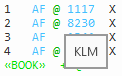
|
|
3100 |
The flight number. Hover over the number to view the estimated time for the flight segment. Some airlines may also display the departure or arrival terminal for the flight. |
|
Y |
The class of service. |
|
07MAR |
The departure date for the flight segment. |
|
DUB |
The origin for the segment. You can hover over the code to see the associated city name. |
|
1 |
If present, a number indicates the number of stopovers between the origin and destination. You can click on the number to display drop-down text with the stopover details. |
|
AMS |
The destination for the segment. You can hover over the code to see the associated city name. |
|
0650 |
The departure time for the flight segment.
|
|
TU |
The day of the week for the departure (Tuesday). |
|
738 |
Code for type of aircraft (equipment). You can:
|
|
AZ9LOW |
The booking code (fare basis code) for the flight segment. |
|
|
Prompt to book this itinerary. |
|
|
Add the Pricing Option to send in a Trip Quote. |
|
|
The Calculator icon displays if you have multiple fare shopping responses. You can calculate the total of fares across the separate tabs. If desired, you can also book the fares or send the fare information to Trip Quote. |
|
|
Fare Details. Click to view drop-down text with fare details and messages.
Click |
|
|
Click to view a drop-down with the Fare Rules components. You can click on a component segment to see the Fare Rules for that Fare Basis Code. You can also enter FN1/ALL to see full rules text for first fare component.
Click on a segment for a Fare Basis component, such as DUB-AMS, to see the Fare Rules for that component.
Tip! If the rules information displays in more than one screen:
|

|
The number of Pricing Options available for the same fare. Click to view the alternate itineraries available for this fare. |
Booking a Pricing Option
- Optional. Click the Filter
 icon to filter the display for Pricing Options.
icon to filter the display for Pricing Options.
- Select and book your Pricing Option. This step varies depending on whether you select an Unbranded Fare or a Branded Fare.
- If the Total Amount is displayed in plain text, the fare is unbranded.

- If the Total Amount is displayed in green text, the fare is branded.

- If the Total Amount is displayed in plain text, the fare is unbranded.
Unbranded Fares
If your selected Pricing Option is an Unbranded Fare, click the Book
icon below that option to book that fare.
Branded Fares
If your selected Pricing Option is a Branded Fare, click the fare to display the Branded Fare options and that ancillaries associated with each Branded Fare.
- A pound/hash (#) sign indicates a Direct Payment Carrier, which may have different requirements than Fare Shopping with a Network (GDS) Carrier. See Fare Shopping with Direct Payment Carriers for more instructions on booking with Direct Payment Carriers.
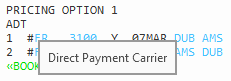
- Optional. After your selected Pricing Option is booked, you can:
- Create a PNR/Booking File if you have not already done so. (Direct Payment Carriers require a PNR/Booking File before a Pricing Option can be booked.
- Add any Ancillary Services available for the selected flight. For Unbranded Fares, ancillary services are purchased separately. For Branded Fares, Ancillary Services can be purchased separately from services available as part of the brand package, if available for your selected flight.
- View a seat map and add seat assignments, if available for the selected flight.
- Optional. Click the Trip Quote
 icon for your selected Pricing Option to add the fare to a Trip Quote that you can send to the traveler.
icon for your selected Pricing Option to add the fare to a Trip Quote that you can send to the traveler.
 SPONSORED FLIGHT*
SPONSORED FLIGHT*