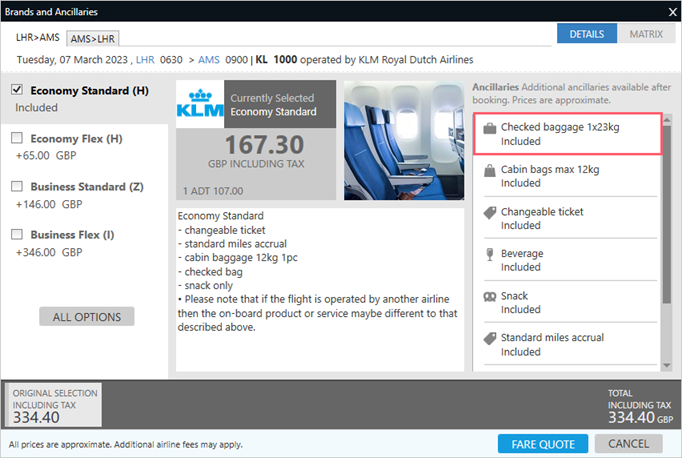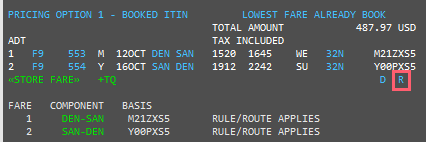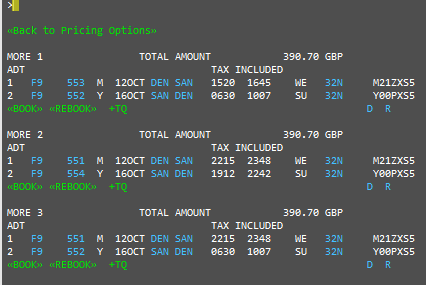Fare Shopping
Fare Shopping with Terminal Formats
Also know as Focalpoint Shopping and Optimal Shopping.
You can use terminal formats to perform shopping requests for booked or unbooked itineraries. The lowest available fare is returned, as well as the lowest-priced alternative itineraries.
Fare Shopping prices booked or unbooked itineraries at the lowest available fare, and searches schedules and fares to find the lowest priced alternative itineraries.
-
A maximum of 8 flight segments can be handled by a single request.
-
A maximum of 9 passengers can be included in each transaction.
-
One-way, round-trip, circle trip, single and double open-jaw itineraries are supported.
-
Low fare searches can be performed with or without a booked itinerary.
-
Pricing and Availability modifiers can be used to influence the search process and provide customized results.
More Information
For more information, see Fare Shopping category in the Travelport Knowledge Base.
Specific articles include:
-
Apollo (1V)
In the Travelport Knowledge Base:
-
Travelport+ (1G)
You can request Fare Shopping for an unbooked itinerary or a booked itinerary to rebook at a different itinerary or fare.
Fare Shopping for Unbooked Itineraries
To fare shop for an unbooked itinerary:
-
Enter Customer Information for each passenger in the itinerary. Because Fare Shopping is performed for all passengers in the itinerary, at a minimum, you need to include the name of each passenger to perform a Fare Shop.
Tip! Be sure to also include any optional Customer Information that can affect the fare, such as PTCs, corporate discounts, and frequent traveler memberships. -
Enter the fare shopping format FS. For example: FSSIN02MAYTYO09MAYSIN
Some of the basic commands are the same for both Travelport+ (1G) and Apollo (1V), but formats for modifiers can vary.
 Common Travelport+ (1G) Formats and Modifiers
Common Travelport+ (1G) Formats and Modifiers
For additional formats and modifiers, see Fare Shopping with a Booking File in the Travelport+ Format Guide.
Format/Modifier Description FSLON10JANDXB One way journey FSLON10JANDXB20JANLON Round trip journey FSBKK11JUNHKG17JUNSIN20JUNTYO25JUNBKK Circle trip journey FS2BOS25MAYLON07JUNBOS Two passengers
+**ITX Passenger Type Code (PTC) only +:C Net fares only. +-ACCT:P Private Fares with account code (may also display fares without an account code). +FXD Fares excluding economy unbundled fares. SLON10JANDXB20JANLON+BAG Request fares with a minimum of one checked bag included in the fare.
This modifier only applies only to branded fares from carriers that support this modifier. The checked bag is indicated in the fare rules and the Brands and Ancillaries screen.
 Common Apollo (1V) Formats and Modifiers
Common Apollo (1V) Formats and Modifiers
For additional formats and modifiers, see KB0012487: Working with Fare Shopping (FS) in the Travelport Knowledge Base.
Format/Modifier Description FSDEN10SEPDFW One way journey FSMSP10SEPLAX15SEPMSP Round trip journey FSHND10JULHKG15JULSIN20JULHNDL Multi-leg trip FSHND10JULHKG15JULSIN20JULHNDL Two passengers The Fare Shopping results are displayed.
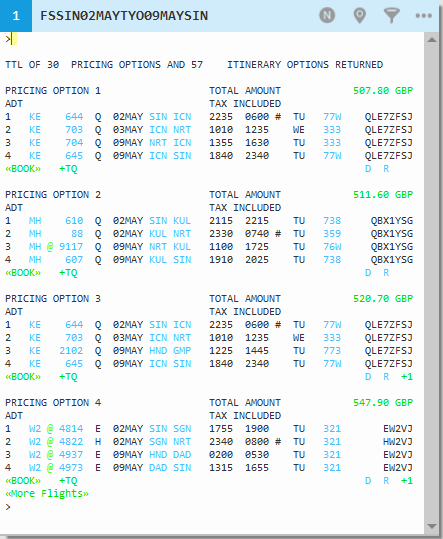
The following table lists the key components of the Fare Shopping screen for the first option.
 Components
Components
Component
Description
TTL OF 30 PRICING OPTIONS
AND 57 ITINERARY OPTIONS RETURNEDTotal number of pricing options and itinerary options.
PRICING OPTION 1
Options are returned from the lowest price to highest, regardless of the airline.
LOWER FARE AVAILABLE
LOWEST FARE ALREADY BOOKAlert that varies depending on the classes of the itinerary currently booked.
TOTAL AMOUNT 507.80 GBP
TAX INCLUDED
Total amount for all passengers including tax and the three-character currency code.
If the fare is displayed in green text, the fare is a branded fare. Click to display the Brands and Ancillaries screen.
ADT
Adult passenger type code (PTC).
1 KE 644 Q 02MAY SIN ICN 2235 0600 # TU 77W QLE7ZFSJ
The first origin and destination for Option 1.
1 = segment number
KE = airline code
644 = flight number
Q = booking code
02 MAY = departure date in DDMMM format.
SIN = departure city/airport code
ICN = arrival city/airport code
2235 = departure time
0600 = arrival time
# = if present, indicates arrival in the next calendar day
TU = departure day of the week
77W = equipment. Click to display seat maps, if available.
QLE7ZFSJ = fare basis code
BOOK Books the selected pricing option. +TQ Adds the quote to Trip Quote. D
Click to display fare details including the journey time
To view the fare details click on the
 details will then be displayed below the pricing option giving you the journey time of each flight sector and a breakdown of the fare including taxes.
details will then be displayed below the pricing option giving you the journey time of each flight sector and a breakdown of the fare including taxes. If you click on the ‘D’ in option 1 that is the booked itinerary, further details such as the last day to purchase the fare and the linear fare construction are also displayed.
Note: Click on Details again to close the display.
R
Prompt to view rules text. You can then enter FN1/ALL to see full rules text for first fare component or click.
To view the rules on the pricing option click on the rules icon The fare components for the journey appear. The rules do not display at this stage.
The fare components for the journey appear. The rules do not display at this stage. You can also click a segment in the COMPONENT column to view the full rules for that component.

 Example
ExampleFrequently used rules are displayed in orange text.

Click Back to Pricing Options to redisplay the fare components.
+ If present, the + icon on indicates that there are other itinerary options for the same price available.
Pricing options are returned in low-to-high fare order and may involve the same fare with several different itineraries. These itineraries are known as itinerary options within the pricing option group. The number of alternate itinerary options is also listed. For example, +3 indicates three additional itineraries for the same price.

Click the link to view alternative itinerary options for the fare.
-
Review fare options, including fare details and rules.
-
If applicable, click More Flights to view additional flights.
-
Click BOOK to book the selected pricing option without canceling the existing reservation.
-
If the Customer Information is not completed, add any additional required information.
-
End transact (ER) to save the booked fare.
Fare Shopping for Booked Itineraries
To fare shop for a booked itinerary:
This example shows the basic flow for pricing a booked itinerary in Travelport+ (1G). See the Knowledge Base for more information and modifiers.
-
Display a booked itinerary. The itinerary may or may not be end transacted.
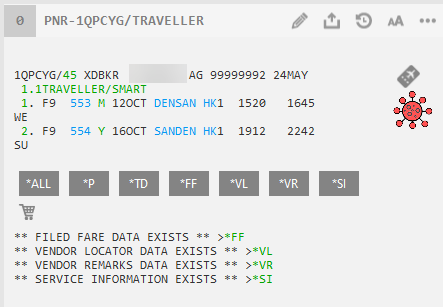
-
Enter FS to display the Fare Shopping results.
 Additional Formats and Modifiers
Additional Formats and Modifiers
For additional formats and modifiers, see:
-
Travelport+ (1G): Fare Shopping with a Booking File in the Travelport+ Format Guide.
 Common Modifiers
Common Modifiers
Format/Modifier Description FS+*STU Passenger type code (student). FS+:P Private fares only. FS+:C Net fares only. FS+-ACCT Private fare with account code and fares with no account code. FS+FXD Exclude economy unbundled fares. FS+BAG Request fares with a minimum of one checked bag included in the fare.
This modifier only applies only to branded fares from carriers that support this modifier. The checked bag is indicated in the fare rules and the Brands and Ancillaries screen.
FS++/BA Carrier code (maximum 3) FS++//O* Alliance carrier (One World) FS++/CX# Specified carrier only FS++/CO- Exclude carrier FS++//O* Alliance carrier (One World) FS++//S- Exclude Alliance carrier (Skyteam) FS++-FIRST Cabin preference (First Class) FS++RMA Restricts multi-airport fare shopping responses.
By default, a booked fare shopping response includes associated airports in a metropolitan area. For example, if LGW (London Gatwick) is requested, options with LTN (London Luton), and LCY (London City) airports may also be returned.
FS++RMA restricts metro airports, and returns options only for the requested airport.
Note that this modifier applies only to origin or destination airport codes. If a city code is entered for the origin or destination, the modifier is not applied, and all airports in the metro area continue to be returned.
Note: An error in the response for Smartpoint formats in booked itineraries was corrected in Smartpoint 11.5. More Information:
More Information:
For Smartpoint formats in Travelport+ (1G):
-
Smartpoint 11.4.1 and earlier
FS++RMA did not work as designed, and returned all multiple airports for a metro area.
-
Smartpoint 11.5 and later
The ++RMA format corrected to restrict the response options to only the requested airport.
Note that this error applied only to Smartpoint formats. RMA functionality has always returned correct responses for formats entered in native mode from all versions of Smartpoint. -
-
Apollo (1V): KB0012487: Working with Fare Shopping (FS) in the Travelport Knowledge Base
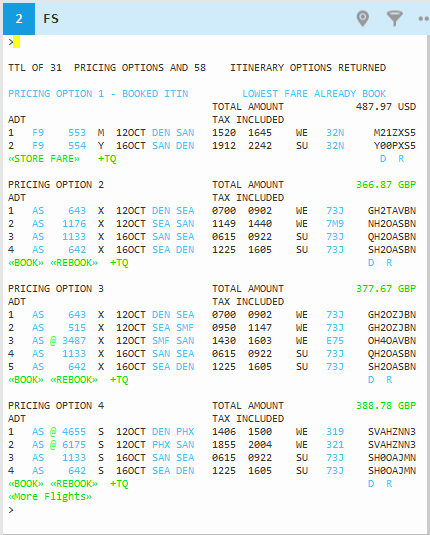
In the response:
-
The first pricing option performs a Best Buy (FQBB in 1G or $BB in 1V) entry and displays the best fare for the itinerary already held. In this example, the active itinerary is the best fare, so an option to store the fare is displayed.
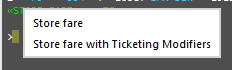 Tip! A known issue may cause some rebooked segments in pricing option 1 to fail in certain situations. (Travelport+ only)
Tip! A known issue may cause some rebooked segments in pricing option 1 to fail in certain situations. (Travelport+ only) More Information
More Information
In Travelport+ (1G), a known issue may cause some segments to fail in pricing option 1. The error message for the partial failure returned varies depending on the version.
Smartpoint 11.4.1 and earlier
Even if some segments in pricing option 1 rebook successfully, a single error message is returned that does not indicate the status of individual segments.
SOLD SEGMENTS
AIR SEGMENT REBOOK FAILURE HAS OCCURRED.
Smartpoint 11.5 and later
Smartpoint is updated to indicate which segments in pricing option 1 segments failed or succeeded.
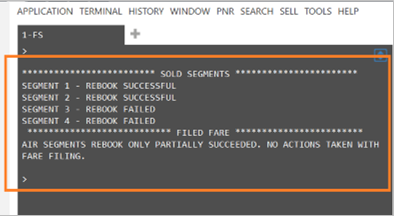
-
The additional pricing options display the option to either book the selected option without canceling the existing reservation, or cancel and rebook in a new reservation.
The following table lists the key components of the Fare Shopping screen for the first option.
 Components
Components
Component
Description
TTL OF 31 PRICING OPTIONS
AND 58 ITINERARY OPTIONS RETURNEDTotal number of pricing options and itinerary options.
PRICING OPTION 1 – BOOKED ITIN
Pricing option 1 header.
Note: Option 1 is always your booked itinerary.
Option 2 and the following options are from the lowest price to highest, regardless of the airline.
LOWER FARE AVAILABLE
LOWEST FARE ALREADY BOOKAlert that varies depending on the classes of the itinerary currently booked.
TOTAL AMOUNT 487.97USD
TAX INCLUDED
Total amount for all passengers including tax and the three-character currency code.
If the fare is displayed in green text, the fare is a branded fare. Click to display the Brands and Ancillaries screen.
ADT
Adult passenger type code (PTC).
1 F9 553 M 12OCT 1520 1645 WE 32N M21ZXS5
The first origin and destination for Option 1.
1 = segment number
F9 = airline code
553 = flight number
M = booking code
12OCT = departure date in DDMMM format.
1520 = departure time
1645 = arrival time
WE = departure day of the week
32N = equipment. Click to display seat maps, if available.
M21ZXS5 = fare basis code
STORE FARE
For Option 1, stores the current fare.
BOOK Books the selected pricing option without canceling the existing reservation. REBOOK Cancels the existing booking and rebooks in the new class. +TQ Adds the quote to Trip Quote. D
Click to display fare details including the journey time
To view the fare details click on the
 details will then be displayed below the pricing option giving you the journey time of each flight sector and a breakdown of the fare including taxes.
details will then be displayed below the pricing option giving you the journey time of each flight sector and a breakdown of the fare including taxes. If you click on the ‘D’ in option 1 that is the booked itinerary, further details such as the last day to purchase the fare and the linear fare construction are also displayed.
Note: Click on Details again to close the display.
R
Prompt to view rules text. You can then enter FN1/ALL to see full rules text for first fare component or click.
To view the rules on the pricing option click on the rules icon

The fare components for the journey appear. The rules do not display at this stage.
You can also click a segment in the COMPONENT column to view the full rules for that component.

 Example
Example
Frequently used rules are displayed in orange text.

Click Back to Pricing Options to redisplay the fare components.
+ If present, the + icon on indicates that there are other itinerary options for the same price available.
Pricing options are returned in low-to-high fare order and may involve the same fare with several different itineraries. These itineraries are known as itinerary options within the pricing option group. The number of alternate itinerary options is also listed. For example, +3 indicates three additional itineraries for the same price.

Click the link to view alternative itinerary options for the fare.
$ If present, indicates that the flight does not have an associated fare quote. The symbol changes to a pound sign/hash tag # after the fare is quoted.
-
-
Review fare options, including fare details and rules.
-
If applicable, click More Flights to view additional flights.
-
After selecting an option, either
-
STORE FARE (Option 1) to store the current fare.
-
BOOK to book the selected pricing option without canceling the existing reservation.
-
REBOOK to cancel the existing booking and rebook in the new class.
-
-
End transact (ER) to save the booked or rebooked fare.