|
Flight Search is automatically available as of April 11, 2024 for all Travelport+ (1G) agencies that are provisioned to receive NDC fares. |
Flight Search
![]() The Flight Search plugin combines the options to fare shop in a single screen for either:
The Flight Search plugin combines the options to fare shop in a single screen for either:
-
NDC fares.
-
Traditional (GDS) fares.
-
A combination of NDC and traditional fares. Agents can then view and compare airline offers and fares side-by-side.
Flight Search functionality is available for only for agencies that use Travelport+ (1G) and Smartpoint 10.0 or later. See the Provisioning and Requirements and Scope sections for details.
Flight Search:
-
Is automatically available for all Travelport+ (1G) agencies that:
-
Use Smartpoint 10.0 or later.
-
Are provisioned for NDC fares. NDC fares are provisioned through the TAS database, which also supports access to Direct Payment Carriers.
To confirm activation for TAS, enter ZPROV in the Terminal window.
If your PCC is not activated for TAS, an error is returned: CVAD0012E 14.54.57 ILLEGAL FUNCTION- NO LINKAGE FOUND. Contact your Travelport representative to request activation.
-
-
Shares the same plugin for Smartpoint Desktop and Smartpoint Cloud. Therefore, participating agents must be provisioned to access Smartpoint Cloud with a MyTravelport identifier, even if they do not currently use Smartpoint Cloud for other activities.
Please review the following requirements and scope:
-
Flight Search is supported for Travelport+ (1G) only when accessed from Smartpoint Desktop.
Note: Agencies that use Apollo (1V) can continue to access NDC content only. -
Flight Search is supported in Smartpoint 10.0 and later.
Note: Travelport+ (1G) agencies that use Smartpoint 9.1 or earlier will need to upgrade to the latest version of Smartpoint to access the integrated NDC and traditional fares functionality. -
Both BSP and ARC reporting are supported.
-
NDC and traditional (GDS) air bookings cannot be in the same booking file at this time. NDC and traditional content in the same booking may result in mismatched data, errors, or canceled segments.
-
Direct Payment Carriers (Low Cost Carriers) are not currently support in Flight Search. However, they can be booked through either Air Availability or Fare Shopping.
If you are provisioned for NDC fares, the Flight Search plugin is automatically installed the first time that you select the Flight Search or NDC Flight Shopping Search menu item.
However, a prerequisite setup may be required. If Smartpoint Desktop is installed:
-
On a machine with a single user, no prerequisite steps are required before this installation.
-
On a shared machine (server) with multiple users, technical personnel with Microsoft administrator access will need to set up for a per-machine installation to ensure that the plugin updates install efficiently.
For details and instructions, see these product advisories in the Travelport Advisories List:
-
PA-4399: Travelport Smartpoint Flight Search Capability — and Enhanced Loading and Access for NDC Plug-in
-
PA-4426: Travelport Smartpoint – Flight Search and European Rail - Hotfix
-
-
These exceptions apply to Singapore Airlines:
-
If the point of sale is in India, you must enter Goods and Services Tax information before searching for flights.
-
Upsell cards are not yet supported in NDC for Singapore Airlines.
-
-
When Nonstop only is selected as a modifier, a flight that has a stop within the route but does not change its flight number is returned in nonstop results. This issue will be addressed in a future release.
Search for Flights
To access the combined flight search from Smartpoint Desktop:
-
From the Search menu in Flex Windows or Classic Windows, select NDC Flight Shopping Search or Flight Search. The name of this menu item depends on your version of Smartpoint:
-
In Smartpoint 11.1 and later, the menu item is Flight Search.
-
In Smartpoint versions 10.0 to 11.0, the menu item is NDC Flight Shopping Search.
Tip! You can also press ALT+A. Flex Windows Menus
Flex Windows Menus
-
Smartpoint 11.0 and earlier
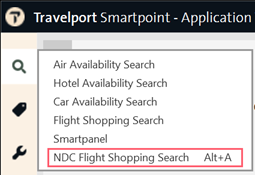
-
Smartpoint 11.1 and later

 Classic Windows Menus
Classic Windows Menus
-
Smartpoint 11.0 and earlier

-
Smartpoint 11.1 and later
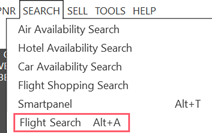
The MyTravelport Login page is displayed.
-
-
Enter your MyTravelport email and password. Then, enter your six-digit multi-factor authentication (MFA) authentication code, which is sent to the email address in your profile.
The Flight search plugin is displayed in a Travelport Smartpoint Cloud pop-up window.
 Tip! Because Smartpoint Desktop and Smartpoint Cloud share the Flight Search plugin, the pop-up displays in a Smartpoint Cloud window.
Tip! Because Smartpoint Desktop and Smartpoint Cloud share the Flight Search plugin, the pop-up displays in a Smartpoint Cloud window. -
Select from the Traditional, NDC, or All options. All is the default option.
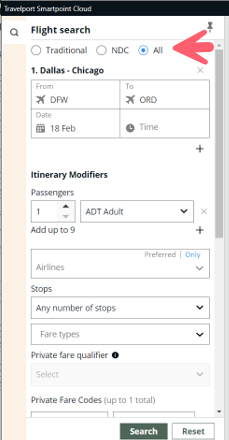
The following fare options are available:
-
Traditional returns GDS (EDIFACT) fares only.
-
NDC returns NDC fares only. For detailed information, see the NDC Web Plugin Help.
Note: There are restrictions on using Custom Check rules for NDC fares. You may need to suspend any Custom Check Rules to complete an NDC booking. -
All (default) returns a combination of NDC and traditional (GDS) fares to return lowest fares and best options. Agents can then view and compare airline offers and fares side-by-side.
 How Flight Search determines fares for combined responses
How Flight Search determines fares for combined responses
To reduce duplicate offers and content inefficiencies, Travelport uses a Content Creation Layer (CCL) to process combined searches. For more detailed information, see the Content Curation Layer – CCL topic in the Travelport Knowledge Base.
If you select the All radio button to return combined offers from both traditional (GDS) and NDC sources, the CCL first determines if each offer is unique or has duplicate offers. Offers are considered duplicates if they have the exact same:
-
Carrier/airline
-
Flight number(s)
-
Brand name
CCL then uses the following rules to return or eliminate specific offers:
-
All unique offers from both NDC and traditional (GDS) content sources are returned to ensure maximum choice for the traveler.
-
Duplicate offers are compared for the total price, including any known taxes, fees, and surcharges. If duplicates have:
-
A different price, the lowest priced offer is returned, regardless of the content source.
-
The same price from both NDC and traditional (GDS) sources, the traditional version of the offer is returned.
-
To view higher priced offers that were eliminated in the All (combined) response, you can select either the Traditional (GDS) or the NDC radio button to return all applicable offers available via that content source.
Tip! Travelport’s Content Optimizer - Air tool provides a self-service rules engine that allows agencies to dynamically control the content presented to agents or travelers. Please contact your Travelport representative for more information.Tip! If all three radio buttons are not displayed, confirm that your PCC is activated for NDC fares in the TAS database. -
-
-
To complete the Flight Search panel, see Steps 4–5 in the Searching for Flights topic in the Smartpoint Cloud Help for details.
The results are displayed for the first leg of the journey.

In the display, note that:
-
The Content source in the fare detail indicates whether a fare is Traditional or NDC.
-
Specific logic applies for the display of fares when traditional and NDC fares are combined in a response.
 More Information
More Information
The following logic applies when traditional and NDC fares are combined in a response:
-
If traditional and NDC offers have same marketing carrier and same flight numbers, but different brand names, the offers are combined. You can check the content source of the different brands by selecting a search result and opening the Flight Detail page.
-
If traditional and NDC offers have the same marketing carrier, flight numbers, and brand name, duplications are eliminated. However, if the price of the traditional and NDC offers:
-
Is the same, only the traditional offer is returned.
-
Is different, the lowest cost offer is displayed.
-
-
-
-
Click Select to choose a fare for each leg of the journey. For detailed instructions, see Steps 6–14 in the Searching for Flights topic in the Smartpoint Cloud Help.
After the fare selections are completed, the Review and confirm screen is displayed. This example shows the screen for an NDC booking.

-
Complete the booking requirements. See the Book Flights topic in the Smartpoint Cloud Help for details.
-
Book the itinerary.
Important! Note that booking, ticketing, ancillaries, and modifications are currently handled differently for traditional and NDC fares.-
Traditional (GDS) fares cannot currently be ticketed directly in the Flight Search plugin, so the booking must be placed on hold using the plugin. Ticketing and additional processing are then completed in Smartpoint Desktop.
 More Information
More Information
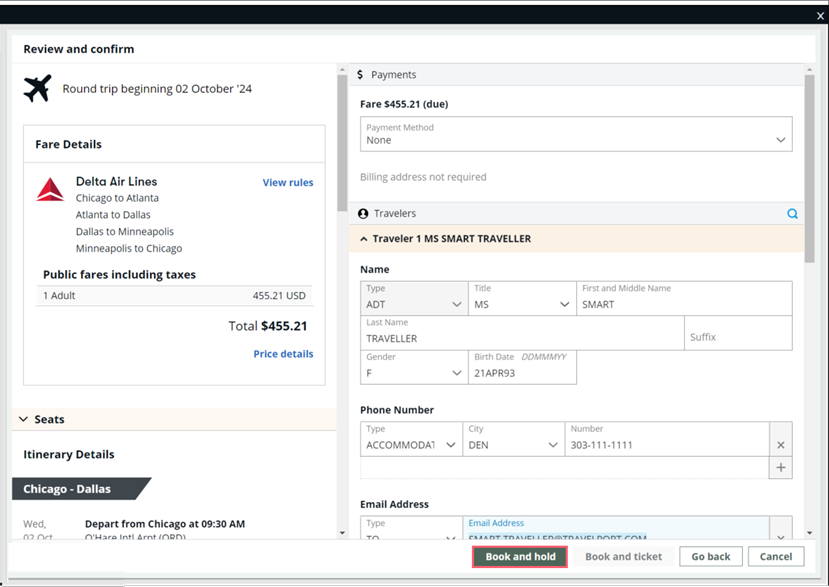
After completing the booking information in the Review and confirm screen:
-
Click Book and hold. Note that ticketing must be completed within the carrier's time limit for hold bookings.
-
Complete any seat assignments, ancillary services, or queuing in Smartpoint Desktop. Depending on the carrier and type of seats, seat assignments be added before or after booking.
-
Complete the ticketing in Smartpoint Desktop, using either terminal formats, Assisted Ticketing, or another compatible ticketing tool.
Note: Any cancellations and modifications to booked reservations are also completed through Smartpoint Desktop. -
-
NDC fares are booked, ticketed, modified, and canceled within the Flight Search plugin.
 More Information
More Information

After completing the booking information, you can choose to either:
-
Hold the booking to ticket later using Book and hold. Note that ticketing must be completed within the carrier's time limit for hold bookings.
-
Ticket immediately using Book and ticket.
You can also add seat assignments and Special Service Requests (SSRs) for meals and traveler assistance in the plugin. Depending on the carrier, seats and SSRs may be added before or after booking.
Redisplaying the Flight Search Plugin
If you want to ticket later, cancel a booking, or modify an NDC booking, you can redisplay the booked fare by clicking the NDC
 icon in the PNR Viewer to redisplay the Flight Search plugin.
icon in the PNR Viewer to redisplay the Flight Search plugin.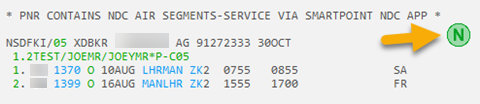 Tip! The NDC icon displays only in the PNR Viewer. In Flex Windows, you can change layouts to select a layout that includes the PNR Viewer.
Tip! The NDC icon displays only in the PNR Viewer. In Flex Windows, you can change layouts to select a layout that includes the PNR Viewer. -
-
-
When you have completed all activities, you can exit the Flight Search window by either:
-
Clicking the Close box
 .
. This option closes the window, but keeps your session open. Any previous search entries or responses are redisplayed when Flight Search is relaunched.
-
Right-clicking on the Flight Search window to select Close and Exit.
This option ends the session and clears any existing search information from the panel when you relaunch. This option is useful if agents experience any repeated issues while working with flight search content. However, because the session has ended, you must log on again to relaunch Flight Search.
-