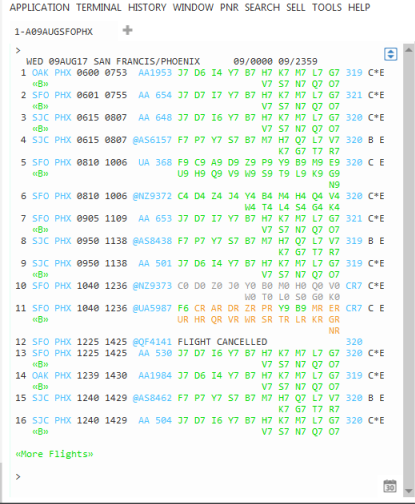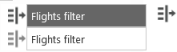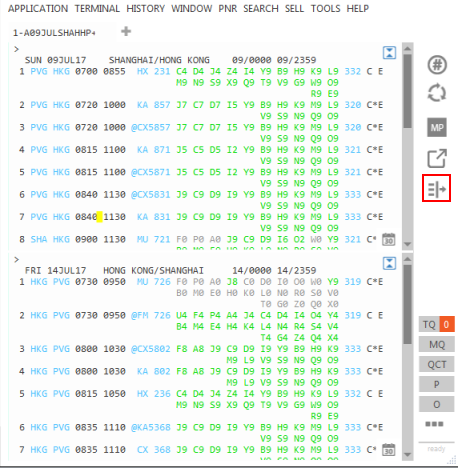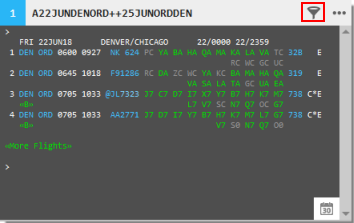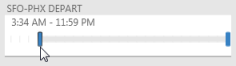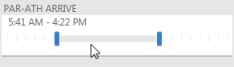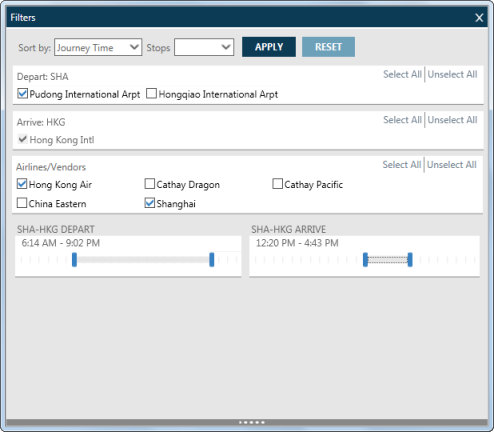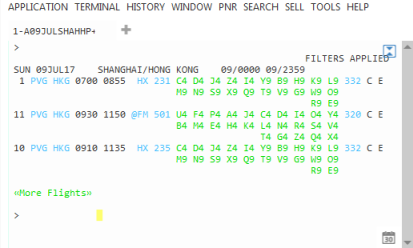Air Availability
Filtering Air Availability Results
| Follow-On Entry | Description | Example |
|---|---|---|
| A//XX- |
Display availability for all but the participants of the designated carrier alliance. |
A//*S- |
| A/CX-./CX |
Display availability to the first connection for all but the first designated carrier, then on the second designated carrier onwards. |
A/HA-./UA |
| A/CX.. |
Display availability for the designated carrier to the first and second connections points. |
A/QF.. |
| A/CX/CX./CX |
Display availability for the first and second designated carriers to the first connection point, then the third carrier onwards. |
A/SQ/QF./UA |
| A/CX-./CX |
Exclude the first designated carrier from the availability results to the first connection point, then return the second designated carrier onwards. |
A/SQ-./UA |
| A/CX.. |
Display availability for the designated carrier through the first and second connection points. |
A/SQ.. |
| A/CX. |
Display availability for the designated carrier to the first connection point |
A/UA. |
| A/CX./CX |
Display availability for the first designated carrier to the connection point, then return results for the second carrier onwards |
A/UA./QF |
| FDA |
Creates a Fare Display from the most recent Air Availability display. |
|
| @-ALL |
Removes all code share results from the availability display. Exception: Flights are not excluded if the carrier has the same subsidiary as the code share flight. For example, Republic Airlines operating in the name of Delta between Macon and Atlanta. |
|
| @ALL |
Adds all code share results to the availability display. |
| Follow-On Entry | Description | Example |
|---|---|---|
| A*D+CX.CX.CX |
D - direct. Return availability for the carriers designated. One to three carriers may be entered in this follow-on. |
A*D+UA.QF.DL |
| A*D-CX.CX.CX |
D - direct. Return availability, excluding the carriers designated. One to three carriers may be entered in this follow-on. |
A*D-UA.QF.DL |
| A*SI+QF.DL.UA |
SI - single interline. Return availability for the carriers designated. One to three carriers may be entered in this follow-on. |
A*SI+QF.DL.UA |
| A*SI-QF.DL.UA |
SI - single interline. Return availability, excluding the carriers designated. One to three carriers may be entered in this follow-on. |
A*SI-QF.DL.UA |
| A*XCTYCTY999 |
X - connect at. Return availability, connecting at the designated city(s) and with a maximum groundtime at each, provided in minutes. |
A*XDFWCDG240 |
| A*XCTYCTY |
X - connect at. Return availability, connecting at the designated city(s). |
A*XDFWCDG |
| A*CTY/CTY |
/ - either or. Return availability, showing connections at the city(s) designated. As many as three city/airport codes can be entered. |
A*DFW/ORD |
| A*XCTY+CX |
Display availability, connecting at a specific point and returning flights for a specific carrier. |
A*XDFW+AA |
| A*X-CTY/CTY/CTY |
Display availability, excluding the designated city(s) as a connection point. As many as three city/airport codes can be entered. |
A*X-DFW/ORD/MSP |
| $DL* |
Creates a Air Tariff Display (Fare Display) from the most recent Air Availability display, where * is the number of the line to display. |
|
| @-ALL, ¤-ALL |
Removes all code share results from the availability display. Note: ¤-ALL is supported for Apollo only. Exception: Flights are not excluded if the carrier has the same subsidiary as the code share flight. For example, Republic Airlines operating in the name of Delta between Macon and Atlanta. |
A19AUGORDLHR@-ALL A19AUGORDLHR@-ALL A19AUGORDLHR¤-ALL |
| @ALL, ¤ALL |
Adds all code share results to the availability display if they were previously removed. Note: ¤ALL is supported for Apollo only. |
A19AUGORDLHR@ALL A19AUGORDLHR@ALL A19AUGORDLHR¤ALL |
You can change Air Availability results by using the Filter feature to:
- Order options by departure time or journey time.
- Select the number of stops.
- Specify airports and airlines.
- Set time windows for departure and arrival.
Note: See Equivalent Terminal Formats for additional types of filters.
To filter Air Availability results:
- Make an Air Availability search for a single segment.
- From the Air Availability results, display the Filter window.
- Classic Windows. Click the Filter
 icon.
icon.
If more the availability results contain more than one segment, select the Flights filter for the desired segment.
- Flex Windows. Click the Filter
 icon for the selected Air Availability window.
icon for the selected Air Availability window.
Note: The Filter icon is not currently available when Smartpoint is in grid (four window) view.
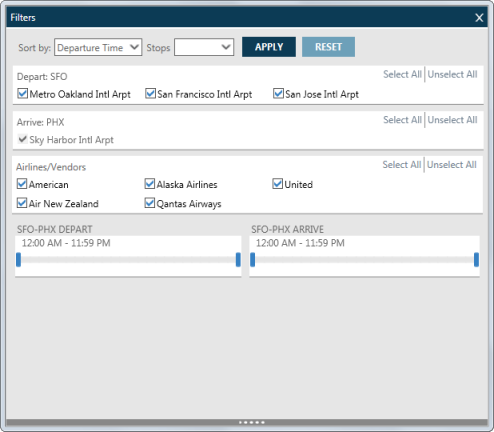
- Select from the filter options to narrow your results. At any time, you can:
- Click APPLY to see your current changes in the flight list.
- Click RESET to redisplay to the original, default flight list.
Filter Options
Filter Option
Description
Sort by
Select a sorting option for the itinerary:
- Select Departure Time to list flights from the earliest to latest departure times.
- Select Journey Time to list flights from the shortest to the longest total journey times.
Stops
Select the number of stops. One connection equals one stop.
Blank (no selection): Displays all stops
No stops: Displays only non-stop journeys
1 stops: Displays non-stop and 1-stop journeys
2 stops: Display non-stop, 1-stop, and 2-stop journeys.
Tip! The number of stops listed is based on the number of city pairs for a journey. For example, if there are no journeys with two stops, only "0 stops" and "1 stops" are displayed.
Depart
If more than one airport is available, you can select the desired departure airports.
Tip for Depart, Arrive, and Airlines/Vendors!
- Click Select All to select all options.
- Click Unselect All to clear all options.
Arrive
If more than one airport is available, you can select the desired arrival airports.
If there is more than one airline, select the desired airlines.
Note: To determine airlines, Smartpoint uses the plating carrier for each trip, if available. However, the plating carrier may not be returned for Direct Payment Carriers and some Network (GDS) trips. In this case, Smartpoint uses the carrier from the first segment of the trip.
Tip! If an ad for an airline is displayed in an Agent Alert or text headline ad, you can click the link to filter your search to display only that airline.
More Information
Click the headline ad banner to filter your search for the associated airline. For example, with the following ads, only United Airlines or Delta Airlines flights are displayed, respectively.
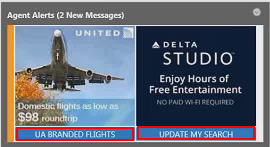
Or, click a link on a text headline ad.

For example, click *BKL to display only branded KLM flights.
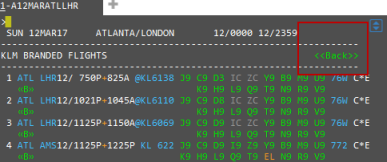
For both Agent Alerts and text ads, click Back to redisplay your original results.
Time Windows
Use the sliders to set the earliest and latest times for the departure and arrival. The flight list displays only results within the selected time window.
- Click and drag individual sliders to create a time window.
- Click and drag the center of a time window to move the set time range.
- Click APPLY after you complete all filter options. This example shows filters applied to the Air Availability results in Step 1.
The filtered flight list is displayed.
FILTERS APPLIED in the right corner indicates that the results are modified by the filter. Click RESET in the Filter window to redisplay the original results.
More Information About Line Numbers
Note that the line numbers do not change when the flight list is re-ordered. If you sell a flight using terminal commands, use the indicated line number. Do not use the number in the filtered order.
For example, to sell one Business class seat in the first flight (AA 1984) in the filtered list above, use Line 14, not Line 1:
- Travelport+ (1G): N1B14
- Apollo (1V): 01B14
- Optional. Click +TQ to add the Air Schedule information to Trip Quote.
- Click CLOSE to exit the filter screen.