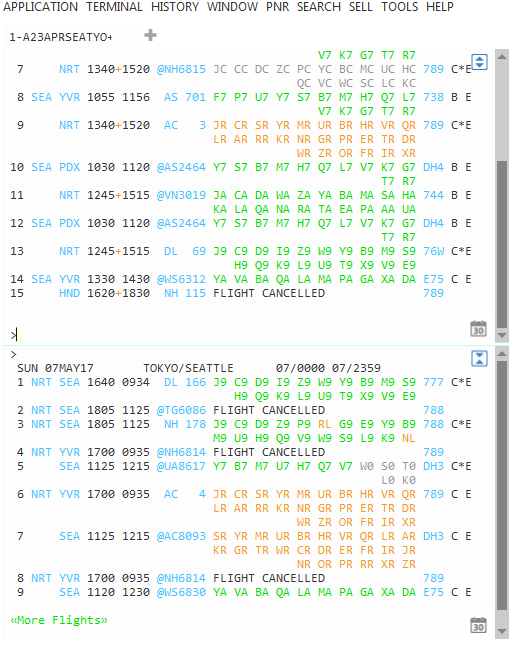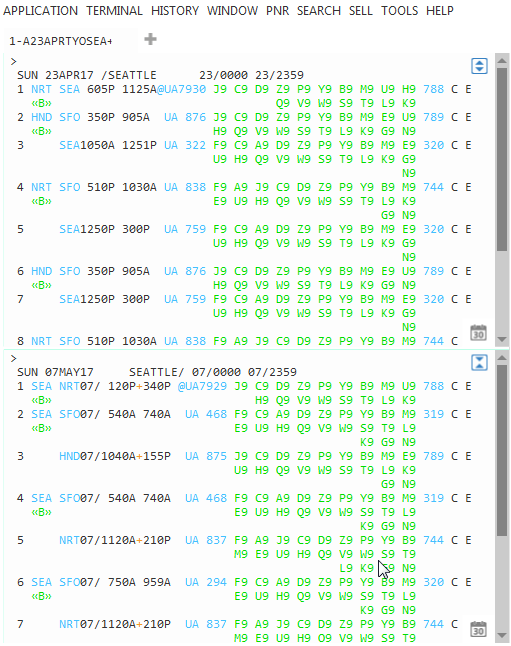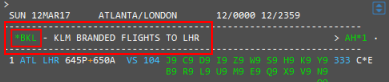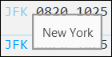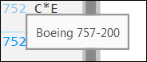Air Availability
Description of Default Availability Results
Air Availability results are returned after a Air Availability search request is made.
The following examples show responses in Travelport+ (1G) and Apollo (1V), respectively, for a round-trip itinerary from Seattle (SEA airport/city code) to Tokyo (TYO city code). No airline, passenger, booking code (class of service) are included in the request.
For round-trip flights, outbound flights are displayed in the upper partition and return flights in the lower partition. Scroll down in each partition to see all availability.
By default, Smartpoint displays:
- If present, Sponsored Flights are returned first, followed by Neutral Display flights. Typically, participating airlines use Travelport Sponsored Flights to promote a new service, display promotional fares, or highlight flights that you may not otherwise notice.
More Information about Sponsored Flights

Sponsored Flights are returned:
- Only for PCCs (Pseudo City Codes) that are currently enabled for Sponsored Flights.
- For one-way, round-trip, and open jaw itineraries. Sponsored Flights are not returned for other types of itineraries such as circle itineraries.
- For Network (GDS) carriers and Direct Payment Carriers in Availability responses.
For sponsored flights with associated Rich Content and Branding, when you click on the class of service, branded fares information is automatically displayed.
- For Neutral Display flights, non-stop flights are returned first, followed by direct and connecting flights (based on the shortest time it takes to get from origin to destination).
More Information about Connecting Flights and Stops
If present, stops are indicated by a number between the departure and arrival airports. In this example, the flight stops one time on route between London and Sydney. indicates that the flight stops one time en route. Click on the number for more information.

In this example the flight touches down in Dubai. The display shows the flying time from London to Dubai and from Dubai to Sydney.
Click on the number again to close the information display.
- Flights with a preferred departure of midnight for all possible travel options from 0001 through 1159.
- Applicable flights of all participating airlines.
Tip! By default, 16 results are returned in the Air Availability display. However, you can use Search Settings to change the number of results returned in the display.
Description of an Air Availability Results Line
The following description shows the description of an Air Availability line.
Important! Some response items in the following list may not present in a given response, depending on the source and details of the Pricing Option.
The following table lists the components of the availability display and the components of line 1 of the display.
|
Response Item |
Description |
|---|---|
|
Header line |
Shows the day of week, date, the origin and destination cities, and the 24-hour period for which availability is displayed. |

|
Click this icon to divide the window into two partitions, if required. |
|
Promotional offers |
Promotional offers may be displayed based on your agency and search parameters. If present, you can click links in green text to:
|
|
1 |
Line reference number. |
|
CDG JFK |
Airport codes. You can hover over the airport code to see the associated city name. |
|
0820 1050 |
Flight departure and arrival times (in local time for each city). Times are returned in 12-hour or 24-hour clocks depending on the settings for your pseudo city code (PCC). Symbols between the departure time and arrival time indicates a difference between the departure date and the arrival date:
|
|
@ |
If present before the airline code, indicates a code share flight. Hover over the @ symbol to identify the operating carrier. |
|
DL |
Ex |
|
1200 |
The flight number. You can hover over the flight number to display the terminal information, elapsed flying time, and on-time performance. For connecting flights, the ground time for the layover is also displayed. |
|
J9 C9 D9 I9 |
Classes of service (booking codes) and number of seats available to sell in each class. The color of the classes of service indicate the level of availability:
|
|
332 |
Code for type of aircraft (equipment). You can:
|
|
C |
The Airline Participation Level. "C" indicates a Full Participation Carrier. |
|
* |
The carrier is able to identify where the request has come from and return the most up-to-date and appropriate availability to the display. |
|
E |
E-ticket available. |
|
|
Branded fares available for this airline. Click Note: The
Tip! Sponsored Flights only. If you click the class of service for a flight with branded fares, the Branded Fares screen is automatically displayed. For Sponsored Flights, you can skip the step of selecting <<B>>. |

|
Displays if additional flights are available. Click More Flights to display the next set of flight responses. You can also press ALT + M on the keyboard, instead of clicking with the mouse. Note: Requesting more flights does not remove the original flight options. You can scroll up and down to view all availability options that are displayed. |
Next Steps
You can change the display results by:
- Filtering Air Availability Results to change the display order, select the number of stops, specify airports and airlines, or set time windows.
-
Modifying Flight Availability to change the number of passengers or travel dates.
For more information about booking, seating, and ancillaries, see:
- Selling Flights from Air Availability: Network (GDS) Carriers
- Selling Flights from Air Availability: Direct Payment Carriers
- Selling Flights from Air Availability with Branded Fares