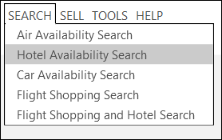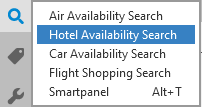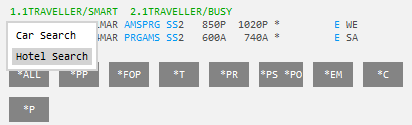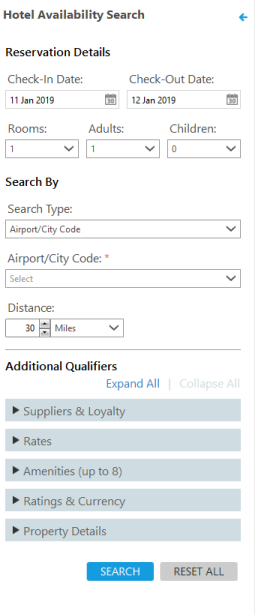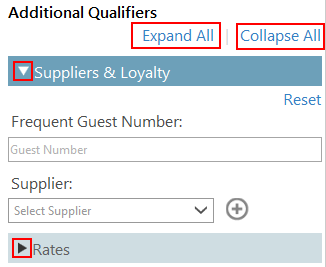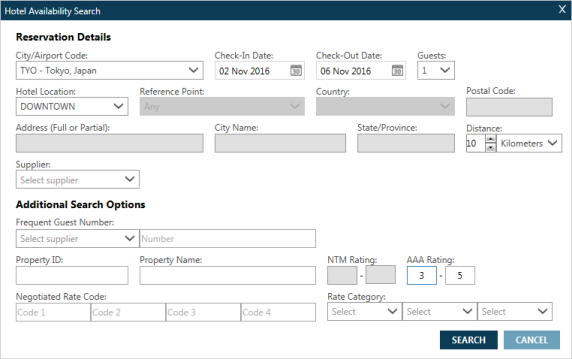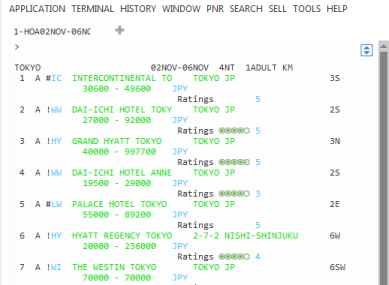Hotel
Searching for Hotel Availability
You can use the Hotel Availability Search screen or terminal formats to request available hotel properties.
The Hotel Availability Search applies to search requests for both:
- Standard Hotel Availability Search
- Hotel Availability Search using Hotel Retail
Displaying the Hotel Availability Search Screen
There are several ways to open a Hotel Availability Search screen:
-
Classic Windows. From the SEARCH menu, select Hotel Availability Search.
-
Flex Windows. Click the Search
 icon to select Hotel Availability Search.
icon to select Hotel Availability Search. -
Use the Calendar.
 Instructions
Instructions
- From the Tools menu, select Calendar.
- Classic Windows. From the Tools menu, select Calendar.
- Flex Windows. Click the Tools
 icon to select Calendar.
icon to select Calendar.
- In the calendar, select the check-in and check-out dates.
- Right-click on the highlighted dates for the hotel stay, and select Hotels.
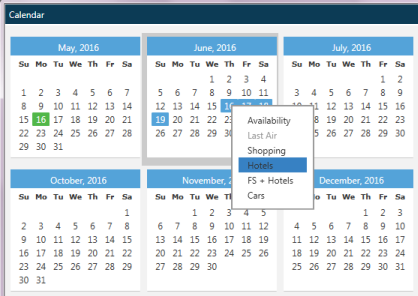
-
Hover over the line number of a booked Air Segment in a PNR/Booking File and select Hotel Search. You can use this option to insert a hotel segment in the desired order in the PNR/Booking File.
Searching for Hotel Availability
The Hotel Availability Search screen displays. Some fields in the screen may be pre-populated if:
- If you added a profile for an active PNR/Booking File.
- If you replayed an initial Hotel Search to make updates to that search in standard Hotel Availability.
- If you request a new search from the Hotel List in Hotel Retail.
In Flex Windows, the Search screen is displayed as a side panel in the Travelport Smartpoint screen. You can choose to pin the side panel so that you can simultaneously view the PNR window.
By default the side panel is unpinned and collapses automatically if you click a location outside of the side panel. However, you can click the Pin ![]() icon to retain the side panel if you work in other locations in the Travelport Smartpoint screen.
icon to retain the side panel if you work in other locations in the Travelport Smartpoint screen.
You can also click the Collapse  arrow at any time to close the pinned or unpinned side panel.
arrow at any time to close the pinned or unpinned side panel.
Reservation Details
-
In Check-In Date, enter a date or click the Calendar
 icon to select the arrival date at the hotel property.
icon to select the arrival date at the hotel property.  Show Calendar
Show Calendar
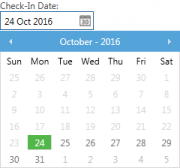
The current date is highlighted in green.
-
In Check-Out Date, enter a date or click the Calendar
 icon to select the departure date from the hotel property.Tip! In Smartpoint 9.1 and later, you can search and book on the previous two days, if an earlier date is valid in the time zone of the itinerary city or location.
icon to select the departure date from the hotel property.Tip! In Smartpoint 9.1 and later, you can search and book on the previous two days, if an earlier date is valid in the time zone of the itinerary city or location. More Information
More Information
As of Smartpoint 9.1, you can use follow the sun functionality to create or change bookings that occur one or two days before the current date in your agency's time zone. These updates apply calendars and date fields in Search menus, Tools menus, Smartpanel, and Sell menus.
For example:
On November 20 at 05:00, an agent in Dubai (UTC+4) needs to rebook a flight from Honolulu (UTC-10) to Los Angeles. Because the flight pair occurs on the other side of the International Dateline, the time Honolulu is 15:00 on November 19. The agent in Dubai can successfully enter November 19 for a search or sell because November 19 is currently a valid date in Honolulu.
 Why include two previous days instead of one day?
Why include two previous days instead of one day?
Some location pairs in the Pacific have a two-day time difference. The biggest time difference between two places on Earth is 26 hours between:
-
The Howland Islands, which are the farthest west and use a time zone of -12 hours UTC.
-
The Line Islands in the Republic of Kiribati, which are the farthest east and use time zone of +14 hours UTC.
-
-
Optional. In Rooms, enter or click the arrow to select a maximum of nine guests per room. If you do not select the number of rooms, Smartpoint defaults to one room.
 Show List
Show List
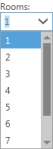
Scroll to select the number of rooms, then click or press ENTER.
-
Optional. In Adults, enter or click the arrow to select the number of adult travelers for the hotel stay. If you do not select the number of adult travelers, Smartpoint defaults to one adult.
 Show List
Show List
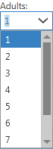
Scroll to select the number of adult travelers, then click or press ENTER.
-
Optional. In Children, click the arrow to select the number of child travelers for the hotel stay. For each child, include the age of the child. There must be at least one adult traveler for a hotel stay that includes children.
 More Information
More Information
- Scroll to select the number of child travelers, then click or press ENTER.
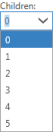
- For each child, enter the age of the child in a text box. For example, if the search includes five children, enter each child age.

Search By
-
Click the Search Type arrow to select a location type.
 More Information
More Information
Search Type
Description
Airport/City Code Searches by airport codes or names, as well as city codes or names.
 More Information
More Information

For city/airport codes that apply to both an airport and a city, such as DEN for both Denver and Denver International Airport, the search is based on the airport location. City or airport names must have a corresponding IATA code.
-
In Airport/City Code, enter a name or code for an airport or city. As you type, the closest match is displayed.
 Examples
Examples
Example with airport code
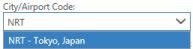
Example with airport name
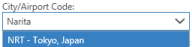
Example with city code
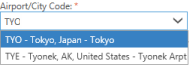
The search is based on the central/downtown area of the city.
Tip! If you are training or testing, and do not want to use actual inventory, you can enter XXX for the Test City code in place of an actual city code.Example with city name
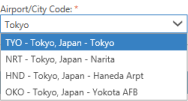
The search is based on the central/downtown area of the city.
Only city names that have a corresponding city or airport code are supported for this search. If you want to search for a location that does not have a city/airport code, use the City Name or Address search type.
-
Scroll to select your desired location, then click or press ENTER.
-
Optional. Search for a hotel property in a radius around your selected city or airport. You can search within a 250-mile or 250-kilometer radius.
-
In Distance, enter the distance or click the arrows to select a number between 1 and 250.
-
Click the Miles arrow to select Miles or Kilometers.
-
Address Searches by the full or partial address for the hotel property. Search by address is supported with a postal code.
Note: Search by address is not available for all countries. An error is returned if you search in an unsupported country. Instructions
Instructions

-
In Address (Full or Partial), enter the address. You can enter a street number and name, or only a street name. However, a complete address is more likely to return a valid response.
Tip! Search by address supports only for the addresses of hotel properties. Use Reference Point to search based on another type of location, such as a landmark or point of interest. -
In City Name, enter a city name. Wildcards with an asterisk (*) are not supported. However, if you enter a name with no match or with more than one match, a list of similar names is displayed.
-
Optional. In State/Province, enter the state or province code for the selected country, if applicable.
-
In Country, enter the country name or click the arrow to scroll for the country.
-
Optional. Search for a hotel property in a radius around your selected city or airport. You can search within a 250-mile or 250-kilometer radius.
-
In Distance, enter the distance or click the arrows to select a number between 1 and 250.
-
Click the Miles arrow to select Miles or Kilometers.
-
Postal Code Searches by postal or ZIP code.
Note: Search by postal code is not available for all countries. An error is returned if you search in an unsupported country. More Information
More Information

-
In Country, enter the country name or click the arrow to scroll for the country.
-
In Postal Code, enter a postal or ZIP code in the selected country.
Property Name Searches by all or part of a property name.
There are two methods to search by property name depending on your Smartpoint version.
 Smartpoint 11.6 and earlier
Smartpoint 11.6 and earlier
-
Click the Search Type arrow to select Airport/City Code or Postal Code. Then, enter the code information.
-
Expand the Property Details section.
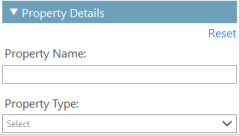
-
In Property Name, enter the specific property name or the first 3 to 12 characters of a name to search for properties associate with the airport, city, or postal code. For example, enter:
-
PARK to display a list of hotels with the word "park" in the name of the property.
-
CEN for hotels in New York City (NYC) displays a list of hotels that includes Park Central, Convention Center, and Hotel Central Park.
-
 Smartpoint 11.7 and later
Smartpoint 11.7 and later
-
In Property Name, enter one or more characters for the name of the property. As you type, a list of similar names is displayed, including the Property ID for each hotel property.
 Examples
Examples
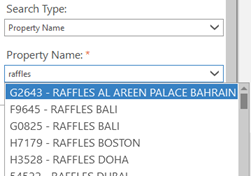
Enter raffles to display all properties that include RAFFLES in their name.
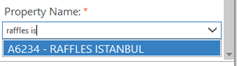
To narrow the list, enter additional words or characters. For example, raffles is to display RAFFLES ISTANBUL.
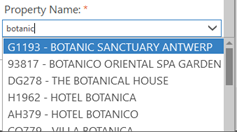
You can enter characters or words for any part of the property name. For example, enter botanic to display properties including BOTANICO SANCTUARY ANTWERP, THE BOTANICAL HOUSE, and HOTEL BOTANICA.
Note: There may be a slight delay the first time this feature is used. More Information
These properties are returned from Smartpoint’s reference data database. Because the property name list contains a very large amount of data, there may be a delay of a few seconds to load the complete list when the Property Name search type is selected for the first time after Smartpoint is launched. This delay does not occur for subsequent launches.
More Information
These properties are returned from Smartpoint’s reference data database. Because the property name list contains a very large amount of data, there may be a delay of a few seconds to load the complete list when the Property Name search type is selected for the first time after Smartpoint is launched. This delay does not occur for subsequent launches. -
Select the desired property from the list.
Note: The Property Name search feature in Smartpoint 11.6 and earlier continues to be available in the Property Details section. However, the earlier feature limits the property name search to 12 characters and requires an associated city, airport, or postal code. This enhanced Property Name field does not have this character limitation and does not require a location code.City Name Searches for cities or towns that may not have a corresponding IATA code.
 More Information
More Information

- In City Name, enter a city name. Wildcards with an asterisk (*) are not supported. However, if you enter a name with no match or with more than one match, a list of similar names is displayed.
- Optional. Search for a hotel property in a radius around your selected city or airport. You can search within a 250-mile or 250-kilometer radius.
- In Distance, enter the distance or click the arrows to select a number between 1 and 250.
- Click the Miles arrow to select Miles or Kilometers.
Reference Point Searches based on attractions, landmarks, or other points of interest.
 More Information
More Information

References points are specific locations within city or metropolitan area. A reference point is a specific location, such an area landmark, attraction, business center, hospital, or government office, or other point of interest.
-
In Airport/City Code, enter a name or code for an airport or city. As you type, the closest match is displayed.
 Examples
Examples
Example with airport code
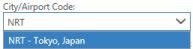
Example with airport name
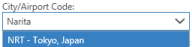
Example with city code
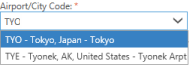
Example with city name
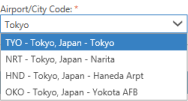
Only city names that have a corresponding city or airport code are supported for this search.
-
Click the Reference Point arrow to select a location. The example shows reference points available for TYO (Tokyo).
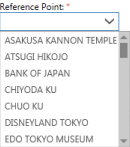
-
Optional. Search for a hotel property in a radius around your selected city or airport. You can search within a 250-mile or 250-kilometer radius.
-
In Distance, enter the distance or click the arrows to select a number between 1 and 250.
-
Click the Miles arrow to select Miles or Kilometers.
-
Location Type Searches for hotel properties within a general location type, such as downtown, beach, mountains, financial district, and entertainment district.
 More Information
More Information

-
In Airport/City Code, enter a name or code for an airport or city. As you type, the closest match is displayed.
 Examples
Examples
Example with airport code
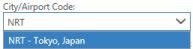
Example with airport name
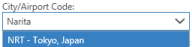
Example with city code
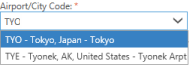
Example with city name
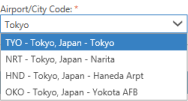
Only city names that have a corresponding city or airport code are supported for this search.
-
Click the Location arrow to select a location type for the selected airport or city.
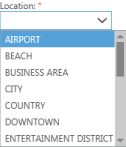
-
Optional. Search for a hotel property in a radius around your selected city or airport. You can search within a 250-mile or 250-kilometer radius.
-
In Distance, enter the distance or click the arrows to select a number between 1 and 250.
-
Click the Miles arrow to select Miles or Kilometers.
Property ID Searches by a hotel property number (hotel code). Property ID overrides all other search modifiers.
 More Information
More Information

In Property ID, enter the unique number for the property assigned by Travelport+ (1G) or Apollo (1V).
-
Additional Qualifiers
-
Optional. In Suppliers & Loyalty, add preferred suppliers (hotel chain or property) and frequent guest number.
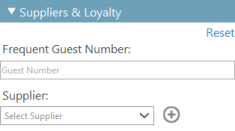
 More Information
More Information
- In Supplier, enter the two-letter supplier code, enter the supplier name, or click the arrow select a supplier. As you type, the closest match displays for the supplier code or name.
You can send a maximum of six suppliers. Click the Add
 icon to select more suppliers. A maximum of preferred six suppliers are supported.
icon to select more suppliers. A maximum of preferred six suppliers are supported.- In Frequent Guest Number, enter the frequent guest code for the first selected supplier, if applicable.
Tip! Frequent guest numbers display automatically if they are present in the Loyalty information of the PNR/Booking File.
 More Information about Frequent Guest Number
More Information about Frequent Guest Number
- The frequent guest information can be added directly or using a PRO-File/Client File.
- Because Travelport+ (1G) and Apollo (1V) accept only one frequent guest number in the Hotel Search request, the first frequent guest number is displayed. Any additional frequent guest numbers are not displayed, but their corresponding supplier codes are listed as preferred suppliers.
- To display correctly in the Hotel Search window, one of following formats must be used in the PNR/Booking File for terminal entries:
- H/HI-FG-1234567 (dash between the supplier code and 'FG')
- H/HI/FG-1234567 (forward slash between the supplier code and 'FG')
- H/HI FG-1234567 (space between the supplier code and 'FG')
Entries can also be combined. For example: H/HI-FG-1234567/6C-FG-7654321.
In the subsequent Hotel Availability display, the rate information indicates a frequent guest rate.
-
Optional. In Rates, add negotiated rate code and rate category information.
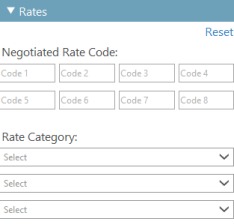
 More Information
More Information
- In Negotiated Rate Code, enter a maximum of eight negotiated rates codes or one master rate negotiated code.
Tip! Negotiated rate codes display automatically if they are present in PNR/Booking File.
- Click the Rate Category arrows to select a maximum of three rate category codes, such asAssociation, Convention, Senior Citizen, Government, and Tour.
Tip! In Smartpoint 9.0 and later, the rate category request no longer defaults to All for Hotel Retail, unless the Agency or Business profile is set to All.
 More Information
More Information
For Hotel Retail in Smartpoint 9.0 and later, the rate category does not default to All in the Hotel List. However, agencies that want to continue to return all rate categories, can use the setting for hotel preferences in the Agency Profile (MAR) and/or Business Profile (BAR) to set the default:
H/RATE CATEGORY DEFAULT/ALLIf this setting is added:
- At the BAR level, you need to perform a Profile Move entry to apply the entry:
RC:xxNH/RATE CATEGORY DEFAULT/ALL (where xx is the line number, which can vary) - At the MAR level, you do not need to perform a Move entry.
If the search is performed for All Categories, a message is displayed in the Hotel List. The qualifier is not displayed in the terminal entry, but a message is also displayed in the terminal pane.
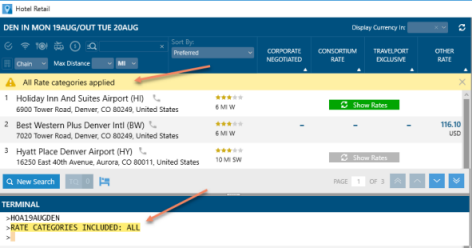
Note: As of 2022, the rate category All is no longer processed, although it continues to be displayed in as an option in the Rate Category list. However, additional rates are now automatically returned with a requested negotiated rate codes is unavailable.
 More Information
More Information
Previously, the All rate category was used to request additional rates if requested negotiated rate codes were unavailable. Negotiated rate codes are also known as multi-level rates(MLRA) or rate access codes (RAC).
As of this update, the All rate category is no longer supported, although it continues to be displayed in the Rate Category list. The equivalent terminal format /C-ALL is also no longer processed.
If the All rate category is requested an error message is displayed:
INVALID SEARCH QUALIFIER - RATE CATEGORYThe All rate category is no longer required because the enhanced Hotel Availability display now automatically returns other rates when the requested negotiated rate code is not valid or not available.
If a requested negotiated rate code is invalid or unavailable:
-
A warning message is displayed:
RATE ACCESS CODE IS NOT ALLOWED/VALID - OTHER RATES RETURNED. -
In a standard hotel display, the additional rates are returned with an O indicator.
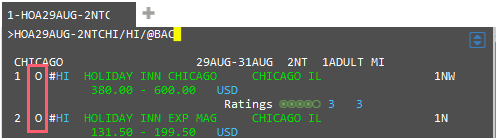
-
Optional. In Amenities, select a maximum of eight hotel amenities.
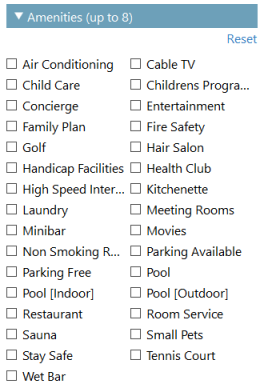
Tip! Smartpoint 9.1 and later displays the Stay Safe amenity, which requests hotel properties that are participating in the Stay Safe initiative for COVID-19. These properties have agreed to safety guidelines and best practices in accordance with WHO, CDC, and AHLA.
-
Optional. In Ratings & Currency, enter property ratings and a preferred currency.
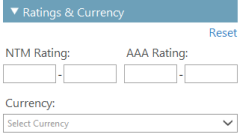
 More Information
More Information
- Add hotel ratings for NTM (Northstar Crown) or AAA. Note that NTM and AAA ratings are mutually exclusive. If you enter one type of rating, the other type of rating is disabled.
- To request a single rating, enter a rating from 1 to 5 in the first NTM or AAA text box,
- To request a range of ratings, enter a rating from 1 to 4 in the first NTM or AAA text box and a rating from 2 to 5 in the second NTM or AAA text box.
- In Currency, enter the currency code, enter the currency name, or click the arrow to select a preferred currency.
For convenience, the Hotel Availability Search response displays room rates in the preferred currency. However, note that the hotel booking continues to be transacted in the supplier's currency.
-
Optional. In Property Details, search for a hotel by property name or property type.
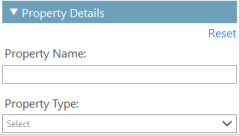
 Property Name
Property Name
To search for a hotel by property name:
-
Click the Search Type arrow (Step 6) to select Airport/City Code or Postal Code. Then, enter the code information.
-
In Property Name, enter the specific property name or the first 3 to 12 characters of a word to search for properties associate with that airport, city, or postal code. For example, enter:
-
PARK to display a list of hotels with the word "park" in the name of the property.
-
CEN for hotels in New York City (NYC) displays a list of hotels that includes Park Central, Convention Center, and Hotel Central Park.
-
Tip! In Smartpoint 11.7 and later, there is also an enhanced property name feature that is available directly in the Search Type arrow in Step 6. Property Type
Property Type
To search for a hotel by property type:
-
Click the Search Type arrow (Step 6) to select Airport/City Code or Postal Code. Then, enter the code information.
-
Click the Property Type arrow to select a property type: All Suites, Condo, Hotel, Motel, or Resorts.
-
-
Click SEARCH.
-
For standard Hotel Availability, hotel properties are returned in the Hotel Availability display.
-
For Hotel Retail, hotel properties are returned in the Hotel List.
Note: Hotel Retail does not function in native mode. If Hotel Retail is enabled, but Smartpoint is set to native mode, a standard Hotel Availability display is returned.
-
Request and Response: Standard Hotel Availability
In the following example, availability is requested for hotel properties:
- With a stay between 02 May 2017 and 06 May 2017.
- Within a 10-kilometer radius of the Paper Museum reference point in Tokyo.
Note: If a distance is not specified in the request, the response displays hotels in distance buckets from the center of the requested location. - With rates for one hotel room with two adult guests and two child guests, aged 7 and 9.
- With air conditioning and a concierge.
- With a AAA rating between 3 and 5 stars.
- With an availability response returned in Swiss Francs (CHF).
Note: The Availability response is returned in the requested currency: Swiss Francs (CHF). However, the hotel will be booked in the currency used by the property (typically the local currency).
Click Search to display the response screen for a standard Hotel Availability. See Hotel Availability Display for a more detailed description.