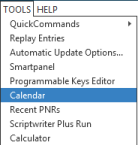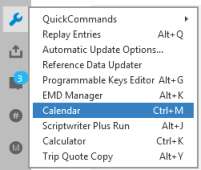cALENDAR
Using Calendars
In addition to displaying dates, you can also use the Calendar to:
- Search for air, car, and hotel availability and air fares for dates that you specify in the calendar.
- Edit calendar settings to:
- Customize special dates such as holidays and events.
- Specify weekend days.
- Create custom calendars for specific travelers, regions, or organizations.
Displaying the Calendar
There are two ways to display the Calendar:
- Press CTRL + M.
- Classic Windows. From the Tools menu, select Calendar.
- Flex Windows. Click the Tools
 icon to select Calendar.
icon to select Calendar.
The Calendar tool is displayed.
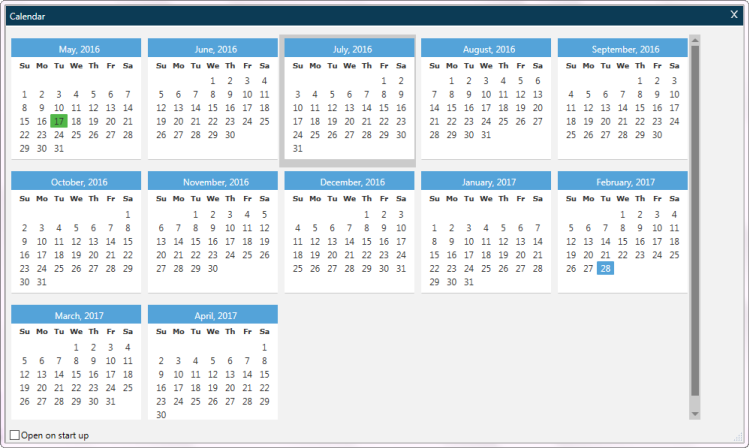
- The current date displays in green
 .
. - Selected dates display in blue
 .
.
As of Smartpoint 9.1, you can use follow the sun functionality to create or change bookings that occur one or two days before the current date in your agency's time zone. These updates apply calendars and date fields in Search menus, Tools menus, Smartpanel, and Sell menus.
For example:
On November 20 at 05:00, an agent in Dubai (UTC+4) needs to rebook a flight from Honolulu (UTC-10) to Los Angeles. Because the flight pair occurs on the other side of the International Dateline, the time Honolulu is 15:00 on November 19. The agent in Dubai can successfully enter November 19 for a search or sell because November 19 is currently a valid date in Honolulu.
Some location pairs in the Pacific have a two-day time difference. The biggest time difference between two places on Earth is 26 hours between:
-
The Howland Islands, which are the farthest west and use a time zone of -12 hours UTC.
-
The Line Islands in the Republic of Kiribati, which are the farthest east and use time zone of +14 hours UTC.
Working with the Calendar
There are several activities that you can perform with the calendar.
To display a different month or year:
Click the left arrow ![]() or right arrow
or right arrow ![]() at the top of the calendar to scroll to earlier or later months.
at the top of the calendar to scroll to earlier or later months.
To select a date not displayed on the current calendar:
- In Show Date, enter the month, date, and year DDMMYYY format.
- Click SHOW to display the calendar associated to the date you entered.
To calculate a past or future date:
- In Show Date, select a date or enter the month, date, and year.
- In Plus/Minus days enter either:
- A positive number to calculate a future date.

- A negative number to calculate a past date.

-
Click SHOW to display the calendar associated to the date you entered.
To customize calendar dates and weekend days:
Click EDIT CALENDAR to display the Calendar Editor dialog box.
To automatically display the calendar each time you open Smartpoint:
Select Open on start up.
To search for air, car, and hotel availability and air fares for specified dates:
See Searching for Availability and Fares Using the Calendar for instructions to use the calendar to open Availability or Fare Shopping dialog boxes for specified dates.