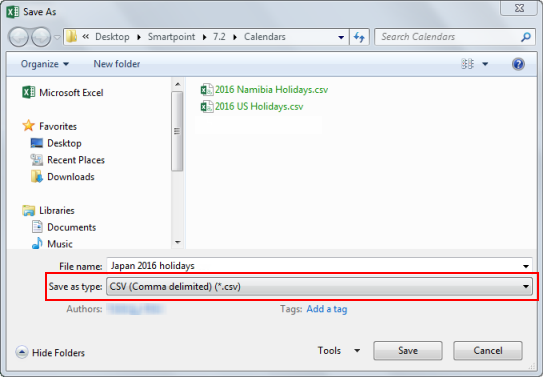cALENDAR
Creating Custom Calendar Files
Travelport Smartpoint allows you to edit the Calendar settings to add one or more custom calendars that display special dates, such as holidays and events. You can use the Calendar Editor to upload custom calendar files that you can create for specific travelers, regions, or organizations.
The Smartpoint Calendar uses Comma-Separated Values (CSV) files to add custom calendars. CSV files use a simple table format with data separated by commas. CSV files can be created using several types of software, including Notepad, Microsoft Excel, and OpenOffice Calc.
Japan 2016 holidays.csv provides a sample file for the calendar. You can also copy and rename this file to create new calendars.
Creating Custom Calendar Files
To create a Custom Calendar file:
- Open a new file in the spreadsheet software. These examples use Notepad and Microsoft® Excel®.
Excel
Add the holiday information in each column.
Column
Data
A
Label for holiday or event
B
Year
C
Month
D
Day
For example:
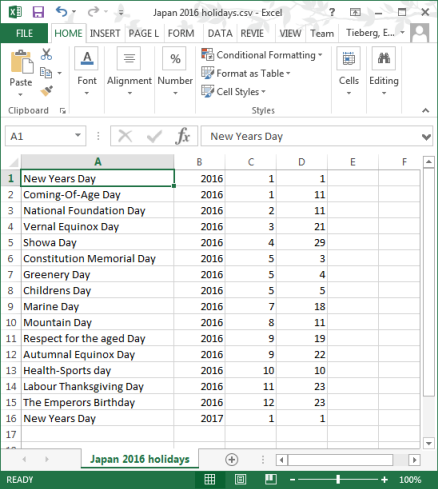
Notepad
For each row, enter either the holiday name and date in one of these formats:
- Holiday Name,YYYY,MM,DD
- Holiday Name,YYYY,M,D
Ensure that there are NO spaces between each of the elements.
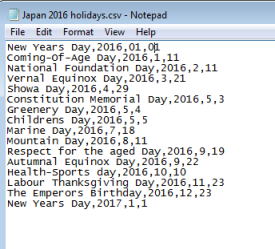
- From the File menu, select Save.
- Select a location to save the calendar file. Smartpoint will upload your file in the Calendar Editor. While the file can be saved to any location, agency administrators may choose to save the files a specific distribution location to pre-load custom calendars with a Smartpoint installation.
The Save As dialog box displays.
- In File name, enter the name of the calendar file. Because the CSV file name displays as the calendar name in Smartpoint, be sure to use file name that is clear to read.
- In Save as type, select CSV (Comma delimited) (*.csv).
- Click Save.
- When you are ready to upload the file in the Calendar Editor, browse to the file in your saved location.