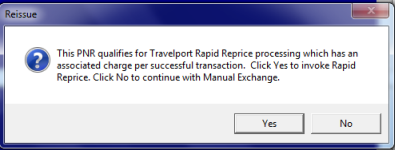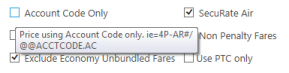Ticket Exchange Plus: Manual Exchange
Requesting Manual Ticket Exchanges
Travelport Smartpoint uses the Ticket Exchange Plus script to reissue tickets. With Ticket Exchange Plus, you can request automatic exchange processing for tickets using the Travelport Rapid Reprice feature. If automatic exchanges are not available for the selected tickets, Ticket Exchange Plus also provides screens that allow you to manually exchange the tickets.
See Exchanging Tickets for more information about exchange options in Travelport Smartpoint.
To reissue tickets with manual exchanges:
- Display a PNR with ticketed air segments.
- Check the Fare Rules to determine if flight changes are allowed and if a penalty fee applies.
- Make the required changes to the PNR.
- Open Ticket Exchange Plus.
After you open Ticket Exchange Plus, Smartpoint verifies if PNR qualifies for an automatic exchange using Rapid Reprice or requires a manual exchange.
- If the airline participates in Rapid Reprice and the PNR qualifies for automatic exchange, the Reissue message is displayed.
If you choose, not to continue with the Click No to continue repricing with the manual exchange process.
- If the airline does not participate in Rapid Reprice or the PNR does not qualify for automatic exchange, the Ticket Exchange Plus - Manual Display screen displays immediately.
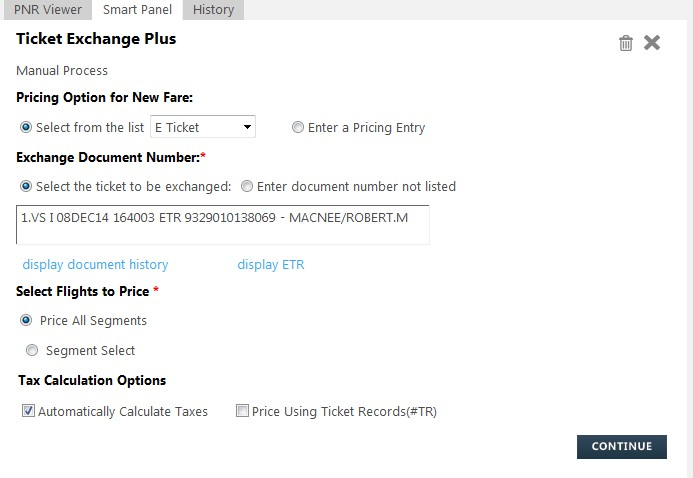
Tip! You can hover the cursor over a field to display tooltips with additional information.
- In Pricing Option for New Fare, select either:
- Select from the list and click the drop-down arrow to select a pricing option to calculate the new base fare and taxes.
E Ticket (Electronic Ticket)
If the PNR contains an e-ticket, the default pricing option is E Ticket. E Ticket is used for transactions when the fare and taxes for the new ticket are the same as the original ticket.
Historical
Supported for BSP agencies only.
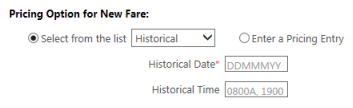
- In Historical Date, enter valid past date. If you enter a current or future date, an error returned.
- Optional. In Historical Time, enter a time in a 12- or 24-hour format.
Ticket Record
The pricing entry used to get the new fare information for the exchange.
4P (Price as Booked)
If the PNR does not contain an e-ticket, the default pricing option is 4P. 4P is used if the new fare is not the same as the original fare. Ticket Exchange Plus compares the original price and the new price.
When 4P is either the default or selected option, an additional Base on Ticketing Carrier field displays in the Tax Calculation Options section. Enter the ticketing carrier code to enable the system to calculate the taxes for the specified carrier.
4PFSR.SR
Supported for BSP agencies only. 4PFSR.SR requests only SecuRate fares (Agency Private Fares).
The equivalent cryptic entry is 4P*FSR.SR. Ticket Exchange Plus adds 4* to capture the fare basis code correctly.
- Enter a Pricing Entry to use a cryptic command to reprice.
- In Exchange Document Number, select either:
- Select the ticket to be exchanged, and click the ticket number if it is displayed in the list.
- Enter document number not listed to manually enter the ticket number if it is not present in the PNR.
More Information

Enter the ticket number. If the ticket is not an Electronic Ticket, clear Etkt.
- In Select Flights to Price, select either:
- Price All Segments to reprice all segments in the PNR.
- Segment Select to specify segments in the PNR to reprice. A maximum of 16 segments can be repriced. To select multiple segments, press the CTRL key while clicking the required segments.
- In Select Flights to Price, select either:
- Automatically Calculate Taxes you are repricing a single Ticket Record (TR).
- Price Using Ticket Records (#TR) if you are repricing multiple Ticket Records.
- Base on Ticketing Carrier is displayed only if you selected 4P for the pricing option in Step 3. Enter the ticketing carrier code to enable the system to calculate the taxes for the specified carrier.
- Click CONTINUE to display Flight Information and Taxes screen.