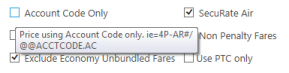Ticket Exchange Plus: Manual Exchange
Entering Flight Information and Taxes
After you complete the initial screen to request a manual exchange in Ticket Exchange Plus, the Flight Information and Taxes screen displays. This screen also contains options the new fare ladder and base due, as well as commissions, tour codes, and endorsements.
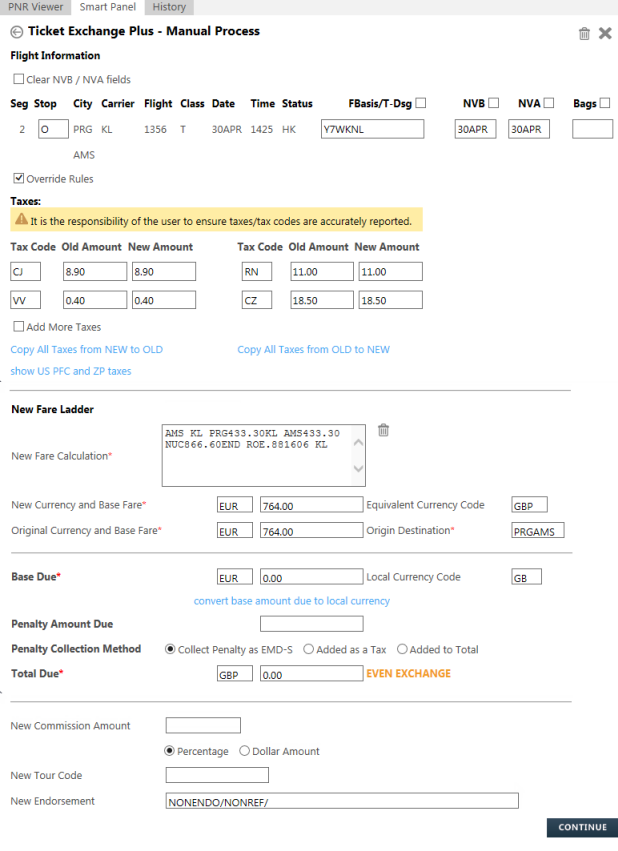
Tip! You can hover the cursor over a field to display tooltips with additional information.
To enter flight information and taxes:
In Flight Information:
- Optional. Select Clear NVB/NVA fields to remove the Not Valid Before and Not Valid after dates for the ticket. New dates can be added in the following segment information.
- Make any applicable changes for each segment.
Column Descriptions
Column Description Seg
Stop
Stopover.
City
The departure city/airport code and arrival city/airport code.
Carrier
The three-character airline code
Flight
The flight number.
Class
The class of service (booking code).
Date
Date of departure.
Time
Departure time.
Status
Flight Status. 'O' indicates Open for Use.
F-Basis/T-Dsg
Optional. Select the check box to modify the Fare Basis Code/Ticket Designator. Copy to ALL Fare Base Segments.
NVB
The date the ticket is not valid before. Copy to all NVB segments.
NVA
The date the ticket is not valid after. If this date was cleared in Step 1, select the check box to add a new date.
Bags
Optional. Select the check box to modify the number of bags.
- Optional. If you do not want to Override Rules
In Taxes, the applicable taxes are shown with the Old Amount from the original ticket and the New Amount for the new exchange ticket:
- Optional. Make any applicable changes to the taxes. Note: It is the responsibility of the user to check that the taxes and tax codes are correct.
- Optional. Select Add More Taxes to display a new row of tax boxes.
- Optional. Click Copy all taxes from NEW to OLD or Copy all taxes from OLD to NEW to adjust the tax amounts.
- Optional. If US Passenger Facility charges are applicable, click show US PFC and ZP taxes to display these taxes. The PFC and ZP charges are pre-populated, but can can be changed if required. Click on the link to hide US PFC and ZP taxes to close the section.
- In New Fare Ladder, the system completes the New Fare Calculation using the method specified in the initial Manual Pricing screen, such as E- Ticket, 4P, and 4PFSR. Confirm the information provided for the fare ladder. If required information is not available, an error is returned.
The fields in the following section vary depending on whether the exchange calculation results in refunds, add collect payments or even exchange for bases fares, penalty fees, and taxes.
- In Base Due, confirm the base fare. Optionally, click convert base amount due to local currency to view the amount in the booking currency.
- If present, in Tax Refund Due select either:
- EMD Tax Refund to include the refund as part of an EMD-S calcuation.
- Forfeit Refund or Contact Airline to either ignore the refund or arrange for a refund directly with the airline.
- Confirm Penalty Amount Due.
- In Penalty Collection Method, select a collection method if a fare difference and/or change fee is present.
More Information
By default, Ticket Exchange Plus attempts to set penalty amounts to be collected on a Stand-Alone EMD (EMD-S). If EMD-S is not available for the tickets, the penalty can be added to the Ticket Record as either:
- A tax amount.
- For BSP carriers, tax codes may be automated.
- For non-BSP carriers, tax codes must be entered manually.
- An amount added to the total of the new fare.
Collect Penalty as EMD-S
Ticket Exchange Plus allows the penalty amount to be collected on a Stand-Alone EMD (EMD-S) if the carrier is validated against the Airline EMD Factsheet atKB0016544 in the Travelport Knowledge Base
The cryptic entry EMDP/M lists the carriers that distribute EMDs in an agency's country.
Penalty Added as Tax
BSP carriers
For BSP carriers only, penalty tax codes may be automated.
If an airline does not support EMD-S in the specified country, Smartpoint checks against an additional database to confirm if the airline requests the penalty as a tax code. If the penalty is collected as a tax code, the Added as tax radio button is automatically selected and the Penalty Tax Code box is pre-populated with the two-letter tax code.
For example:

Non-BSP carriers
For non-BSP carriers, penalty tax codes are not automated, and must be added manually.
To add penalty tax codes:

- Select Added as tax.
- Enter the tax code in Penalty Tax Code.
In the Final Results screen both automated and non-automated tax codes are indicated in the Change Fee Collection Method. For example:

The Penalty Category in Fare Rules may advise how the penalty amount must be collected. Some airlines specify the Tax Code to be used for the penalty amount and may vary depending upon whether an Automatic Reissue (Rapid Reprice) or Manual Reissue is processed.
Note: If no information is specified in the Fare Rules on the collection of the penalty amount, you must check with the airline to confirm how they require the penalty amount to show on the exchange ticket.
Examples of Change/Penalty Information in Fare Rules
Example 1: EMD-S Required
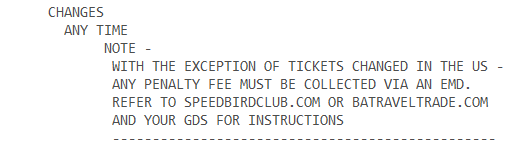
Example 2: 'XP' Tax Code Required
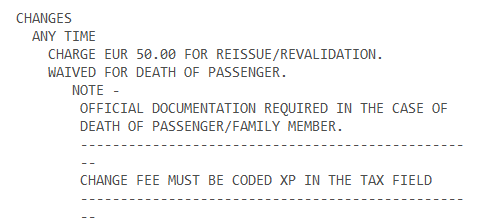
Example 3: 'OA' Tax Code Required
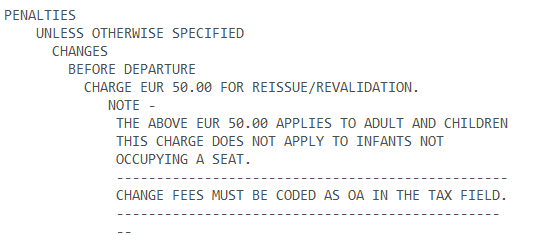
Example 4: EMD/MCO Required for Automatic Exchange/EMD/MCO or 'DU' Tax Code Required for Manual Exchange
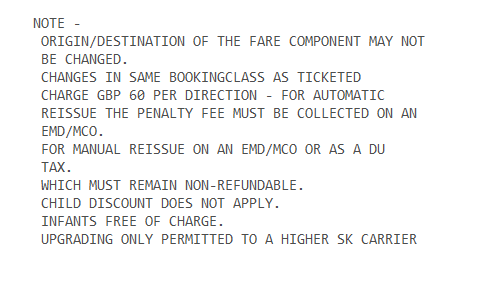
- Total Due updates automatically and the type of exchange is indicated. The type of exchange may change as you complete the fields.
- EVEN EXCHANGE
- ADD COLLECT
- REFUND
- Optional. Enter a New Commission Amount, if applicable. Select Percentage or Dollar Amount for a flat amount.
- Optional. Enter a Tour Code, if applicable.
- IOptional. In New Endorsement, add or enter endorsement text, such as non-penalty information, a waiver code, or a reason code. You can either:
- Select From PNR or From Ticket to add endorsement information directly from the PNR or the ticket.
- Type endorsement information that is not present in the PNR or the ticket. For example, if an airline issues a waiver for exchange fees because of a cancellation caused by bad weather, you can enter the waiver code.
- Click CONTINUE to display the Exchange Ticket Numbers the screen.