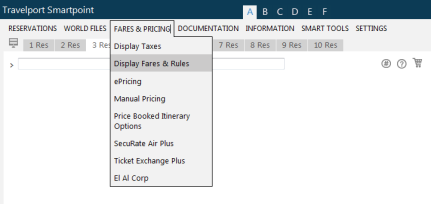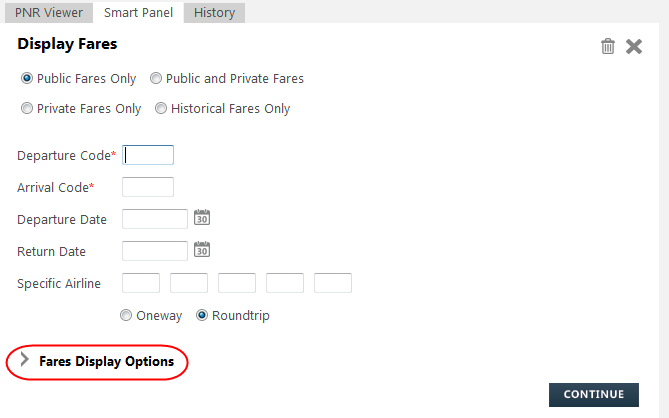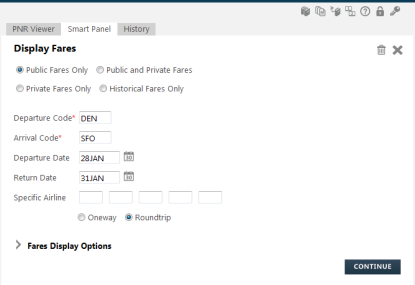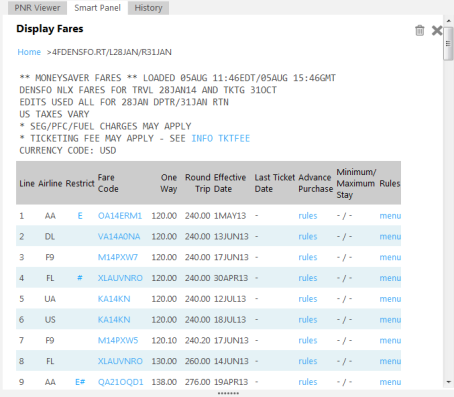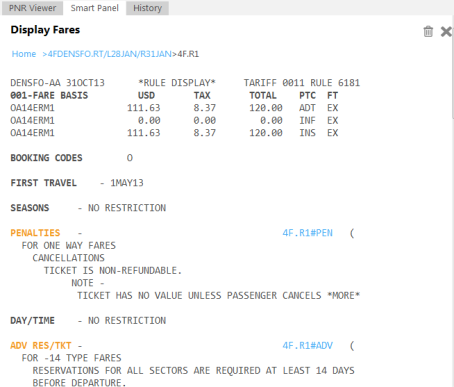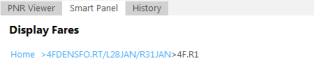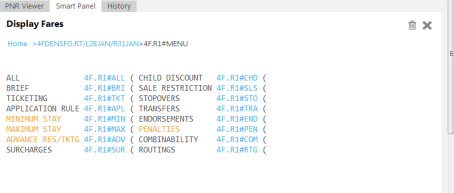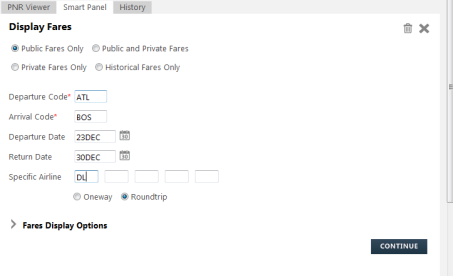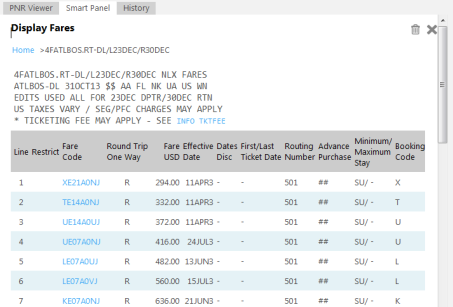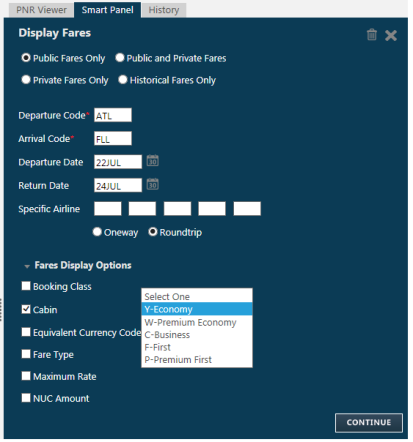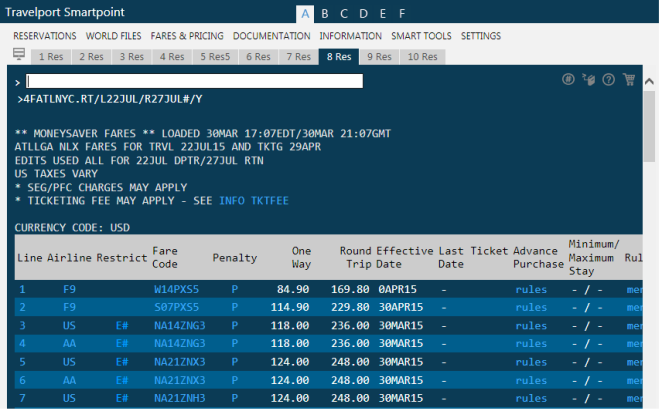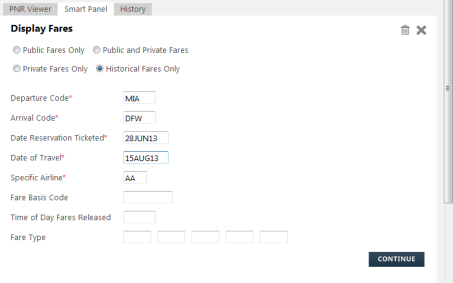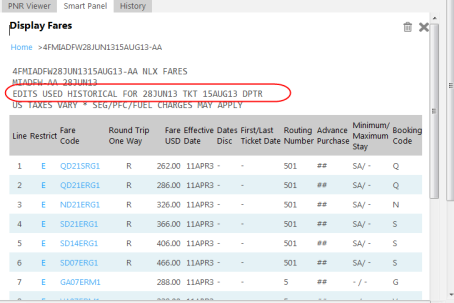fare rules
Displaying Fares and Rules Using the Script
From the Fares & Pricing menu, select Display Fares & Rules.
The script launches in the Smart Panel with options to display Public Fares Only, Public and Private Fares, Private Fares Only and Historical Fares Only.
The default is Public Fares Only for a round-trip journey.
Note: When the selection is changed from the option for Public Fares Only, the screen changes and other fields display depending upon the option you have selected.
Click on the arrow for Fare Display Options to view additional options such as requesting booking class, cabin, fare type, and NUC amounts.
Money Saver Fare Display
Example of completed Fares Display & Rules Script:
Click on Continue. The Display Fares response is displayed in the Smart Panel.
The Money Saver Fare Display appears with links to: Fare Rules; Advance Purchase Information; Menu of Fare Rules; and Ticketing Fees if applicable.
Click on the Fare Basis Code in the Fare Code column to display the Fare Rules.
The response is the Intelligent Fare Rules, with the most commonly viewed categories highlighted in orange.
The highlighted categories are:
- Advance Reservations/Ticketing
- Minimum Stay
- Maximum Stay
- Travel Restrictions
- Penalties
- Voluntary Changes
Links are available at the top of the screen to Home and the 4F entry. Clicking on Home, returns you to the beginning of the script. Clicking on the entry, redisplays the Fares Display.
Click on the blue link within the fare rules to display the specific category in full text.
At the bottom of the Fare Rules display there are links to display the Brief Rules; Ticketing Rules, All Rules in full text and the Menu of Rules.

The Menu of Rules may be accessed from the link in the Fares Display, or the link at the bottom of the Fare Rules.
Again the most commonly accessed rule categories are highlighted in orange.
Clicking on a link in the Menu displays the category in full text.
Specific Airline Fare Display
A Specific Airline Fare Display may be accessed from the Display Fare Rules Script by adding the airline code in the Specific Airline field.
In the Specific Airline display you may access the Fare Rules by selecting the Fare Basis Code. The Intelligent Fare Rules are displayed in the same way as the Money Saver, with the most commonly viewed categories highlighted in orange.
Displaying Fares by Cabin
Alternative: Display Fares and Rules by Cabin in the Smart Screen
You can display fares by cabin class to:
- Quickly view and compare all fares within a specific cabin.
- Offer clients the full range of fares within a specific cabin.
- Compare fares from multiple airlines within a specific cabin.
The Cabin option can be used in combination with all other Fare Display entries and options. By default, fares are displayed from lowest to highest.
To display fares for a specific cabin using the Display Fares & Rules script:
- In the Fare Display Options section, select Cabin.
- A list of available cabin classes displays. From the Cabin list, select the desired cabin class.
- Click Continue to display the Fare Display for the selected cabin. By default, fares are displayed from lowest to highest.
Historical Fares Display
Historical Fares Display may be accessed from the script by selecting Historical Fares Only.
As with the manual entries, historical fare display requests must include the date of ticket issue including the year, the date of travel including the year and the airline code.
The response is an historical fare display showing the edits used in the request.