|
|
Hotel Retail As of Travelport Smartpoint 9.1, Hotel Retail is activated for all agencies and enabled for all agents, by default. |
Hotel Retail
Booking a Selected Rate Plan
After you book a property rate from the Detail Rates list, the HOTEL SELL OPTIONS pane is displayed on the right side of the Hotel Retail window.
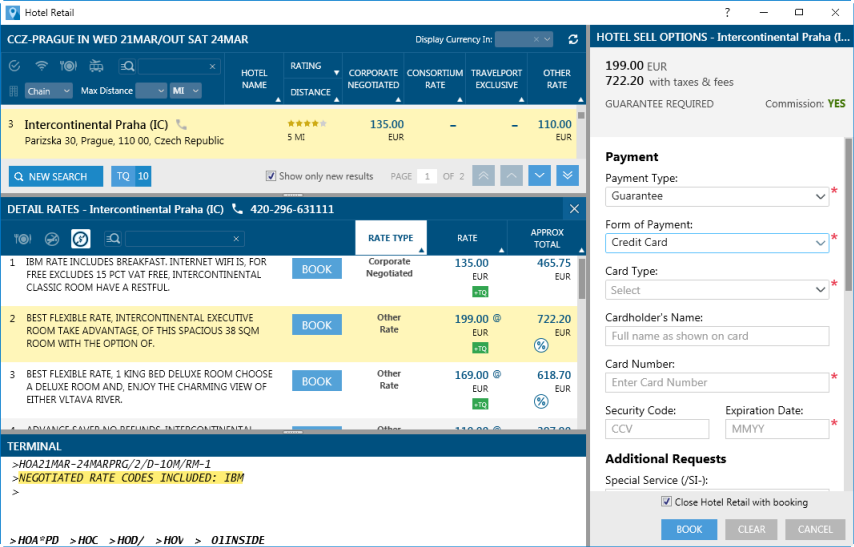
The top of the HOTEL SELL OPTIONS pane indicates details about rates, deposits/guarantees, refunds, and commissions.
More Information
- The average daily rate in the property's currency. If applicable, an estimated rate in the agency's default currency or the preferred currency is also displayed. However, the booking is made in the currency used by the hotel property. For example:
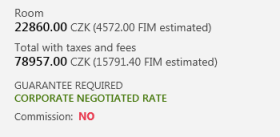
- The approximate total rate with taxes and fees.
- Deposit/guarantee information, commission information, and refund status. Information that may be critical to the traveler, such as deposits and non-refundable rates, are noted in red. For example:
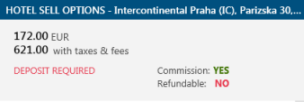
Commission values are:
- YES (commissionable)
- NO (not commissionable)
- UNKNOWN (no data for commission is available)
To book a selected rate:
Tip! Some information in the HOTEL SELL OPTIONS pane may be pre-populated if the PNR/Booking File contains Client File/PRO-File information, TravelScreen preferences, or modifiers added in the Hotel Availability Search.
Or, if you have traveler data in Notepad Remarks (*PR) in the PNR/Booking File, the Traveler Information pane displays automatically. You can copy or send traveler information to corresponding Hotel Sell Options fields or the Terminal pane.
More Information
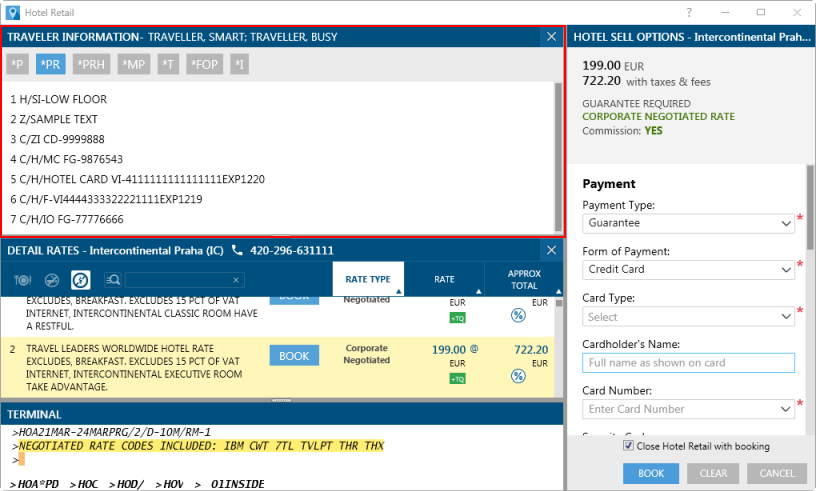
Note that the Traveler Information pane displays only if your have Notepad Remarks (Travelport+ (1G) : *NP, Apollo (1V): *PR) in the PNR/Booking File.
By default, all Notepad Remarks are displayed, however, you can click on a format icon to display a remarks category or other traveler information.
Format Icons
- *P - Passenger Information
- *PR - Notepad Remarks (Travelport+ equivalent: *NP)
- *PRH - Hotel Notepad Remarks (H/)
- *MP - Membership
- *T - Ticketing
- *FOP – Form of Payment
- *I – Itinerary
- *PRx - Notepad Remarks, where x is the type of remark. Displayed only for Inside Availability bookings.
- *PRx/x - Notepad Remarks, where x is the type of remark and /x is the category.Displayed only for Inside Availability bookings.
- PERSONAL - Personal Client File/PRO-File (PAR). Displays only if a PNR/Booking File is active while using Hotel Retail.
- BUSINESS - Business Client File/PRO-File (BAR). Displays only if a PNR/Booking File is active while using Hotel Retail.
- AGENCY - Agency Client File/PRO-File (MAR). Displays only if a PNR/Booking File is active while using Hotel Retail.
Copying and Pasting Traveler Information
Copy and paste traveler information to the corresponding Hotel Sell Options fields or Terminal formats.
To copy and paste:
- Highlight the desired text in the Traveler Information window.
- Press CTRL + C, or right-click and select Copy.

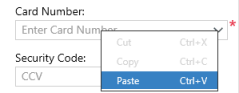
Sending Traveler Information to Hotel Sell Options Fields
You can automatically place selected text into a field in the Hotel Sell Options pane using the Send To option.
To send traveler information:
- Highlight the desired text in the Traveler Information window.
- Right-click and select Send To.
- Select a field.
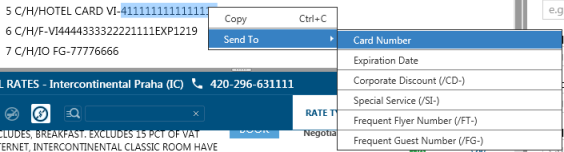
- Complete or update the Payment section of the HOTEL SELL OPTIONS pane.
More Information
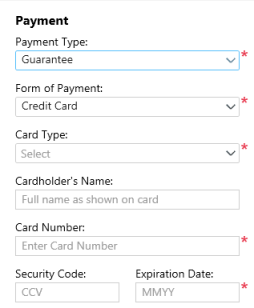
Item Description Payment Type
Click the Payment Type arrow to select Guarantee or Deposit.
Note: Pre-payment is not currently supported as a payment type in Hotel Retail. However, you can use the Terminal Window to complete the booking using Travelport+ (1G) or Apollo (1V) formats.
Form of Payment
Depending on the payment type, property rules, and your agency's configuration, one or more of following forms of payment are available.
The required and optional fields vary by form of payment.
Credit Card
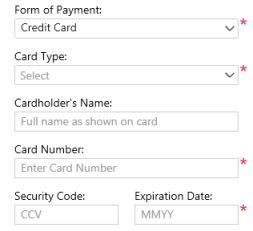
Field Description Card Type
Click the arrow to select the card type.
Cardholder's Name
Enter the cardholder's name exactly as shown on the card.
Card Number
Enter the credit card number, or click the arrow to select from more than one number, if applicable.
Tip! Card numbers display automatically if they are present in the Payment information of the PNR/Booking File. If you enter new credit card information, the new credit card overrides the existing credit card in the PNR/Booking File for this hotel segment only.
If a credit card number is already displayed, an icon indicates the source of the card number:
TravelScreen Plus data
Remarks data in the PNR/Booking File. The card number can be also be added using a PRO-File/Client File.
Form of Payment field in the PNR/Booking File.
For Travelport+ (1G) and Apollo (1V) formats, to display correctly in the Hotel Sell window, one of following formats must be used in the PNR/Booking File for terminal entries:
- F/VI4444333322221111EXP1220
- F/VI4444333322221111/1220
Security Code Enter the CCV/CVV number for the credit card.
Expiration Date
Enter the expiration date of the credit card.
Shortcut! Use the /G-CC or /G-DPSTCC modifiers to add a credit card directly to the booking from the PNR/Booking File or TravelScreen.
More Information
- Tab to >01INSIDE or enter SP01INSIDEn.
- Enter the /G-CC (guarantee) or /G-DPSTCC (deposit) modifier.
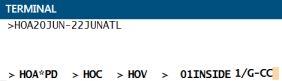
- Press ENTER to display the credit card information from the Form of Payment in the PNR/Booking File or TravelScreen.

You can continue to add qualifiers to the sell entry, or press ENTER to send the sell command.
Agency Guarantee
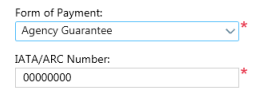
Agency Guarantee is available only for guarantees, and is not displayed as an option for deposits.
Field Description IATA/ARC Number
The IATA/ARC number from the PCC is automatically displayed. However, this number can be over-ridden by entering a different IATA/ARC number.
Conferma – New Deployment
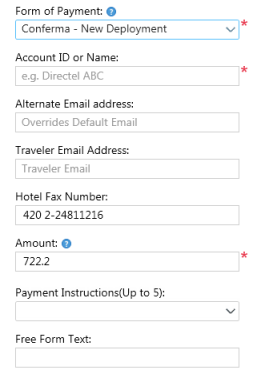
See Conferma (HotelBillback) for more information.
Conferma – Add Deployed Card
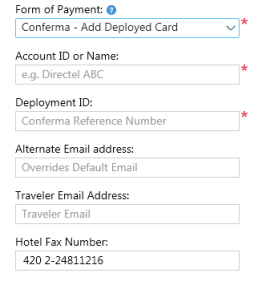
See Conferma (HotelBillback) for more information.
- Optional. Update the Additional Requests section.
More Information
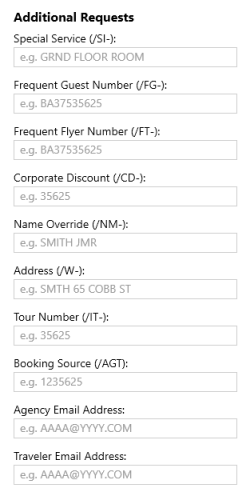
Field Description Special Service
Enter any special request, such as REQUEST GROUND FLOOR ROOM.
Frequent Guest Number
If applicable, enter the traveler's hotel loyalty number, or click the arrow to select from more than one frequent guest number.
Tip! Frequent guest numbers display automatically if they are present in the Loyalty information of the PNR/Booking File.
More Information
- The frequent guest information can be added directly or using a PRO-File/Client File.
- Because Travelport+ (1G) and Apollo (1V) accept only one frequent guest number in the Hotel Search request, the first frequent guest number is displayed. Any additional frequent guest numbers are not displayed, but their corresponding supplier codes are listed as preferred suppliers.
- To display correctly in the Hotel Sell window, one of following formats must be used in the PNR/Booking File for terminal entries:
- H/HI-FG-1234567 (dash between the supplier code and 'FG')
- H/HI/FG-1234567 (forward slash between the supplier code and 'FG')
- H/HI FG-1234567 (space between the supplier code and 'FG')
Entries can also be combined. For example: H/HI-FG-1234567/6C-FG-7654321.
Note: The chain code is removed by Travelport+ (1G) and Apollo (1V) when processing hotel loyalty numbers. Therefore, the terminal data response displays does not include the chain number. For example: FG-124356 rather than FG-HI124356.
Corporate Discount
Enter a Corporate Discount code.
Tip! Corporate Discount codes display automatically if they are present in PNR/Booking File.
More Information
The Corporate Discount code can be added directly or using a PRO-File/Client File.
To display correctly in the Hotel Sell window, one of following formats must be used in the PNR/Booking File for terminal entries:
- H/HI-CD-1234567 (space between the supplier code and 'CD')
- H/HI/CD-1234567 (forward slash between the supplier code and 'CD')
- H/HI CD-1234567 (space between the supplier code and 'CD')
Entries can also be combined. For example: H/HI-CD-1234567/6C-CD-7654321.
Frequent Flyer Number
Enter the traveler's airline loyalty number (if applicable).
Terminal Equivalent
/FT-US7654321, where US is the airline code and 7654321 is the loyalty membership number.
Name Override
Enter an alternate traveler's name if the name of the primary traveler (first traveler listed in the PNR/Booking File) will not be used for the booking.
Terminal Equivalent
/NM-TEST BOOKING
Address
Enter an alternate address if the name of the address of the primary traveler (first traveler listed in the PNR/Booking File) will not be used for the booking.
Terminal Equivalent
/W-12 MAIN ST@FLINT MI 48484
Tour Number
Enter the tour number if the hotel booking is associated with a tour.
Terminal Equivalent
/IT123456
Booking Source
Enter the ARC or IATA number of the booking source.
Terminal Equivalent
/AGT-123456
Agency Email Address
Smartpoint 9.1 and later. Enter the email address for the agency.
This address may be optional or required. In countries where agencies are invoiced by the property for no shows, agency email addresses are required by the property.
Traveler Email Address
Optional. Smartpoint 9.1 and later. Enter the traveler's email address.
- Optional. Update the Reservation Data section.
More Information
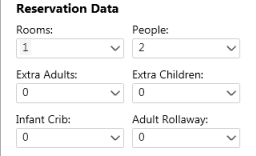
Note: Some hotel chains or properties may not accept all hotel sell modifiers.
Item Description Rooms
Click the arrow to specify the number of rooms.
Terminal Equivalent
02INSIDE, where 02 is the number of rooms and INSIDE indicates an Inside Link availability.
People
Click the arrow to specify the number of adult guests.
Extra Adults
Click the arrow to specify the number of extra adults.
Terminal Equivalent
/EX-1
Extra Children
Click the arrow to specify the number of extra children.
Terminal Equivalent
/EC-1
Infant Crib
Click the drop-down arrow to specify the number of cribs.
Terminal Equivalent
/CR-1
Adult Rollaway
Click the drop-down arrow to specify the number of rollaway cots for adults.
Terminal Equivalent
/RA-1
- By default, Hotel Retail closes after you complete the booking. If you want remain in Hotel Retail after booking, clear Close Hotel Retail with booking. Your selected setting is stored for the session.
- Click the Book
 button.
button.
Tip! In Smartpoint 8.2 (Hotel Retail v11) and later, Hotel Retail validates your payment information. If your information is incomplete or not in the correct format, the Book button is shaded
and a banner indicates the missing data.
Booking Confirmation
The booking confirmation is displayed in the PNR/Booking File in the main Smartpoint screen.
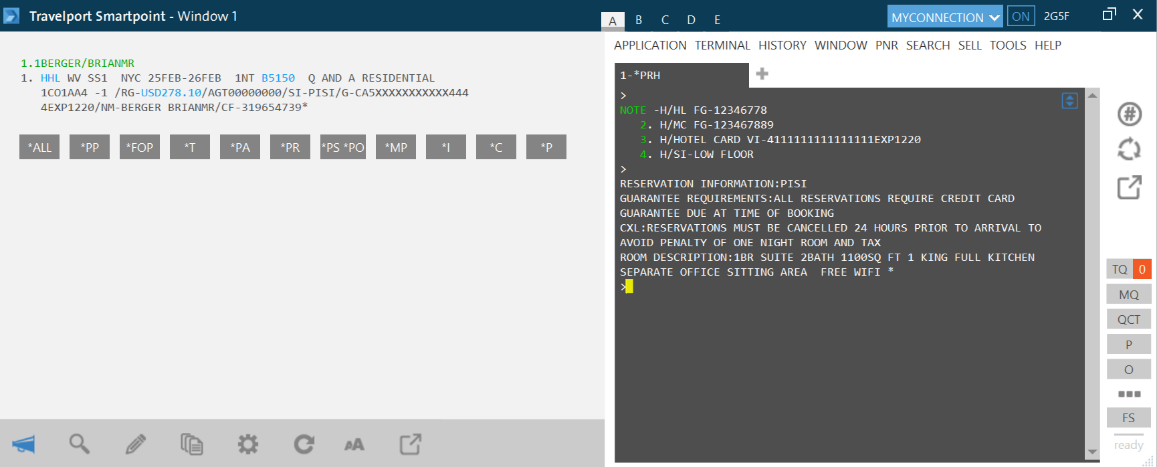
Next Steps
If you set Hotel Retail to stay open after booking, you can press ALT + TAB to switch between Hotel Retail and the main Smartpoint screen.