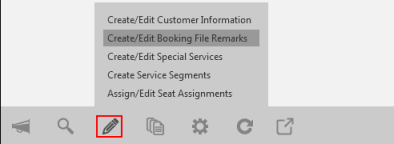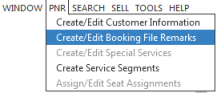remarks
Creating and Editing PNR/Booking File Remarks
There are some differences between working with Booking File Remarks in Travelport+ (1G) and PNR Remarks in Apollo (1V).
Note: If a PNR/Booking File is active in the PNR/Booking File Viewer window, relevant fields are populated with the PNR/Booking File content.
To added or edit remarks:
There are several ways to display the PNR/Booking File Remarks screen:
- Classic Windows. From the PNR Action Bar, click the Edit
 icon and select Create/Edit Booking File Remarks.
icon and select Create/Edit Booking File Remarks.
- Classic Windows. From the PNR menu, select Create/Edit Booking File Remarks.
- Flex Windows. From the PNR Viewer window, click the Edit
 icon and select Create/Edit Booking File Remarks.
icon and select Create/Edit Booking File Remarks.
The ID tab of the PNR/Booking File Remarks screen is displayed.
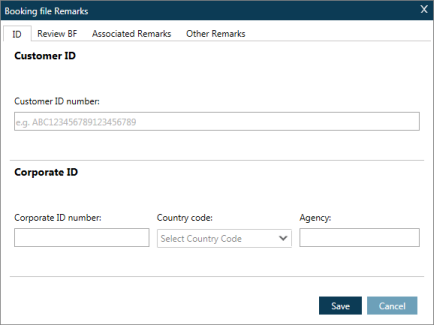
- The ID tab manages Customer IDs and Corporate IDs.
- The Review PNR/Review BF tab displays queue information such as dates, times, categories, and Pseudo City Code (PCC) information.
- The Associated Remarks tab manages remarks associated to a specific segment.
- The Other Remarks tab manages other types of remarks: Notepad Remarks, Confidential Notes (Travelport+ (1G) only), Historical Notes (Travelport+ only), Unassociated Remarks, and Invoice Remarks.