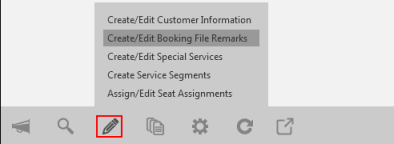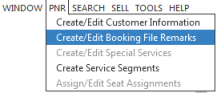itinerary remarks
Creating and Editing PNR/Booking File Remarks
Associated Remarks
Associated remarks are itinerary remarks that are appended to a PNR/Booking File segment in the specific. These remarks display on the itinerary/invoice directly below the selected segment.
This topic describes managing associated remarks using the Associated Remarks tab in the PNR/Booking File Remarks screen. You can also manage associated remarks using terminal formats.
To add associated remarks:
-
From an active PNR/Booking File with booked segments, open the PNR/Booking File Remarks Screen.
 Instructions
Instructions
There are several ways to display the PNR/Booking File Remarks screen:
- Classic Windows. From the PNR Action Bar, click the Edit
 icon and select Create/Edit Booking File Remarks.
icon and select Create/Edit Booking File Remarks.
- Classic Windows. From the PNR menu, select Create/Edit Booking File Remarks.
- Flex Windows. From the PNR Viewer window, click the Edit
 icon and select Create/Edit Booking File Remarks.
icon and select Create/Edit Booking File Remarks.
- Classic Windows. From the PNR Action Bar, click the Edit
-
Select the Associated Remarks tab, which automatically displays booked segments from the itinerary. The Associated Remarks tab is the same for both Apollo (1V) PNRs and Travelport+ (1G) Booking Files.
Note: In Smartpoint 11.1, support for TUR (tour), ATX (taxi), and SUR (surface transportation) segments were added.
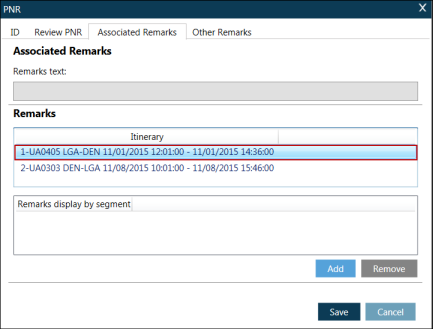
-
In Remarks, select the Itinerary segment for the associated remark.
-
Click Add.
-
In Associated Remarks, enter the free-form text for the remarks in Remarks text.
Free-form text added to a remark uses the same requirements for Travelport+ (1G) and Apollo (1V):
-
Minimum characters per line: 2
-
Maximum characters per line: 70
-
Maximum characters per PNR/Booking File: 5000 itinerary remarks (associated and unassociated remarks combined)
-
-
Optional. Click Add to enter additional remarks for the segment.
Tip! To add a blank line between remarks for a segment, press the spacebar twice.
-
After all remarks are entered for a segment, click SAVE to add the associated remark to the PNR/Booking File.
-
Optional. Repeat Steps 1 thru 7 for each additional segment.
The following examples indicated an associated remark in Segment 2.
-
Travelport+ (1G):RI.S2* PLEASE CHECK IN 3 HOURS PRIOR TO DEPARTURE
-
Apollo (1V):RMA2* PLEASE CHECK IN 3 HOURS PRIOR TO DEPARTURE
-
See Viewing Associated Remarks in the PNR/Booking File for more information about the display of associated remarks.