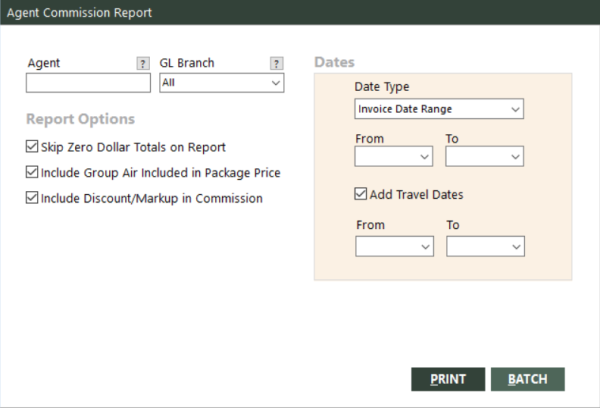Agent Commission Report
The Agent Commission Report calculates commissions for any given agent based on information (such as commission calculation method) provided on the Edit Agent Commission File screen. For more information, see Using the Edit Agent Commission File Screen.
Note: If you have selected the Base Fare or Fixed Amount method to calculate an agent’s commission, the Agent Commission Report does not include credit memos and travel agent automated deductions (TAADs). If you have selected the Commission method, the report includes credit memos and TAADs.
Consultant Production Report Versus Agent Commission Report
The Consultant Production Report is designed to help you determine agent performance and productivity. It does not compute commission amounts due to agents. However, the Agent Commission Report calculates and provides you with commissions due to agents. GlobalWare bases these calculations on agent commission plans (set up by using the Edit Agent Commission File function; see Agent Commissions Overview), booked invoices, and commissions already received. The Agent Commission Report provides significantly less information than the Consultant Production Report does, but it computes commission amounts due to agents according to agent commission plans. Also, the Consultant Production Report includes all agents while the Agent Commission Report includes only agents you define as commissioned agents. For more information, see Consultant Production Report.
Running the Report
To run the report:
-
On the Commission submenu, click Agent Commission Report.
The Agent Commission Report dialog box appears.
 Field descriptions
Field descriptions
The following table describes the fields on the Agent Commission Report dialog box.
Field Description Agent
Agent's sine code. The report will include invoice items that match this agent's sine code. Leave this field blank to include invoice items for all agents.
To find and select an agent, click the lookup (
 ) button. The Agent screen appears. For details, see Using the Lookup Buttons and Screens.
) button. The Agent screen appears. For details, see Using the Lookup Buttons and Screens.GL Branch
Select a branch to limit the report to invoices for that branch only. Only those branches to which the user has access display. Select All to include items for all branches to which the user has access.
To find and select a branch, click the lookup (
 ) button. The Find Branch screen appears. For details, see Using the Lookup Buttons and Screens.
) button. The Find Branch screen appears. For details, see Using the Lookup Buttons and Screens.Date Type
Type of date range to use for the From and To fields. Select one of the following options from the drop-down list:
- Invoice Date Range – Uses invoice dates.
- Travel Date Range – Uses travel (departure) dates.
- Comm Rcvd Date Range – Uses commission received dates.
- Cash Rcvd Date Range – Uses cash received dates.
The report will include invoices for agents that have agent commission records set up for the selected date type.
If you select Comm Rcvd Date Range, see Items on the Commission Received Version of the Report below for more information. If you select Cash Rcvd Date Range, see When Is Cash Received? below.
From (for dates)
Beginning date of a range of dates. If the Date Type field is set to Invoice Date Range, use an invoice date. If set to Travel Date Range, use a travel (departure) date. If set to Comm Rcvd Date Range, use a commission received date. If set to Cash Rcvd Date Range, use a cash received date. Invoice items within the specified range of dates will be included on the report. You must use this date in conjunction with the To date to define a range.
To (for dates)
Ending date of a range of dates. If the Date Type field is set to Invoice Date Range, use an invoice date. If set to Travel Date Range, use a travel (departure) date. If set to Comm Rcvd Date Range, use a commission received date. If set to Cash Rcvd Date Range, use a cash received date. Invoice items within the specified range of dates will be included on the report. You must use this date in conjunction with the From date to define a range.
Add Travel Dates
To include travel dates in the report filter, select this option then enter the To and From travel dates.
Skip Zero Dollar Totals on Report
Select this option to exclude any invoice items for which the amount to be paid to the agent is zero. For example, if agent TS booked a ticket, but the selling agent is GG, and only the selling agent gets paid for the commission, agent TS's report will not include the item if this option is selected. If not selected, agent TS's report will include the item.
Include Group Air Included in Package Price
Indicates whether to include items that have the combination of sale type G (Group), revenue type A (Air), and settlement type A (ARC) or D (Direct). You might want to exclude these items from the report if you use the Agent Profit Sharing report to pay agent commissions calculated from group profit. For more information, see Agent Profit Sharing.
Indicates whether to include the discount/markup amount in the commission. If you do not select this option, only the actual commission on the invoice will be reported.
Include All Zero Dollar Commissions
Indicates whether to include plastic items with zero-dollar commissions, regardless of whether they are marked as received. This option is available only if Date Type is set to Comm Rcvd Date Range. For more information, see Zero-Dollar Commissions below.
Use Payment Detail for Report
Indicates whether to include only items for which commission payment is currently due to agents. With this option selected, if an agent was partially paid commissions for an invoice, the report includes only the items for which the agent was not paid commission. This option is available only if Date Type is set to Comm Rcvd Date Range or Cash Rcvd Date Range.
Note: If you do not select this option, you might overpay commissions to agents by mistake because the report includes total commission amounts on the invoice level without taking into account partially paid commissions. If an invoice has a mixture of already paid commissions and unpaid commissions, the commission amount on the report includes both these amounts. By not choosing this option, you must manually calculate the commission unpaid amounts based on the differences between amounts on current and previous reports.
For more information, see Using Payment Detail on the Commission Received or Cash Received Version of the Report.
Close Commission Statement
Indicates whether to close commission statements after the Agent Commission Report is generated. In general, you should print the report and have agents carefully review it before closing the statements. (After the report is generated, a confirmation message appears, asking whether you are sure you want to close statements.) This option is available only if Use Payment Detail for Report is selected. For more information, see Closing Commission Statements below.
-
Complete the fields as appropriate.
Note: The date fields for Dates are required.
- Choose one of the following print options:
To print the report immediately, click PRINT.
The Send to dialog box appears. Select a report destination. For more information, see Printing Overview.
To store the report as part of a batch for printing later, click BATCH.
The Choose a Batch dialog box appears. For more information, see Batch Printing.
Report Example
Agent Commission Report example
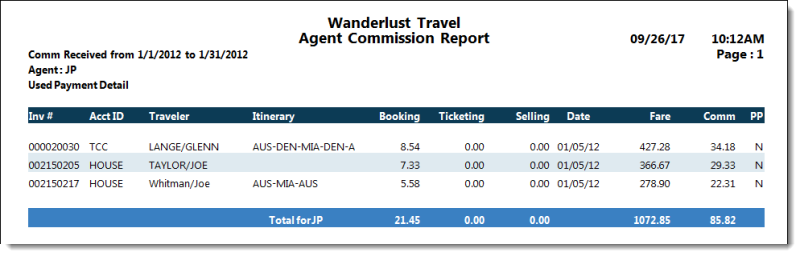
Report Notes
When Is Cash Received?
For non-plastic items, cash received is the date that a customer receipt is applied to the customer due amount. For plastic items, cash received is the date that a provider receipt is applied to the commission due amount.
Items on the Commission Received Version of the Report
If you use commission received dates for the report, items are included on the report if their commission received dates are within the specified date range (period).
For accrual accounting, transactions with settlement type Invoice and form of payment Plastic are included in the commission received version of the report based on the date the agency received the commission. In other words, when the provider pays the commission, the report notes the commission as of the payment date. Transactions with a settlement type of Invoice and form of payment Cash, Accounts Receivable, or Agency Plastic are included on the report based on the date on which the provider is paid in full. In other words, when the you pay the provider, you take out your commission, so the report notes the commission as of that date.
Notes:
- The report does not include ARC and direct items unless they have been posted to the general ledger. The commission received dates on these items are set when they are posted to the general ledger (even if there is no commission and you checked the include zero-dollar commissions option).
- If Include All Zero Dollar Commissions is selected, the report includes unreceived zero-dollar plastic items if the commission due date is within the specified date range.
- Retail, settlement invoice, plastic items with commission will appear only if commission is paid in full, based on the commission received date.
-
If you use accrual accounting, the report does not include retail, invoice, non-plastic items unless the provider has been paid in full, based on the provider paid date. The report always includes retail, invoice service fees that have 100 percent commission and have no amount due to the provider, based on the provider paid date (which is the same as the provider due date).
If you use cash-basis accounting, the report includes retail, invoice, non-plastic items after you pay the provider net or after you receive commission from the provider after you have paid gross. If you have paid a partial amount (that is, less than net) or you have paid gross, but have not received commission, the report includes the item, but with zero commission. For retail, invoice service fees, you do not pay a provider, so the report includes the items after you receive payment from the customer.
- The report includes group, invoice items (which always have zero commission), regardless of form of payment, if Include All Zero Dollar Commissions is selected and the commission due date is within the specified date range.
Zero-Dollar Commissions
GlobalWare does not automatically mark invoice and tracking plastic items with zero-dollar commissions as received. You can use the Commission Reconciliation function to do this, or you can use the Commission Tracking function to manually mark them as received. The Include All Zero Dollar Commissions option enables you to include them on the report without marking them as received. If you select Include All Zero Dollar Commissions, plastic zero-dollar commission items that are not received are included based on their commission due date. If you do not select Include All Zero Dollar Commissions, plastic zero-dollar commission items will not appear until they have been marked as received, based on the commission received date. For more information, see Commission Reconciliation or Commission Tracking.
If you use invoice dates for the report, the report always includes zero-dollar commissions.
Using Payment Detail on the Commission Received or Cash Received Version of the Report
With Use Payment Detail for Report selected, commission amounts on the report only include amounts received from customers, but currently due to agents. If an agent was partially paid commissions for an invoice, the report includes only the items for which the agent was not paid commissions.
Note: If you do not select this option, you might overpay commissions to agents by mistake because the report includes total commission amounts on the invoice level without taking into account partially paid commissions. If an invoice has a mixture of already paid and unpaid commissions, the commission amount on the report includes both of these amounts. By not choosing this option, you must manually calculate the commission unpaid amounts based on the differences between amounts on current and previous reports.
Data on the commission received version or cash received version of the Agent Commission Report is primarily based on GlobalWare's Payment Detail (PaymentDetail) table. However, if items do not have payment detail in this table, but GlobalWare's Payments table has commission received for those items, they are considered as inflight items. They are included on the report.
Closing Commission Statements
Select Close Commission Statement only after you have printed the statements and agents have carefully reviewed them. Agents cannot change affected invoice items after commission statements have closed.
When you close commission statements, the agent paid flags are set to Yes for all items that appeared on the statements. This prevents them from being included in the Agent Commission Report in the future. GlobalWare also updates the following invoice information:
- Commission amount paid to the agent.
- Date on which the agent was paid.
You can view this information in the Commission grid on the invoice Status dialog box, which you can access from the Invoice screen. To view the Commission grid, click the Show Pymt Detail link on the Status dialog box. For more information, see Status Dialog Box.