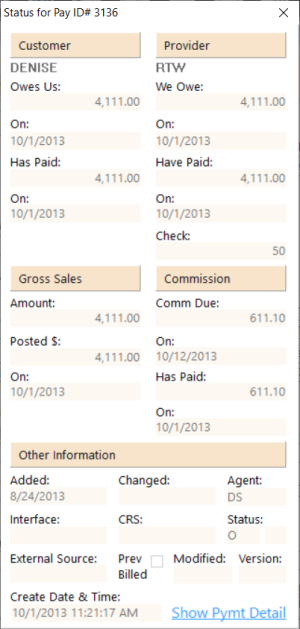Status Dialog Box
The Status dialog box appears when you click the Status link on the Invoice screen.
The following table describes the fields on the Status dialog box.
| Field | Description | ||||||||||||||||||||||||||||||||
|---|---|---|---|---|---|---|---|---|---|---|---|---|---|---|---|---|---|---|---|---|---|---|---|---|---|---|---|---|---|---|---|---|---|
|
Customer |
Displays the customer’s account ID. Note: The following appear only for accounts receivable items and only if payment is not by credit card.
|
||||||||||||||||||||||||||||||||
|
Provider |
Displays the provider’s account ID.
|
||||||||||||||||||||||||||||||||
|
Gross Sales |
Displays the gross sales information.
|
||||||||||||||||||||||||||||||||
|
Loaded into CCR |
Informs you if a transaction has been loaded into Credit Card Reconciliation (CCR). |
||||||||||||||||||||||||||||||||
|
Commission |
Displays the commission information:
|
||||||||||||||||||||||||||||||||
|
Other Information |
Displays the following information:
|
Viewing and printing payment details
To view payment details for the pay ID shown on the Status dialog box, click the Show Pymt Detail link at the bottom of the dialog box.
Note: To hide payment details, click the Hide Pymt Detail link.
The following table describes the fields in the payment details area of the screen.
| Field | Description |
|---|---|
|
Customer |
|
|
Date |
Date on which payment by the customer was entered into GlobalWare. |
|
Comment |
Name of the customer account. |
|
Amount |
Amount of payment from the customer. |
|
Rcpt # |
Receipt number for the payment. |
|
St |
Payment status: F (Full), P (Partial), or X (Voided or Canceled). |
|
Source |
Source of payment entry in GlobalWare (for example, Post Deposit). |
|
Added On |
System date and time when payment was added to GlobalWare. |
|
Br |
General ledger branch number. |
|
Added By |
Sine code of the employee who entered the payment. |
|
Provider |
|
|
Date |
Input date on which payment to the provider was entered into GlobalWare. |
|
Comment |
Name of the provider account. |
|
Amount |
Amount of payment to the provider. |
|
Check # |
Check number for the payment. |
|
St |
Payment status: F (Full), P (Partial), or X (Voided or Canceled). |
|
Source |
Source of payment entry in GlobalWare (for example, Checks). |
|
Added On |
System date and time when payment was added to GlobalWare. |
|
Br |
General ledger branch number. |
|
Added By |
Sine code of the employee who entered the payment. |
|
Commission |
|
|
Date |
Input date on which payment to the commission agent was entered into GlobalWare. |
|
Amount |
Amount of payment to the commission agent. |
|
Rcpt # |
Receipt number for the payment. |
|
Agt Paid |
Status of whether payment was made to the commission agent. Y (Yes) or N (No). |
|
Agt Paid Date |
Date on which the agent statement closed. |
|
St |
Payment status: F (Full), O (Overpayment), P (Partial), or X (Voided or Canceled). |
|
Comment |
Name of the traveler. |
|
Source |
Source of payment entry in GlobalWare (for example, Comm Tracking). |
|
Added On |
System date and time when payment was added to GlobalWare. |
|
Br |
General ledger branch number. |
|
Agent Code |
Sine code of the employee who entered the payment. |
To print the displayed payment details, click PRINT. The Send to dialog box appears. Select a report destination. For more information, see Printing Overview.