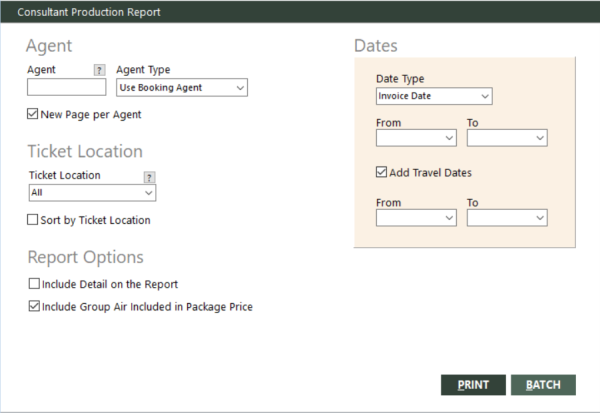Consultant Production Report
With the Consultant Production Report, you can determine what your agents have booked or sold for various providers over a specified period of time. It enables you to answer questions about agent productivity, such as:
- What is the performance of each booking or sales agent over a specified period of time, and how does their performance compare with that of other agents?
- How are agents doing with their goals, and how are they doing compared to each other?
- How much are the agents selling ( tours versus air versus car/hotel)?
This report includes agent activity over a specified period of time, subtotaled by travel type and then provider. GlobalWare offers this report in a detailed format and also a summary format that includes only subtotals and totals. The report excludes voided items.
Consultant Production Report Versus Agent Commission Report
The Consultant Production Report is designed to help you determine agent performance and productivity. It does not compute commission amounts due to agents. However, the Agent Commission Report calculates and provides you with commissions due to agents. GlobalWare bases these calculations on agent commission plans (set up by using the Edit Agent Commission File function; see Agent Commissions Overview), booked invoices, and commissions already received. The Agent Commission Report provides significantly less information than the Consultant Production Report does, but it computes commission amounts due to agents according to agent commission plans. Also, the Consultant Production Report includes all agents while the Agent Commission Report includes only agents you define as commissioned agents. For more information, see Agent Commission Report.
Running the Report
To run the report:
-
On the Commission submenu, click Consultant Production Report. Alternatively, click the Consultant Production Report (
 ) icon on the GlobalWare icon toolbar.
) icon on the GlobalWare icon toolbar.The Consultant Production Report dialog box appears.
 Field descriptions
Field descriptions
The following table describes the fields on the Consultant Production Report dialog box.
Field Description Agent
Agent's sine code. The report will include invoice items that match this agent's sine code. Leave this field blank to include invoice items for all agents.
To find and select an agent, click the lookup (
 ) button. The Employee screen appears. For details, see Using the Lookup Buttons and Screens.
) button. The Employee screen appears. For details, see Using the Lookup Buttons and Screens.Agent Type
Type of agent. The report will include invoice items that match this agent type. Select one of the following options from the drop-down list: Use Booking Agent or Use Selling Agent.
New Page per Agent
Indicates whether to start new report pages based on agent. This option is useful if you do not specify an agent in the Agent field. This option prints grand totals on the last page.
Ticket Location
Ticketing location (also known as a satellite ticket printer [STP] location). Select a ticketing location from the drop-down list. Only the ticket location to which the user has access display. Select All to include items from all ticketing locations to which the user has access.
To find and select a ticketing location, click the lookup (
 ) button. The Ticket Location screen appears. For details, see Using the Lookup Buttons and Screens.
) button. The Ticket Location screen appears. For details, see Using the Lookup Buttons and Screens.Sort by Ticket Location
Indicates whether to sort and subtotal the report by ticketing location. Agent subtotals will be within each location’s subtotals.
New Page by Tkt Location
Indicates whether to start each ticketing location on a new page. This option is available only if Sort by Ticket Location is selected.
Note: When both New Page by Tkt Location and New Page per Agent are selected, each location has a separate page for grand totals, and a separate grand total page for all locations is included. If New Page by Tkt Location is selected, but New Page by Agent is not selected, a separate grand total page for all locations is included, but not for each location. (Each location's grand total prints on the last page for that location on the report.)
Date Type
Type of date range to use for the From and To fields. Select one of the following options from the drop-down list:
- Invoice Date – Uses invoice dates.
- Comm Rcvd Date – Uses commission received dates.
The commission received version of the report varies depending on whether your agency uses accrual or cash-basis accounting. For more information, see Items on the Commission Received Version of the Report below.
From (for dates)
Beginning date of a range of dates that define the report's current period. If the Date Type field is set to Invoice Date, use invoice date. If set to Comm Rcvd Date, use commission received date. Invoice items within the specified range of dates will be included on the report. You must use this date in conjunction with the To date to define a range.
To (for dates)
Ending date of a range of dates that define the report's current period. If the Date Type field is set to Invoice Date, use invoice date. If set to Comm Rcvd Date, use commission received date. Invoice items within the specified range of dates will be included on the report. You must use this date in conjunction with the From date to define a range.
Add Travel Dates
To include travel dates in the report filter, select this option then enter the To and From travel dates.
Include Detail on the Report
Indicates whether to generate a detailed report. Do not select this option if you want to generate a summary report that includes only subtotals and totals.
Include Group Air Included in Package Price
Indicates whether to include items that have the combination of sale type G (Group), revenue type A (Air), and settlement type A (ARC) or D (Direct). You might want to exclude these items from the report if you use the Agent Profit Sharing report to pay agent commissions calculated from group profit. For more information, see Agent Profit Sharing.
Include All Zero Dollar Commissions
Indicates whether to include plastic items with zero-dollar commissions, regardless of whether they are marked as received. This option is available only if Date Type is set to Comm Rcvd Date. For more information, see Zero-Dollar Commissions below.
Use Payment Detail for Report
Indicates whether to include only items for which commission payment is currently due to agents. With this option selected, if an agent was partially paid commissions for an invoice, the report includes only the items for which the agent was not paid commission. This option is available only if Date Type is set to Comm Rcvd Date.
Note: If you do not select this option, you might overpay commissions to agents by mistake because the report includes total commission amounts on the invoice level without taking into account partially paid commissions. If an invoice has a mixture of already paid commissions and unpaid commissions, the commission amount on the report includes both these amounts. By not choosing this option, you must manually calculate the commission unpaid amounts based on the differences between amounts on current and previous reports.
For more information, see Using Payment Detail on the Commission Received Version of the Report below.
Close Commission Statement
Indicates whether to close commission statements after the Consultant Production Report is generated. In general, you should print the report and have agents carefully review it before closing the statements. (After the report is generated, a confirmation message appears, asking whether you are sure you want to close statements.) This option is available only if Use Payment Detail for Report is selected. For more information, see Closing Commission Statements below.
-
Complete the fields as appropriate.
Note: The date fields for Dates are required.
- Choose one of the following print options:
To print the report immediately, click PRINT.
The Send to dialog box appears. Select a report destination. For more information, see Printing Overview.
To store the report as part of a batch for printing later, click BATCH.
The Choose a Batch dialog box appears. For more information, see Batch Printing.
Report Example
Note: All* in the report header (below the invoice date range) indicates that the user does not have access to all agency branches and that this report considers only those branches to which they have access.
Consultant Production Report example
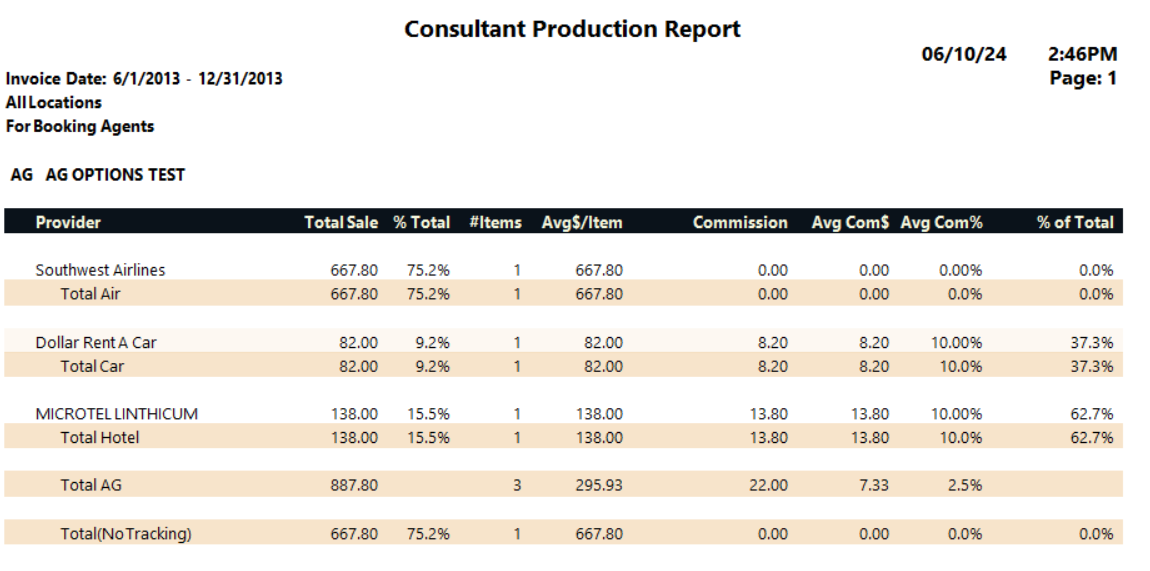
Report Notes
Commission Column on the Report
If you use invoice dates for the report, the commission is the net of the invoice commission amount and discount/markup. If you use commission received dates, the commission is the amount of commission received.
Sales Per Service on Detailed Version of the Report
The detail line on the report corresponds to a travel service, not an individual invoice item. A deposit and final payment for the same service (same agent, travel type, provider, sale number, and invoice number) are reported as one detail line, with the sum of the items for the amount. In the subtotal and total lines, these are counted as one item.
Items on the Commission Received Version of the Report
If you use commission received dates for the report, items are included on the report if their commission received dates are within the specified date range (period).
Notes:
- The report does not include ARC and direct items unless they have been posted to the general ledger. The commission received dates on these items are set when they are posted to the general ledger. The exception to this is zero-dollar commission items, which are included in the report if Include All Zero Dollar Commissions is selected, regardless of whether they are posted or not.
- If Include All Zero Dollar Commissions is selected, the report includes unreceived zero-dollar plastic items if the commission due date is within the specified date range.
-
If you use accrual accounting, the report does not include retail, invoice, non-plastic items unless the provider has been paid in full, based on the provider paid date. The report always includes retail, invoice service fees that have 100 percent commission and have no amount due to the provider, based on the provider paid date (which is the same as the provider due date).
If you use cash-basis accounting, the report includes retail, invoice, non-plastic items after you pay the provider net or after you receive commission from the provider after you have paid gross. If you have paid a partial amount (that is, less than net) or you have paid gross, but have not received commission, the report includes the item, but with zero commission. For retail, invoice service fees, you do not pay a provider, so the report includes the items after you receive payment from the customer.
- The report includes group, invoice items (which always have zero commission), regardless of form of payment, if Include All Zero Dollar Commissions is selected and the commission due date is within the specified date range.
Zero-Dollar Commissions
GlobalWare does not automatically mark invoice and tracking plastic items with zero-dollar commissions as received. You can use the Commission Reconciliation function to do this, or you can use the Commission Tracking function to manually mark them as received. The Include All Zero Dollar Commissions option enables you to include them on the report without marking them as received. For more information, see Commission Reconciliation or Commission Tracking.
If you use invoice dates for the report, the report always includes zero-dollar commissions.
Using Payment Detail on the Commission Received Version of the Report
With Use Payment Detail for Report selected, commission amounts on the report only include amounts received from customers, but currently due to agents. If an agent was partially paid commissions for an invoice, the report includes only the items for which the agent was not paid commissions.
Note: If you do not select this option, you might overpay commissions to agents by mistake because the report includes total commission amounts on the invoice level without taking into account partially paid commissions. If an invoice has a mixture of already paid and unpaid commissions, the commission amount on the report includes both of these amounts. By not choosing this option, you must manually calculate the commission unpaid amounts based on the differences between amounts on current and previous reports.
Data on the commission received version of the report is primarily based on GlobalWare's Payment Detail (PaymentDetail) table. However, if items do not have payment detail in this table, but GlobalWare's Payments table has commission received for those items, they are considered as inflight items. They are included in the Consultant Production Report.
Closing Commission Statements
Select Close Commission Statement only after you have printed the statements and agents have carefully reviewed them. Agents cannot change affected invoice items after commission statements have closed.
When you close commission statements, the agent paid flags are set to Yes for all items that appeared on the statements. This prevents them from being included in the Consultant Production Report in the future. GlobalWare also updates the following invoice information:
- Commission amount paid to the agent.
- Date on which the agent was paid.
You can view this information in the Commission grid on the invoice Status dialog box, which you can access from the Invoice screen. To view the Commission grid, click the Show Pymt Detail link on the Status dialog box. For more information, see Status Dialog Box.