Using the Invoice Screen
This topic describes the Invoice screen.
Field, button, and link descriptions
The following tables describe the fields on the Invoice screen. Fields with an asterisk (*) beside them are required.
Item information
| Field | Description |
|---|---|
|
Items |
This field lists all items on the invoice (same branch and invoice number). The items are shown by their invoice type. (For a description of the invoice type, see Basics of Invoices.) This field enables you to quickly move between invoice items. Click the item you want to see. (You can also use the Page Up or Page Down keys.) |
General data fields
| Field | Description | |||||||||
|---|---|---|---|---|---|---|---|---|---|---|
|
* |
GL Branch |
Branch number. Four-digit general ledger branch. Only the branches to which the user has access display. |
||||||||
|
* |
Tkt Loc |
Ticket location. Four-digit STP location. Only the locations to which the user has access display. |
||||||||
|
* |
Settle |
|
||||||||
|
* |
Revenue |
Type of revenue (such as A-air or H-hotel). |
||||||||
|
* |
Account ID |
Account ID of the customer responsible for payment. For information about customer accounts, see Customer Accounts Overview. To find and select a customer account ID, click
the lookup ( When you enter or edit the account ID, the associated Report To ID is automatically entered. |
||||||||
|
* |
Invoice # |
Invoice number. Numeric from 0 to 999999999. (Alphas are also allowed, but are not recommended.) You can enter a specific number or accept the default number (the next available invoice number). |
||||||||
|
* |
Inv Date |
Invoice date. All items booked on a particular day should have the same date. |
||||||||
|
|
PNR Locator |
Enables you to associate PNRs with invoices. |
||||||||
|
|
UR Locator |
Associated with the uR Feed is populated by the Universal PNR Locator. |
Payment information
| Field | Description | |||||||||||||||||||
|---|---|---|---|---|---|---|---|---|---|---|---|---|---|---|---|---|---|---|---|---|
|
|
Pay ID# |
Pay ID number. This field is not editable. However, you might find it helpful to copy the pay ID from this field and paste it into the Pay ID field on another screen, such as the GL Edit & Query screen. To copy, select the pay ID in the Pay ID# field and press Ctrl+C. To paste, click in a Pay ID field on another screen and press Ctrl+V. |
||||||||||||||||||
|
* |
FOP |
Note: If the invoice contains discount/markup information, the form of payment cannot be changed to plastic. |
||||||||||||||||||
|
|
CC |
Credit card company code: 2 character code for the credit card company (such as AX or MC). |
||||||||||||||||||
|
|
CC Number |
Credit card number. Up to 20 characters are allowed for the credit card number. Blanks, dashes, and other special characters are allowed. |
||||||||||||||||||
|
|
CC Exp |
Credit card expiration date: mm/yy |
||||||||||||||||||
|
|
CC Approval |
Credit card approval code. |
||||||||||||||||||
|
* |
A/R Date |
Accounts receivable due date. In most cases, this is the same as the invoice date. |
||||||||||||||||||
|
* |
A/P Date |
Accounts payable due date. Payment due to provider. For ARC documents, this date determines on which ARC report the item appears. |
||||||||||||||||||
|
|
Curr |
Invoice currency code is stored. |
||||||||||||||||||
|
|
Sale# |
Sale number. Identifies multiple scheduled payments for the same service. For example:
Note: When manually adding invoice items, the sale number will increment according to the input order. |
Ticket information
| Field | Description | |||||||||||||||||||||
|---|---|---|---|---|---|---|---|---|---|---|---|---|---|---|---|---|---|---|---|---|---|---|
|
|
Doc Type
|
Document type. 3 characters. This identifies non-standard ARC document types. (The standard document type is blank.)
|
||||||||||||||||||||
|
* |
A/L |
Identifier of the provider account. If the provider ID is longer than three characters, it will not appear in this field. 3 alphanumeric characters. Mandatory for Air, Rail, and ARC items. For cars and hotels, this is the chain code. To find and select a provider account ID, click
the lookup ( |
||||||||||||||||||||
|
* |
Ticket/CF # |
Ticket or confirmation number. Mandatory for ARC. For all ARC transactions enter the ticket number. 10 numeric characters. For non-ARCs enter the confirmation number in alphanumeric format. 20 alphanumeric characters. |
||||||||||||||||||||
|
|
Conj |
Number of additional tickets in a booklet of tickets (specified with two numeric characters, such as 04). For example, if the ticket numbers are 1234562231 through 1234562235, there are five tickets total. The number of additional tickets is four, so the value in this field would be 04. This field applies only to multiple paper tickets issued as a booklet to a customer. |
||||||||||||||||||||
|
|
TktTyp |
If the ticket is an E-ticket, the field will be populated with an E by the interface. If the ticket is a retransmit (Apollo HQNN command), the value of this field is H. If the ticket is for an NDC segment, the value is N. |
||||||||||||||||||||
|
* |
Book |
Reservation system 2-3 character alphanumeric code assigned to the booking agent. Default is 999. To find and select a booking agent, click
the lookup ( For information about how this is populated, see the interface online help. |
||||||||||||||||||||
|
* |
Tkt |
Reservation system 2-3 character alphanumeric code assigned to the ticketing agent. Default is 999. To find and select a ticketing agent, click
the lookup ( For information about how this is populated, see the interface online help. |
||||||||||||||||||||
|
* |
Sell |
Reservation system 2-3 character alphanumeric code assigned to the selling agent. Default is 999. To find and select a selling agent, click
the lookup ( For information about how this is populated, see the interface online help. |
Trip information
| Field | Description | |||||||||
|---|---|---|---|---|---|---|---|---|---|---|
|
* |
Provider |
10 character alphanumeric. You must enter a valid provider account ID. (Other types of account ID, for example, a Customer, are not allowed.) To find and select a provider account ID, click
the lookup ( |
||||||||
|
|
Property |
For chain hotels, enter the last ten digits of the phone number for the specific property. For other non-air services, you can enter any information, such as the cabin number for a cruise. |
||||||||
|
|
#Unit |
Enter the number of units (for example, rooms, cabins, or cars) booked. |
||||||||
|
Supplier |
Name of supplier (for ticket resale through a supplier for a provider). 30 characters alphanumeric. As of release 9.8, for Travelport+, the hotel property ID is automatically stored in the Supplier field. |
|||||||||
|
* |
Traveler |
Traveler name. 60 characters alphanumeric. Format: last name, followed by a slash, followed by as much of the traveler's first name that fits. |
||||||||
|
|
Itinerary |
Itinerary information. 40 character alphanumeric. For travel type Air or Rail, specify the itinerary separated by dashes, and use / for ARUNK connections (for example, DEN-LAX/SFO-DEN). For other types, enter a brief description of the transaction. |
||||||||
|
|
Dest |
Destination city code. 3 character alpha. In the case of a tour, the tour starts in the place where the tour begins. For example, a client purchases a flight from Denver to Cancun and books a tour there. The air flight, if separate, says CUN in the city code, and the tour (air inclusive or not) also says CUN. |
||||||||
|
* |
Depart |
Beginning date of travel. For cars and hotels, this date is the IN date. |
||||||||
|
* |
Return |
Date of traveler's return. For cars and hotels, this date is the OUT date. |
||||||||
|
|
D/I |
Domestic or international.
|
||||||||
|
* |
Cust |
Type of customer.
Agency defined. These are the standard types. They can be changed or added to. For information about changing customer types, see Travel/Customer/Revenue Types. |
Corporate reporting information
| Field | Description | |
|---|---|---|
|
* |
Rpt To ID |
10 character alphanumeric. This groups multiple account IDs together for reporting purposes. To find and select a Report To ID, click
the lookup ( |
|
|
Savings Comment |
24 character alphanumeric. This is generally a further explanation of the savings (for example, why a certain savings was or was not realized). For exchanges, it is "EX - " plus the original ticket number. This field can be included on the corporate reports by selecting Savings Comments in the Optional Print Data list. |
|
|
Code |
Fare savings code. 3 character alphanumeric. Agency-defined. |
|
|
Max $ |
Maximum fare amount. The maximum fare the customer could have paid. That is, full coach fare. |
|
|
Code |
Lost savings code. 3 character alpha numeric. Agency-defined. |
|
|
Low $ |
Lowest fare amount. The lowest fare available that someone could have paid. |
|
|
Sort 1 |
First-level corporate report sort key. 30 character alphanumeric. The four Sort fields can be used for sorting and subtotaling corporate reports and statements. For example, if you want a report subtotaled by departments within separate divisions, the division would go in Sort 1 and the department would go in Sort 2. The four Sort fields are populated from the PNR Name Field Remarks. |
|
|
Sort 2 |
Second-level corporate report sort key. 30 character alphanumeric. |
|
|
Sort 3 |
Third-level corporate report sort key. 33 character alphanumeric sort field. |
|
|
Sort 4 |
Fourth-level corporate report sort key. 33 character alphanumeric sort field. |
|
|
No Auto-Update |
Used to keep automatic updates for DJD/DND MIR and uR Feed from updating the record. Manual updates area allowed. |
Group
| Field | Description | |
|---|---|---|
|
* |
Sale |
For group-related transactions, click G if you use standard group accounting (profit by sales, not commission). Click R if you are handling this group as retail sale (profit by commission). |
|
|
Group ID |
For group-related transactions, enter a group ID. To find and select a group ID, click
the lookup ( |
|
|
Party ID |
For group-related transactions, enter a party ID. |
|
|
Market ID |
Enter the account ID for the person to whom you want to market. See the Market ID section in Customer Accounts Overview. |
Invoice item cost (ARC, Direct, and Invoice)
| Field | Description | |
|---|---|---|
|
|
Base |
Total base fare of the item. |
|
|
US Tax |
Amount of US tax on the item or tax 1. |
|
|
PFC |
Amount of passenger facility charge (PFC) or tax 2. |
|
|
Tax 3 |
Other tax. |
|
|
Tax 4 |
Other tax. |
|
|
Pen/PTA |
Penalties (for example, exchange penalty) or PTA fees. |
|
|
Discount |
Amount of discount (minus amount) or markup (plus amount). This field reduces or increases the revenue for the item. It must be zero if the form of payment is plastic, because the provider is handling the client’s credit card, including the amount of commission. |
|
|
Exchange |
Amount of exchange. |
|
|
Total $ |
A calculated amount that you cannot change. |
|
|
Comm % |
The commission percentage. |
|
|
Comm $ |
The commission amount. If the commission percentage is filled in, the amount is calculated for you. If there is a fixed commission amount, enter it here, and the percentage field is changed to 0.00. |
Invoice item cost (Car, Hotel)
| Field | Description | |
|---|---|---|
|
|
Daily |
Daily rate. Daily rate that the client is being charged. Enter zero for a total dollar amount (flat amount for the entire booking). |
|
|
Total $ |
Total cost. The total amount of charges to the client. If there is an amount in the daily rate, the Total $ is automatically computed based on the travel dates, units, and the daily rate; otherwise, this amount must be entered. |
|
|
Comm % |
The commission percentage. |
|
|
Comm $ |
The commission amount. If the commission percentage is filled in, the amount is calculated for you. If there is a fixed commission amount, enter it here. |
Notes
For information about the Notes grid on the Invoice screen, see Invoice Notes.
The following table describes the buttons and links on the Invoice screen.
| Button or Link | Description |
|---|---|
|
Status |
Opens the Status dialog box. See Status Dialog Box. |
|
Taxes |
Opens the Taxes dialog box. Used for multi-currency to store up to 20 tax fields. See Taxes Dialog Box. |
|
Segments |
Opens the Segments sceen. This link is displayed for invoice items with A (air) or R (rail) travel types only. See Segments Screen. |
|
FreeForm Info |
Opens the FreeForm Fields dialog box. Stores free-form text between ** off the Apollo invoice to allow for printing on invoices. Prior to release 9.3, this link only displayed for invoice items with S (ship) or T (tour) travel types only. See FreeForm Fields Dialog Box. |
|
Pax Info |
Opens the Passenger Edit screen. Use this link to add passenger information for group-related customers. For information about passenger information and using the Passenger Edit screen, see Editing Passenger Records. |
|
SAVE |
Saves the invoice and any changes made. |
|
COMMENTS |
Opens the Comments screen. See Comments Screen. |
|
EXCHANGE |
Initiates the exchange process. See Exchanging Tickets. |
|
REFUND |
Initiates the process for creating a refund. See Refunding an Invoice Item. |
|
ADD |
Opens the Add Invoice dialog box. See Adding a New Invoice Item. |
|
VOID/DELETE |
Opens the Void/Delete dialog box. See Voiding and Deleting Invoice Items. |
|
REPLACE |
Opens the Replace dialog box. See Editing an Existing Invoice. |
|
CHG LOG |
Prints a list of all changes made to the selected invoice item (if your agency tracks these changes). See Invoice Change Log. |
|
|
Prints the invoice. See Printing Invoices. |
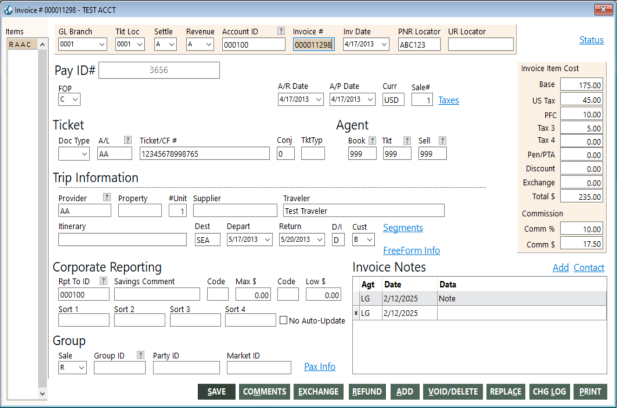
 ) button. The Find an Account ID screen appears. For details, see
) button. The Find an Account ID screen appears. For details, see