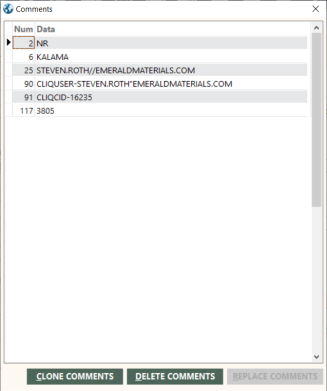Comments Screen
The Comments screen enables you to add comments to individual invoice items. You can also edit and delete them. After adding or changing comments for an invoice item, you can use the REPLACE COMMENTS button to apply the comments to other invoice items. You can use the DELETE COMMENTS button to delete selected comments from multiple invoice items.
- Comments are sometimes referred to as sort lines.
- Comments are optional.
- When adding an invoice item to an invoice, you cannot add comments to the invoice item until you save it. Click SAVE on the Invoice screen. See Using the Invoice Screen.
- When you move your cursor over a row in the grid on this screen, a list of pre-defined line numbers appears. These comment line numbers are reserved by GlobalWare for specific data. For more information, see Reserved (Pre-Defined) Comment Line Numbers below.
The Comments screen appears when you click the COMMENTS button on the Invoice screen. See Using the Invoice Screen.
Tip: You can increase the size of this screen by dragging an edge or corner to the desired size. This enables you to more efficiently view and work with data in the grid.
The following table describe the fields on the Comments screen.
| Field | Description |
|---|---|
|
Data |
Comment text. Maximum length is 50 characters. |
The following table describes the buttons on the Comments screen.
| Button | Description |
|---|---|
|
CLONE COMMENTS |
Opens the Clone Comments dialog box. Use this dialog box to duplicate comments.
|
|
DELETE COMMENTS |
Opens the Delete Comments dialog box. Use this dialog box to delete comments from multiple invoice items. For details, see Deleting Comment Lines from Multiple Invoice Items. |
|
REPLACE COMMENTS |
Opens the Replace dialog box. Use this dialog box to apply comment changes made on the Comments screen to other invoice items. For details, see Editing an Existing Invoice. |
Adding comments to an invoice item
To add a comment to an invoice item:
-
Perform one of the following actions on the Comments screen:
- If the grid does not list any comments, GlobalWare provides a blank row to add a comment. Specify a line number in the Num field and comment text in the Data field.
- If the grid lists comments, with the last row in the grid selected, press the Down Arrow key to add a new row. Specify a line number in the Num field and comment text in the Data field.
-
Click the exit (
 ) icon on the Comments screen.
) icon on the Comments screen.A message appears, asking you to confirm saving changes.
-
Click Yes.
GlobalWare saves the comment.
Editing comments associated with an invoice item
To edit a comment associated with an invoice item:
- In the grid on the Comments screen, select the row to edit.
- Change the line number in the Num field and/or the comment text in the Data field, as appropriate.
-
Click the exit (
 ) icon on the Comments screen.
) icon on the Comments screen.A message appears, asking you to confirm saving changes.
-
Click Yes.
GlobalWare saves the changes.
Deleting comments from an invoice item
To delete a comment from an invoice item:
- In the grid on the Comments screen, select the row to delete.
-
Press Ctrl+Delete.
A message appears, asking you to confirm deleting the comment.
-
Click Yes.
GlobalWare deletes the comment row from the grid.
- Click the exit (
 ) icon to close the Comments screen.
) icon to close the Comments screen.
Reserved (pre-defined) comment line numbers
The following table lists comments line numbers reserved by GlobalWare for specific data.
| Line Number | Description |
|---|---|
|
101 |
Check number for form of payment C transactions. |
|
102 |
Market code. |
|
103 |
Car or hotel room type. |
|
104 |
Non-air frequent flyer number. |
|
105 |
Non-air frequent flyer miles. |
|
106 – 110 |
Delivery address. |
|
111 |
ETDN vendor. |
|
112 |
TCN number. |
|
113 |
IT number (tour code). |
|
114 |
NDC order ID or airline PNR locator |
|
115 |
Apollo invoice number (for a subsequent payment stored with the original deposit). |
|
116 |
On the original ticket, the ticket number it has been exchanged for. |
|
117 |
Record sequence number. |
|
118 |
Hotel rate type. |
|
119 |
Corporate discount for cars and hotels |
|
120-124 |
Reserved for future use. |
|
The following comment lines apply to Travelport+ only. |
|
|
120 |
Reason code for passive hotels |
|
121 |
Special information |
|
122 |
Customer ID number |
|
123 |
Fare quote status identifier. The agency's MMOD table must have option 2011-Release A set to Y. |
|
124 |
Reserved for future use |
|
300 |
Fare construction |
|
301 |
Full endorsement. The agency's MMOD table must have option 2011-Release A set to Y. |
|
302 |
Booking PCC-Ticketing PCC (separated by a dash) |
|
303 |
HK/MK car or hotel |