Voiding and Deleting Invoice Items
You can void and delete invoice items. You can also un-void a voided invoice item if it has not been posted to the general ledger.
Note: To unvoid a posted invoice item, view the posted item on the Invoice screen and click the ADD button. The Add Invoice dialog box appears. Then select the Clone This Item to This Invoice option. For details, see Adding a New Invoice Item.
If you delete an invoice item that is associated with a group ID, GlobalWare also deletes any group segments associated with it.
Note: Deleted invoice items cannot be retrieved. Deleting is controlled by a separate security item. To not allow deleting, on the Employee Security screen, clear the Delete check boxes under Invoice, Invoice Reports, and Comm Tracking. For details, see Employee Security.
- To void or delete an invoice item in GlobalWare, find the desired invoice item.
-
Select the appropriate invoice item to void or delete, click VOID/DELETE.
The Void/Delete dialog box appears.
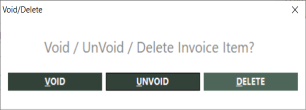
-
Click DELETE to delete the invoice item or click VOID to void it.
Note: To unvoid a posted invoice item, view the posted item on the Invoice screen and click the ADD button. The Add Invoice dialog box appears. Then select the Clone This Item to This Invoice option. For details, see Adding a New Invoice Item.
-
Select whether to void all items in the invoice or only the items in the browse window. To chose which items to void, choose Select Items to Void. When this option is selected, each invoice displays and you can then choose to void (Yes), not void (No), or Cancel the process.
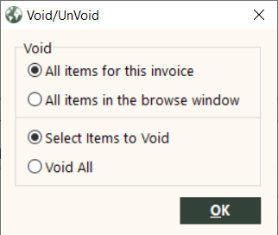
- Click OK. If an item cannot be voided, a message displays; once you click OK, it moves to the next item to void.
Sales for this service have been posted to GL. You must void all items for the service or refund the item.
This message appears if you void the final payment in a multiple-item service. A multiple-item service indicates more than one payment has been made on an invoice. For example, a deposit, a final payment and possibly payments in between. This message also appears if you change the accounts receivable date on the final payment in a multiple-item service when the sales have been posted to the general ledger and the system is set up to post items per service.
Post items per service means GlobalWare posts the final payment and the deposit to the general ledger when you receive the final payment. GlobalWare automatically posts items per service. Because sales for the entire item have posted, you cannot void part of the invoice; you must void the entire sale so the sales can be reversed out correctly. If you want to void the sale, void all items and void the final payment last. If you need to reduce the amount of the total sale, enter a refund.
Because the accounts receivable date determines when sales post, the same is true when you change the accounts receivable date; that is, GlobalWare cannot reverse out sales correctly if you change the accounts receivable date on part of the sale. If you need to change the accounts receivable date, void or refund the deposit and final payment with the same invoice date, accounts receivable date, and sale number. Clone the deposit and final payment with the new accounts receivable date on the final payment and a new sale number on all items.