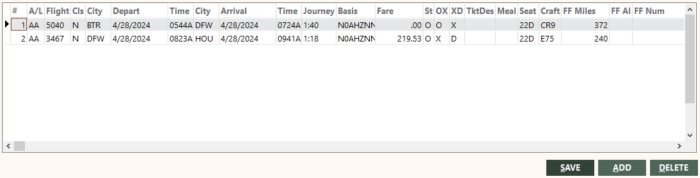Segments Screen
You can use the Segments screen to add, change, or delete air/rail segments for a ticket. The screen appears when you click the Segments link on the Invoice screen. The link is available only if the invoice item’s travel type is A (air) or R (rail).
Tip: You can increase the size of this screen by dragging an edge or corner to the desired size. This enables you to more efficiently view and work with data in the grid.
-
Click ADD to insert a blank row into the Segment screen and enter all the appropriate data for the new segment. Segment number, airline, and both cities are required to save the segment.
- To edit, click on the field and enter the new value.
- To delete, select the segment and click DELETE or press Ctrl+Delete. A message appears, asking you to confirm deleting the segment. Click OK.
Note: You can copy and paste segments for both non-group or group invoice items. However, group segments require a revenue type to correctly read city code translations on reports. To copy segments, tag (highlight) one or more segment rows on the Segments screen, and then right-click on the tagged segments. From the menu that appears, click Copy.
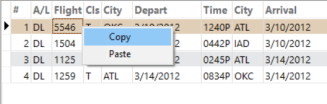
To paste copied segments, ensure that the Segments screen for the invoice item to which you want to paste the copied segments is displayed, right-click in the grid, and then click Paste.
- When you are finished, click SAVE to return to the Invoice screen.
The following table describes the fields on the Segments screen.
| Field | Description | ||||||
|---|---|---|---|---|---|---|---|
|
# |
Segment number. |
||||||
|
A/L |
Airline Code: Alphanumeric airline code (for example, AA or UA). |
||||||
|
Flight |
Flight number: 4 characters. |
||||||
|
Cls |
Class type: for example, F – First or Y – Coach. Use your reservation system’s codes. |
||||||
|
City |
Departure city code: 3 characters alpha. |
||||||
|
Depart |
Departure date. |
||||||
|
Time |
Departure time. Use the same format as your reservation system (for example, 0328P or 1528). |
||||||
|
City |
Arrival city code: 3 characters alpha. |
||||||
|
Arrive |
Arrival date. |
||||||
|
Time |
Arrival time. |
||||||
|
Journey |
Journey time |
||||||
|
Basis |
Fare basis code. |
||||||
|
Fare |
Segment fare amount. |
||||||
|
St |
Status (this field is not editable and is updated automatically when you refund or void):
|
||||||
|
OX |
See Basics of Invoices. |
||||||
|
XD |
|
||||||
|
Tkt Des |
Ticket designator. |
||||||
|
Meal |
Meal code. |
||||||
|
Seat |
Seat number. |
||||||
|
Craft |
Aircraft information. |
||||||
|
FF Miles |
Frequent flyer miles for the leg. |
||||||
|
FF AL |
Frequent flyer airline for the leg. |
||||||
|
FF Num |
Frequent flyer number for the leg. |
||||||
|
Naut Miles |
Nautical miles for the leg. |
||||||
|
OpAl |
Operating airline (in a code-share or regional carrier situation) alpha code. The interfaces can store the airline code only if the operating airline name matches a provider account ID name in GlobalWare. |
||||||
|
Op Airline Name |
Operating airline name. |