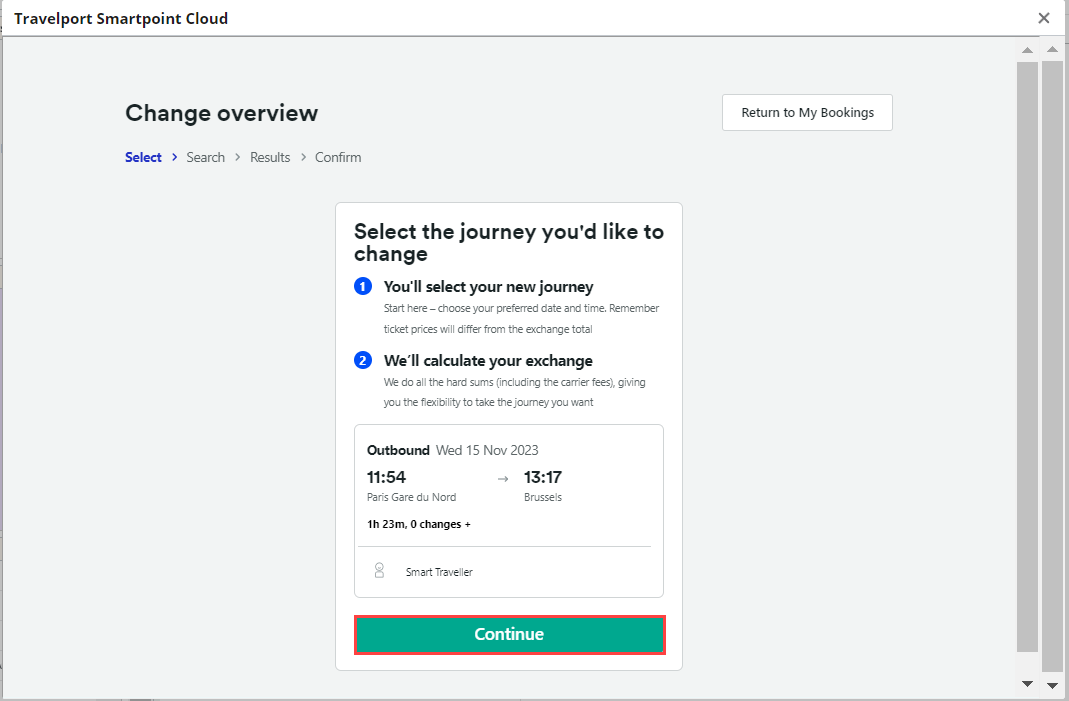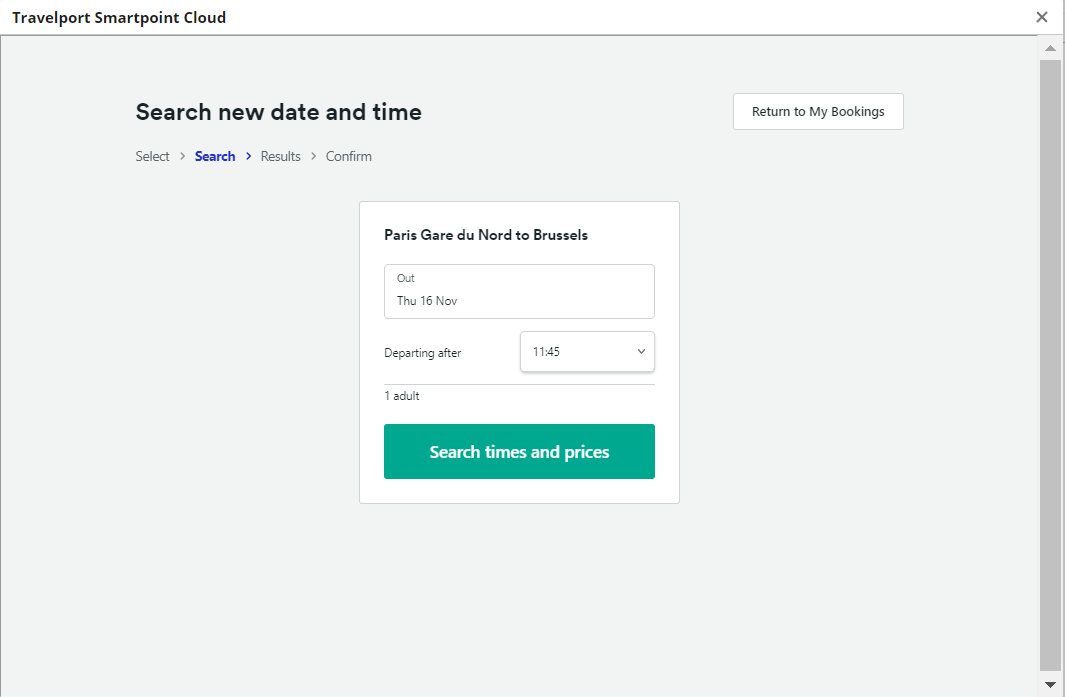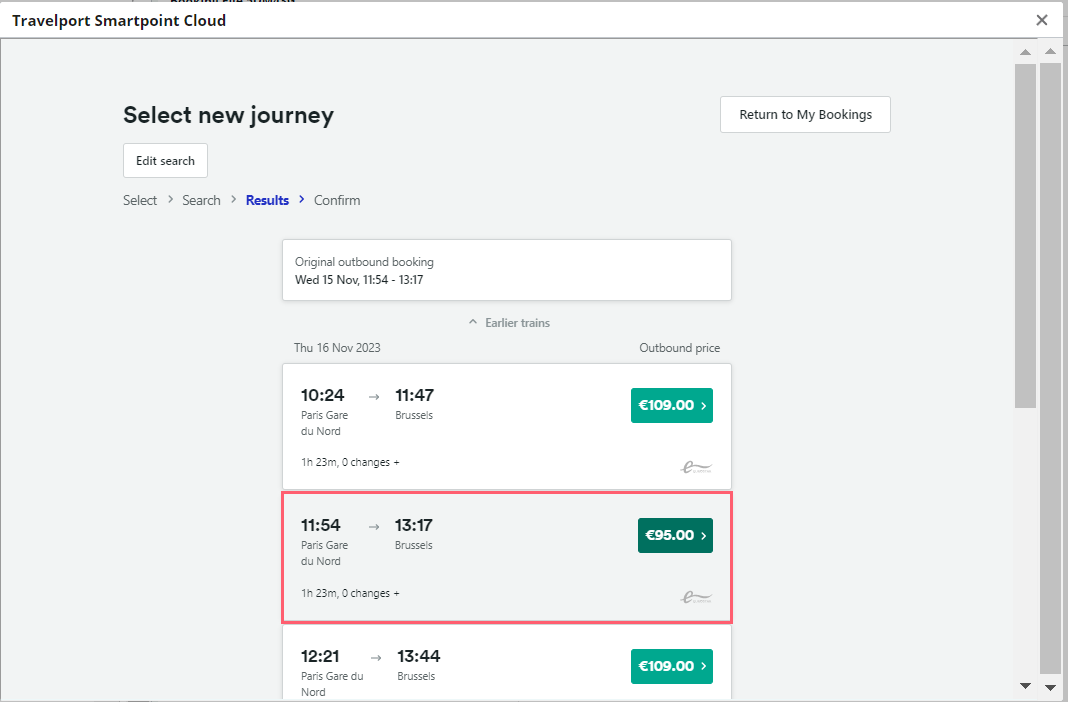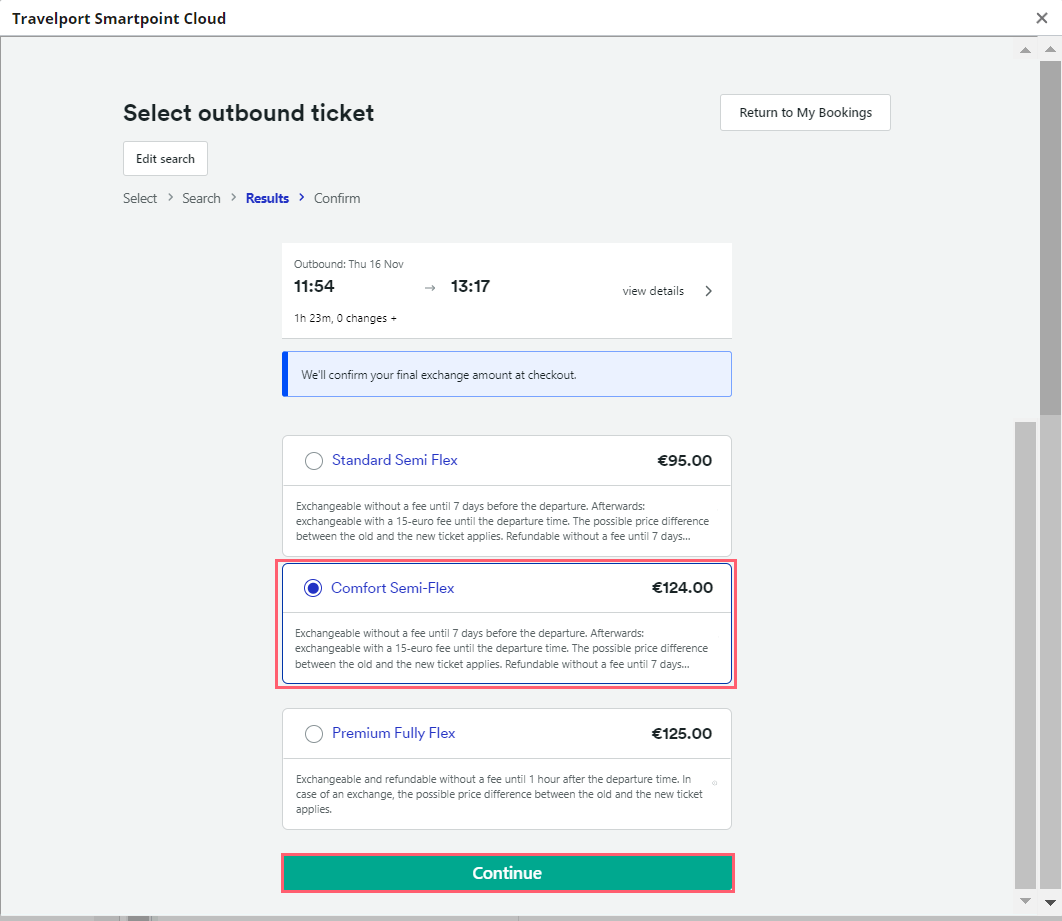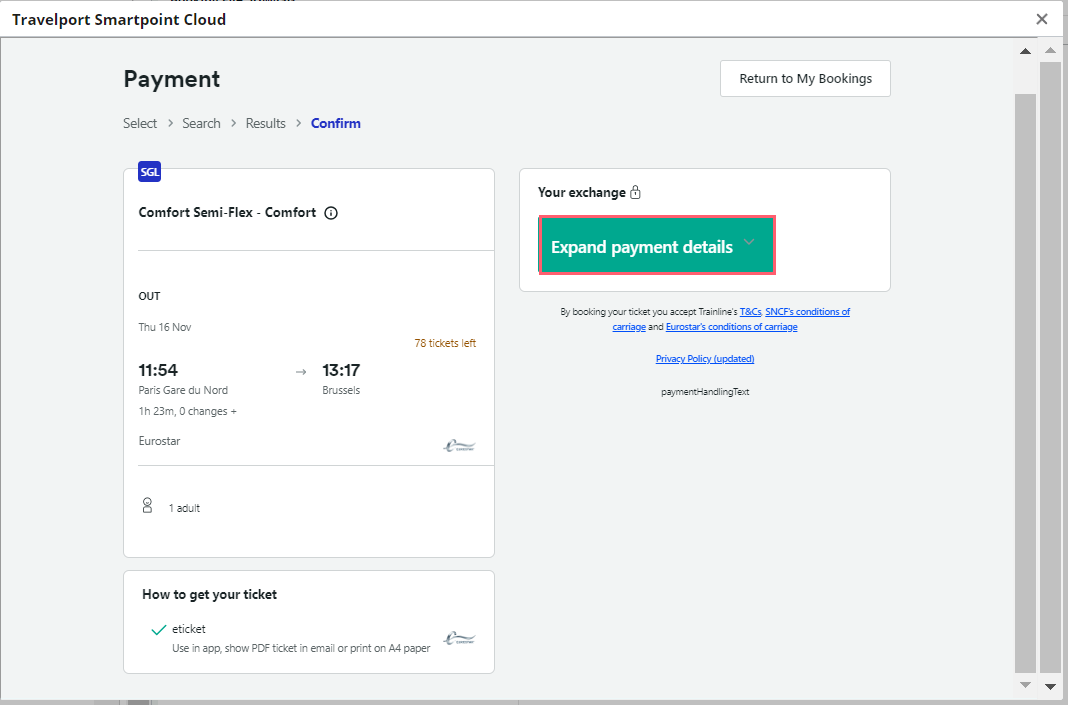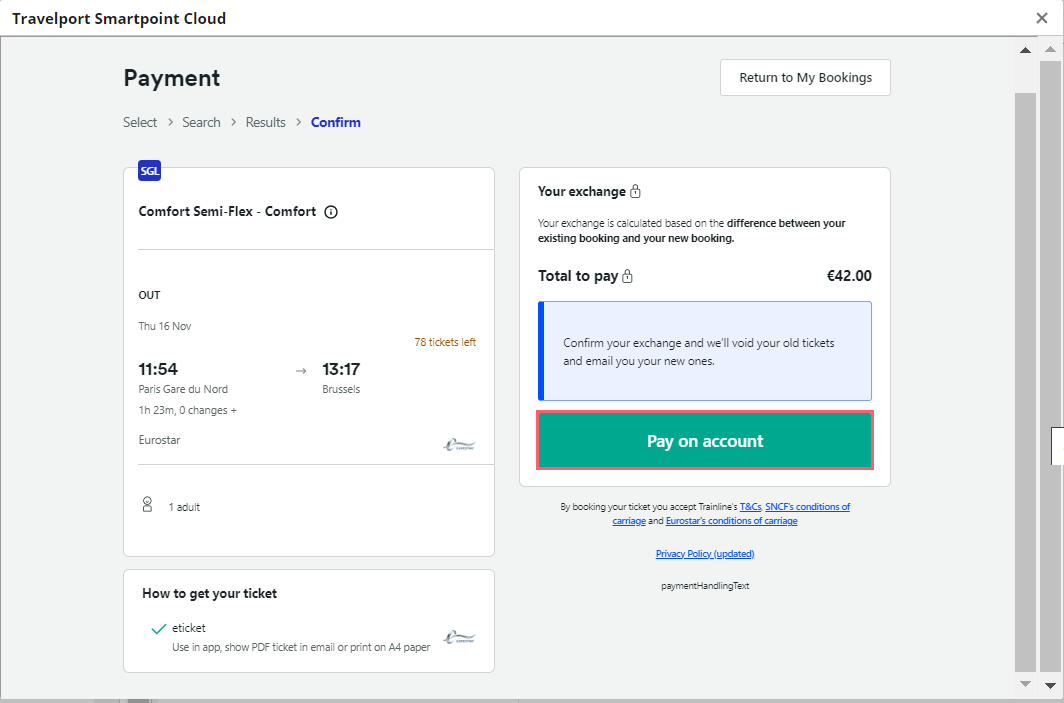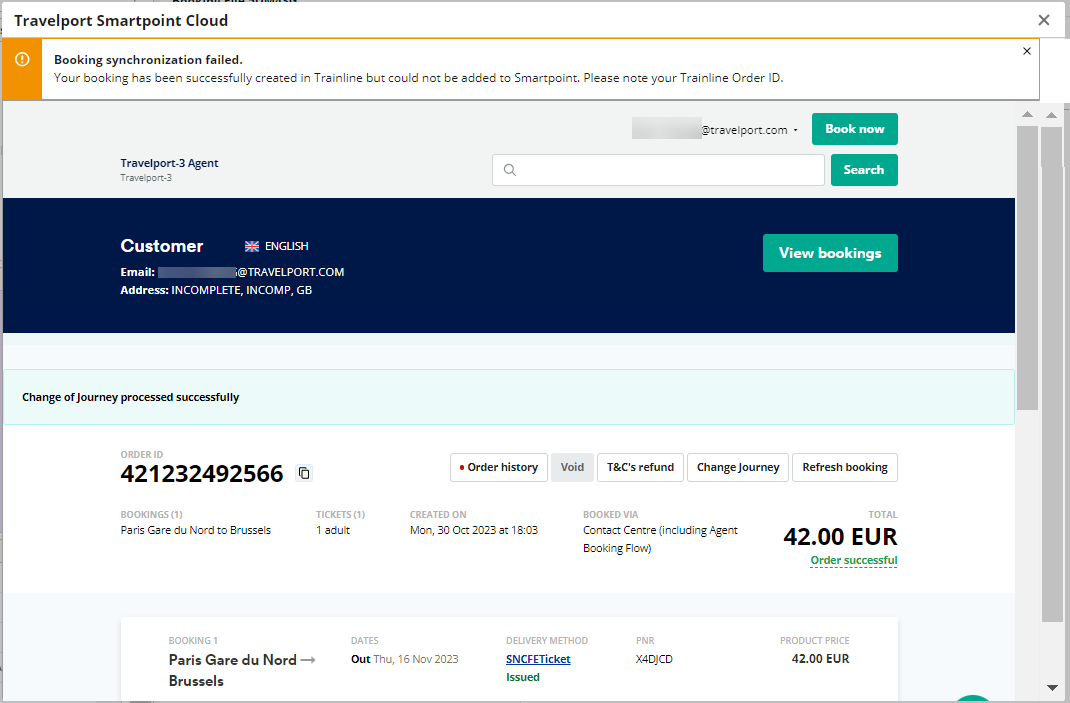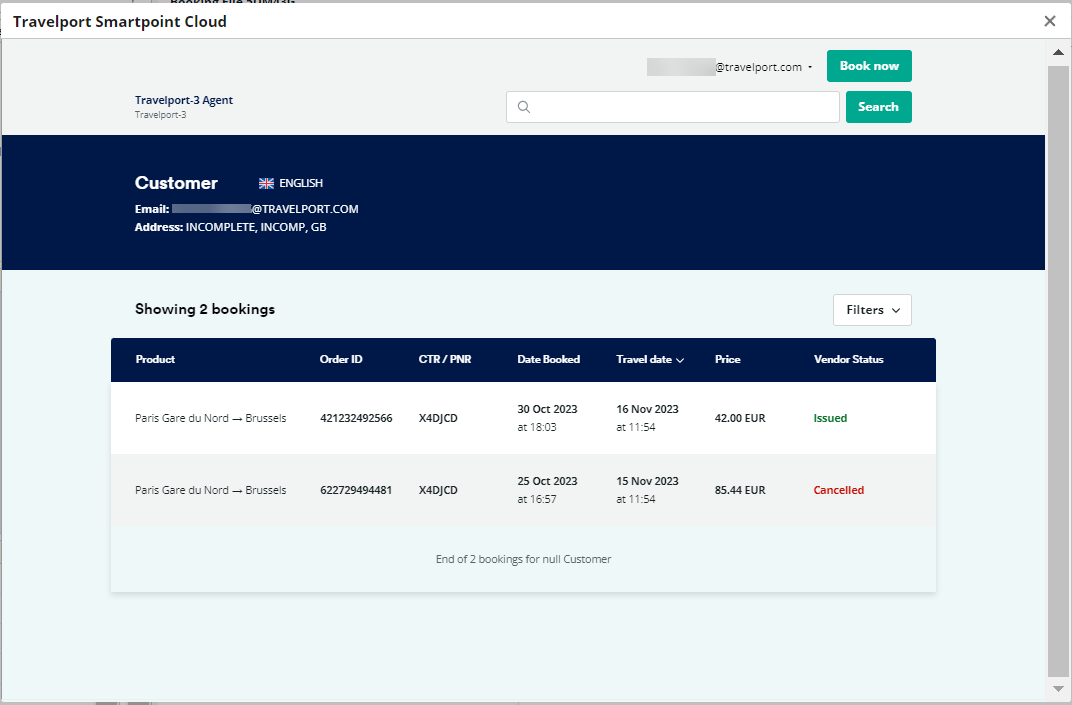European Rail
Change journeys
After you book and ticket reservations for a European Rail itinerary, you can change the date and/or time of the journey, if permitted by the fare rules.
To change a journey:
- Retrieve the Booking File (PNR) that contains the ticketed rail segment.
-
Open the European Rail tool in Smartpoint Cloud or Smartpoint Desktop.
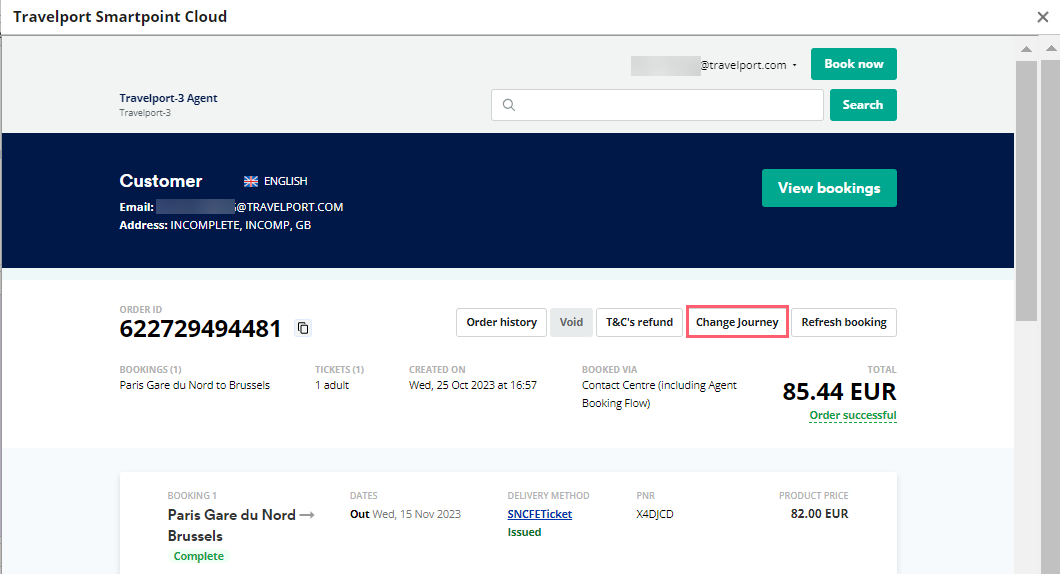
-
Select Change Journey to display the Select tab of the Change overview screen.
-
If there is more than one leg, select the desired leg to change.
-
Select Continue to display Search tab.
-
Optional. Select the date of the leg to display the calendar and choose another date. In this example, the date was changed from November 15 to November 16.
-
Optional. Select the Departing after arrow to request another departure time window.
-
Select Search times and prices to display the Results tab.
-
From the list of options, select the desired leg to display the fare options.
-
Select the desired fare.
-
Select Continue to display the Confirm tab.
-
Review the journey and fare details.
-
Select Expand payment details to display
-
Review the exchange amount. In this example, a payment is required for an increased fare.
-
Select the payment option. In this example, Pay on account is the available form of payment. However, the form of payment options vary by vendor and agency.
The reservation details are displayed with the updated journey and a confirmation: Change of journey processed successfully.
Note that the Booking synchronization failed warning indicates that the changed journey is not updated in Travelport+ (1G). You can manually update the booking by importing from Trainline with both the Trainline Order ID number and the record locator for the Travelport+ Booking File (PNR).
-
Optional. The order history displays a red mark to indicate a change in the history. Select Order history to display the canceled and reissued orders.
-
Optional. In Smartpoint, view the Booking File (PNR) to see the updated exchange information.