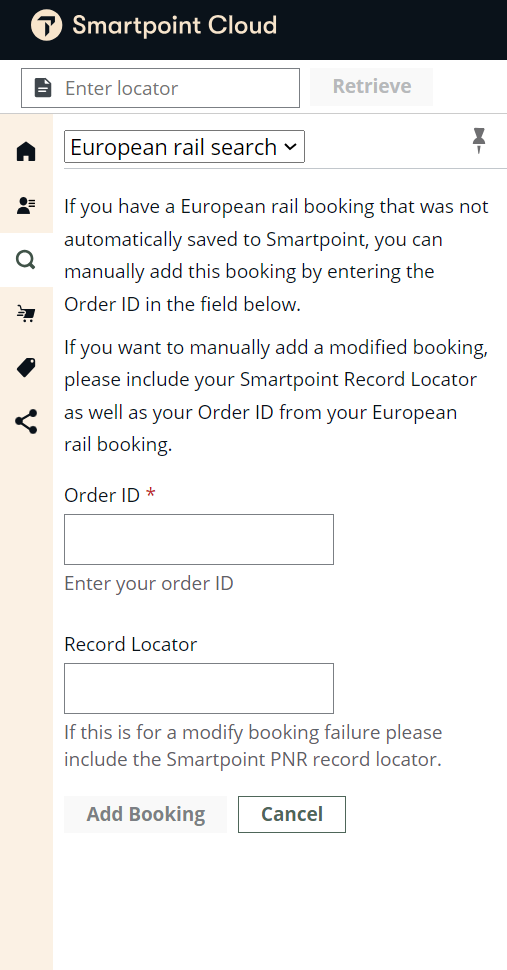European Rail
Manually import bookings
If a European Rail reservation was created directly through the carrier or failed to save to Smartpoint, you can manually import the reservation.
When an import is requested, Smartpoint looks for a match to the European Rail Order ID in Travelport+ (1G). If Smartpoint:
-
Finds a Booking File (PNR) already associated with the Order ID, the Booking File is populated. No changes are made to the Booking File.
-
Does not find an associated Booking File (PNR), a new Booking File is created to add the rail segments and remarks.
To manually import a European Rail Booking File (PNR):
-
Launch the European Rail tool.
 Smartpoint Cloud
Smartpoint Cloud
-
From the sidebar, select the magnifying glass
 icon to open the Search panel
icon to open the Search panel - From the list, select European rail search.
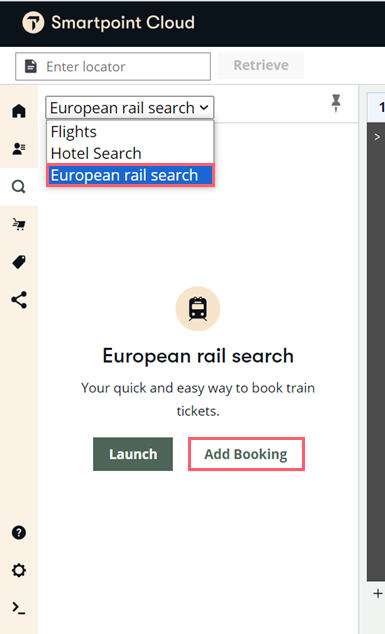
-
-
Select the Add Booking button to display the import panel.
-
In Order ID, enter the Order ID that was provided in the confirmation.
Tip! The Order ID is also included in the Booking File (PNR) as the CF number appended to the train segment. -
To add a modified booking. Enter the Travelport+ (1G) Record Locator for the Booking File (PNR) in addition to the Order ID.
-
Select Add Booking.
If there is an existing PNR for the rail booking, the Rail tools automatically retrieves and updates the booking. The Smartpoint PNR is retrieved or created or synchronized.