Rail
European Rail
Travelport+ Rail is a Travelport solution that facilitates access to the European Rail Agent Tool from Trainline to book rail services, starting from the Smartpoint environment and finishing with the creation of a Smartpoint passive PNR/Booking File.
The European Rail Agent Tool has been integrated into both Smartpoint Desktop and Smartpoint Cloud to provide agents with a seamless and efficient way to search and book rail journeys in Europe.
This tool is hosted in Smartpoint Cloud and is independent of the Smartpoint Desktop release. However, menu items allow Smartpoint Desktop users to access the European Rail Agent Tool.
Topics:
Requirements and Provisioning
The European Rail tool is available for Smartpoint Desktop 11.2 or later. Provisioning and a contract is required for access to this tool. Please contact your Travelport representative for more information.
| Requirement | Details |
|---|---|
|
Travelport Smartpoint Desktop 11.2 or later, if applicable. |
If accessed from Smartpoint Desktop, Travelport Smartpoint Desktop 11.2 or later is required. If accessed from Smartpoint Cloud, a specific version is not required because this product web-based product is updated dynamically. |
| Access to Travelport+ (1G) |
The European Rail plugin is not supported for Apollo (1V) or Worldspan (1P). |
| Provisioning for Smartpoint Cloud |
Please note that provisioning Smartpoint Cloud is required to access European Rail. This provisioning is also required for Smartpoint Desktop customers, even if your agency is not currently using Smartpoint Cloud for general booking. |
| Provisioning for European Rail |
The European Rail plugin is only available for provisioned PCCs. A Travelport-specific contract with Trainline for carrier access is part of the provisioning process. Please contact your Travelport representative for more information. |
| Access to MyTravelport | An account on MyTravelport customer portal is required for agents. For more information, see Access MyTravelport in the MyTravelport Help. |
| Team Lead User access |
As part of the provisioning process, Travelport assigns a Team Lead from your agency with administrative access to add and manage other users for your agency. |
Installation
If you are provisioned for European Rail, the European Rail plugin is automatically installed the first time that you select the European Rail menu item. However, a prerequisite setup may be required.
If Smartpoint Desktop is installed:
-
On a machine with a single user, no prerequisite steps are required before this installation.
-
On a shared machine (server) with multiple users, support personnel with Microsoft administrator access will need to set up for a per-machine installation to ensure that the plugin updates install efficiently.
For details and instructions, see these product advisories in the Travelport Advisories List:
-
PA-4395: Travelport Smartpoint Plugin Updates for NDC and European Rail
-
PA-4426: Travelport Smartpoint – Flight Search and European Rail - Hotfix
-
Accessing from Smartpoint Desktop
Menu items in Smartpoint Desktop link to the European Rail plugin to:
-
Search and book European rail.
-
Import European Rail bookings.
-
View and manage bookings, including changing, voiding, and canceling reservations.
-
If you have not signed in to European Rail or Smartpoint Cloud within the last 24 hours, you may need to enter your MyTravelport ID and password. As of January 28, 2025, European Rail also requires multi-factor authentication (MFA).
-
Both Smartpoint Desktop and Smartpoint Cloud use the same European Rail plugin. The help topics for European Rail are available in the Smartpoint Cloud Help, but also apply to the plugin when accessed by Smartpoint Desktop.
Rail Search
This menu item is displayed for all agencies, but an error or non-response is returned if agents are not provisioned for European Rail.
The Rail Search menu item opens the European Rail booking tool to:
-
Search and book rail.
-
View and manage bookings, including changing, voiding, and canceling reservations.
Flex Windows
-
European rail search is displayed from the Search menu.
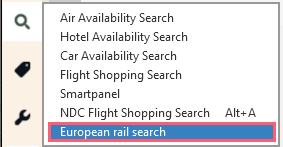
For MFA, a code is sent to your associated email address to authenticate your login. The email subject line is Your authentication code.
-
Copy and paste the code to enter it on the login page.
Classic Windows
-
European rail Search is displayed from the Search menu.
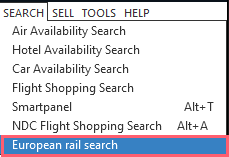
For MFA, a code is sent to your associated email address to authenticate your login. The email subject line is Your authentication code.
-
Copy and paste the code to enter it on the login page.
European Rail Booking Import
This menu item is displayed only if a valid Rail license key is activated for the PCC.
European Rail reservation was created directly through the carrier or failed to save to Smartpoint, you can manually import the booking.
Flex Windows
-
European rail booking import is displayed from the Rail menu.
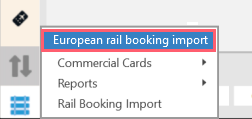
For MFA, a code is sent to your associated email address to authenticate your login. The email subject line is Your authentication code.
-
Copy and paste the code to enter it on the login page.
Classic Windows
-
European rail booking import is displayed from the PNR menu.

For MFA, a code is sent to your associated email address to authenticate your login. The email subject line is Your authentication code.
-
Copy and paste the code to enter it on the login page.
Supported Carriers
The following rail carriers are currently supported.
All Functions
| Carrier | Primary Location |
| NTV (Italo) | Italy |
| OUIGO | France |
| SBB CFF FFS | Switzerland |
| SNCF | France |
| Trenitalia | Italy |
| Trenitalia France | France, Italy |
Core Functions Only
| Carrier | Primary Location |
| DB (Deutsche Bahn) | Germany |
|
Renfe Renfe Avlo |
Spain |