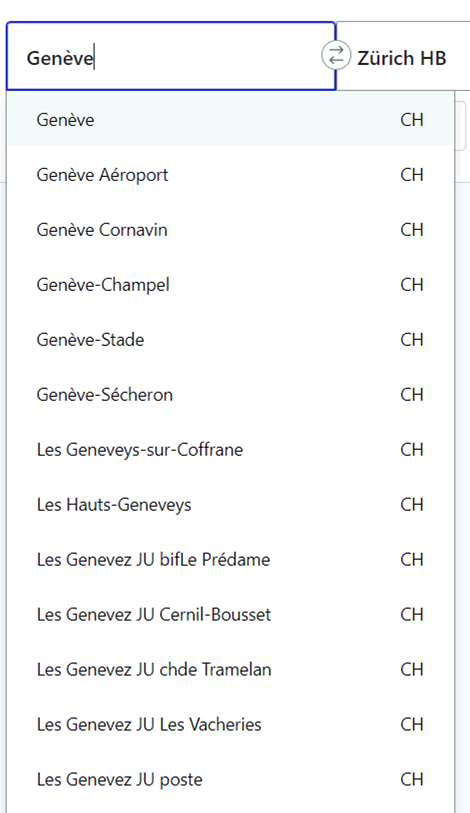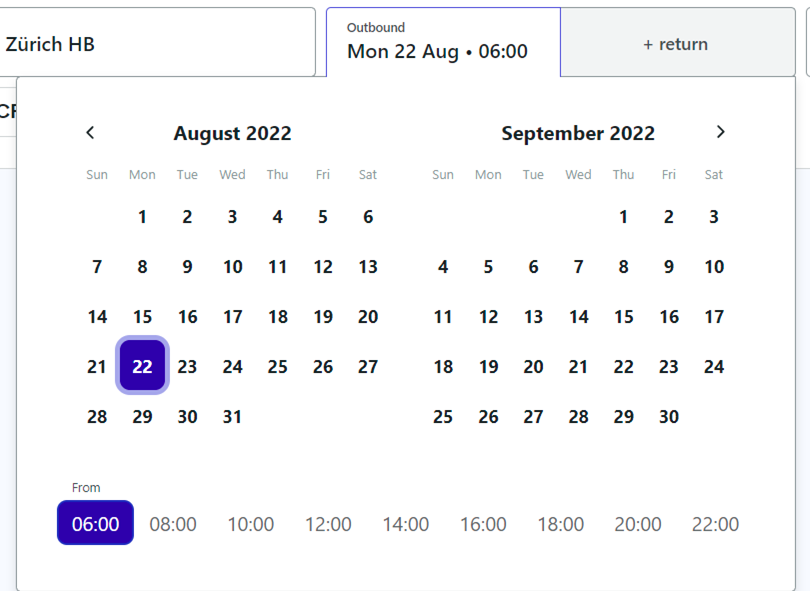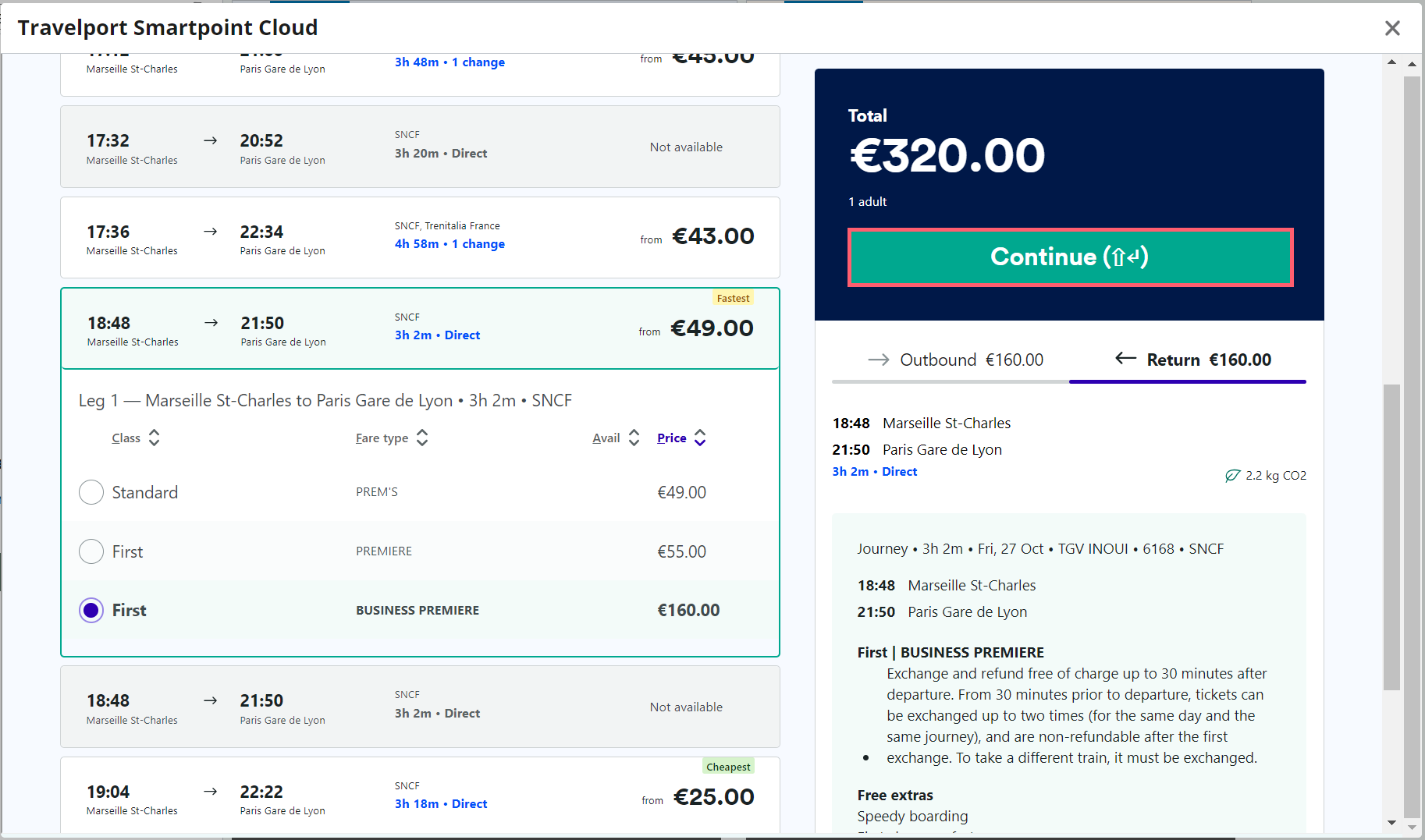European Rail
Search availability and fares
European Rail offers the ability to search itineraries and fares for European rail from several rail carriers. European Rail supports searches for:
-
One-way journeys.
-
Round-trip journeys.
Returns mandatory fares and two one-way journeys. -
Multi-rail carrier itineraries.
To search for itineraries and fares:
-
Launch the European Rail tool.
 Smartpoint Cloud
Smartpoint Cloud
-
From the sidebar, select the magnifying glass
 icon to open the Search panel.
icon to open the Search panel. -
From the list, select European rail search.
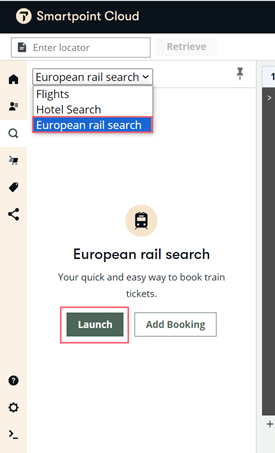
-
Select the Launch button.
 Smartpoint Desktop
Smartpoint Desktop
You can launch the European Rail plugin in Smartpoint Desktop from either the Flex Windows or Classic view.
Flex Windows
-
Select the Search icon.
-
Select European rail search.
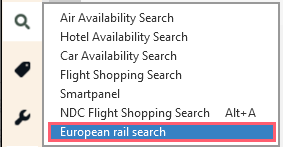
Classic Windows
-
Select the SEARCH menu.
-
Select European rail search.
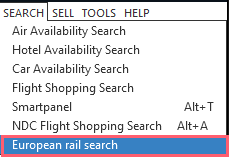
The initial screen of the European Rail tool is displayed.
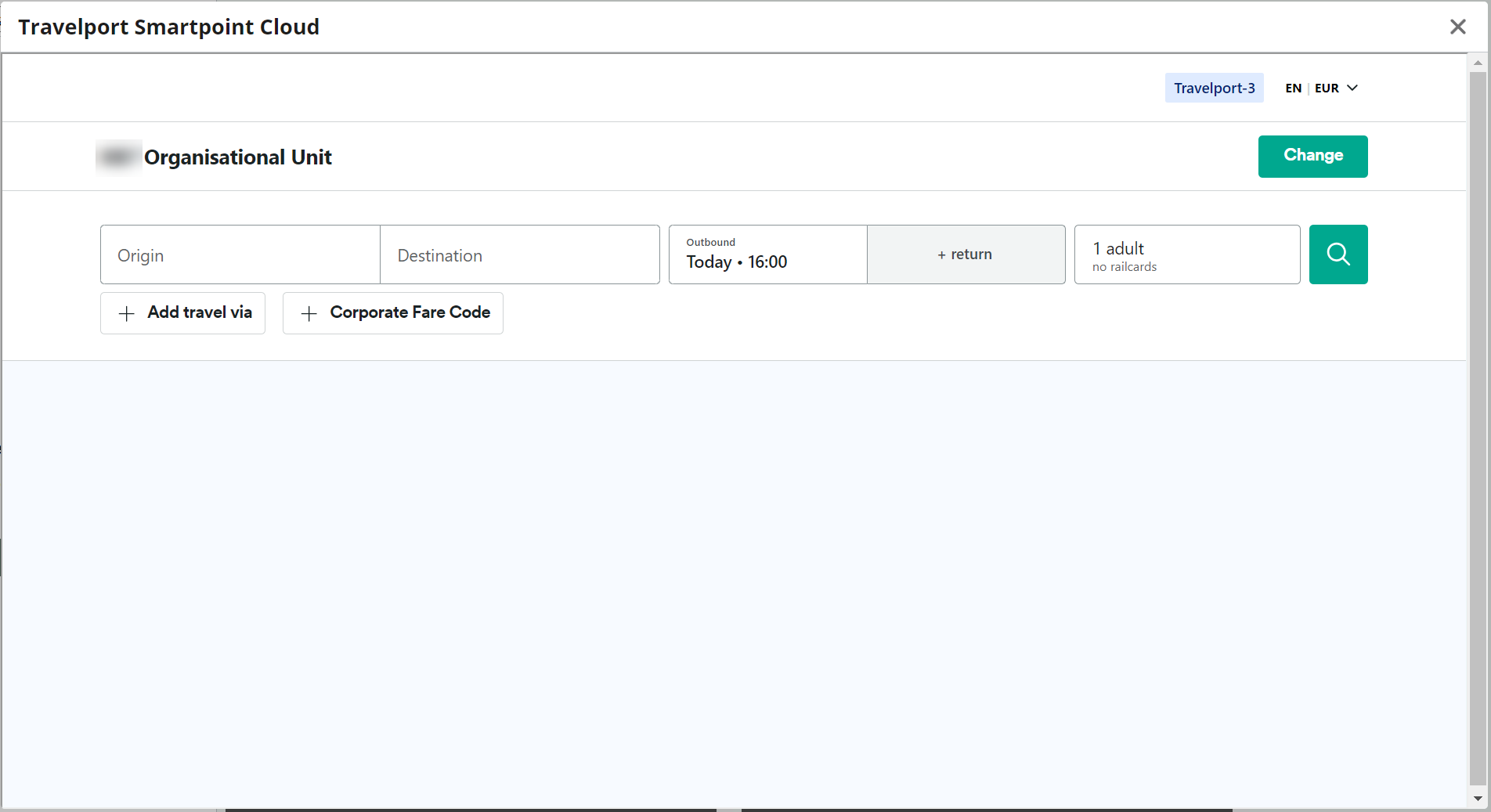
-
-
Select the Calling from arrow to choose the country where the passengers are located. Selecting the relevant country for each booking ensures correct commercial terms and licenses are used.
The default country for this field can be selected in the settings.
-
In Origin, enter the departure location. You can also select a location from the corresponding list.
-
InDestination, enter or select the arrival location.
-
Select Outbound to display a calendar to choose the departure date and time.
-
Round trip only. Select return to display a calendar to choose the date and time for the inbound leg.
-
Optional. Select 1 Adult to add passengers, loyalty information, and railcards.
 More information
More information
To add passengers:
A maximum of 9 passengers are supported for an itinerary.
Note: Group booking are not currently supported.-
Select the Add icon for Adult, Youth, or Senior passengers.
Note: Default age groups are listed. However, the age group for each passenger type may vary by rail carrier or itinerary.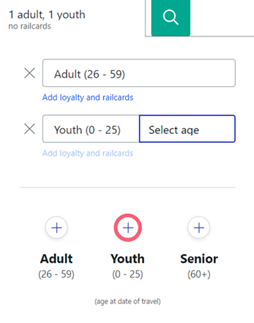
-
If applicable. Select Select age to add the age of the passenger. The default age ranges are displayed in this example. However, age requirements for a specific fare may very by carrier.
-
If applicable. For each passenger, select the corresponding Add loyalty and railcards to display the list of available cards.
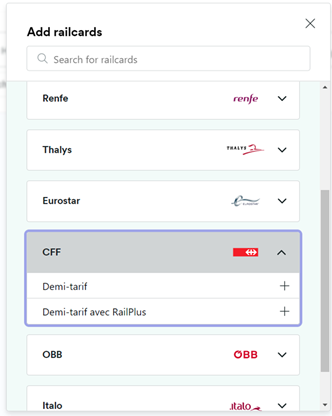
-
Select the arrow for the desired loyalty or rail card.
-
Select from the available loyalty plans and click the Add + icon to enter the loyalty information if required by the carrier.
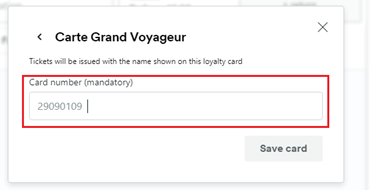
To remove passengers:
Select the X next to the desired passenger.
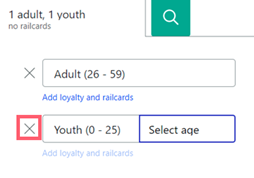
-
- Optional. In Add travel via, enter an intermediate point to travel between the origin and the destination. You can also select a location from the corresponding list.
-
If applicable. Select Add voucher to enter a voucher number from the carrier.
 More information
More information
To add a voucher:
-
Enter the Voucher number.
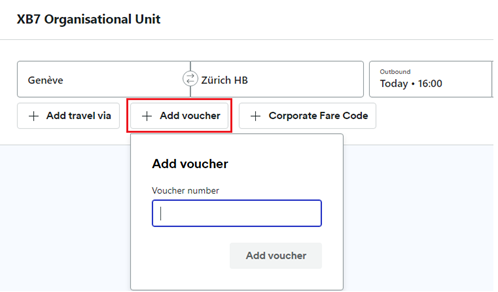
-
Select Add voucher.
-
-
If applicable. Select Corporate Fare Code to enter corporate fare code information.
 More information
More information
To enter a corporate fare code:
-
Select the Choose carrier arrow to select rail carrier.
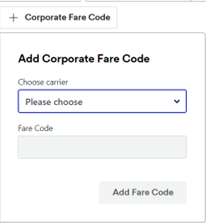
-
In Fare Code, enter the code provided by the rail carrier.
-
Select Add Fare Code.
-
-
Select the magnifying glass
 icon to display the search results for the outbound leg of the journey.
icon to display the search results for the outbound leg of the journey.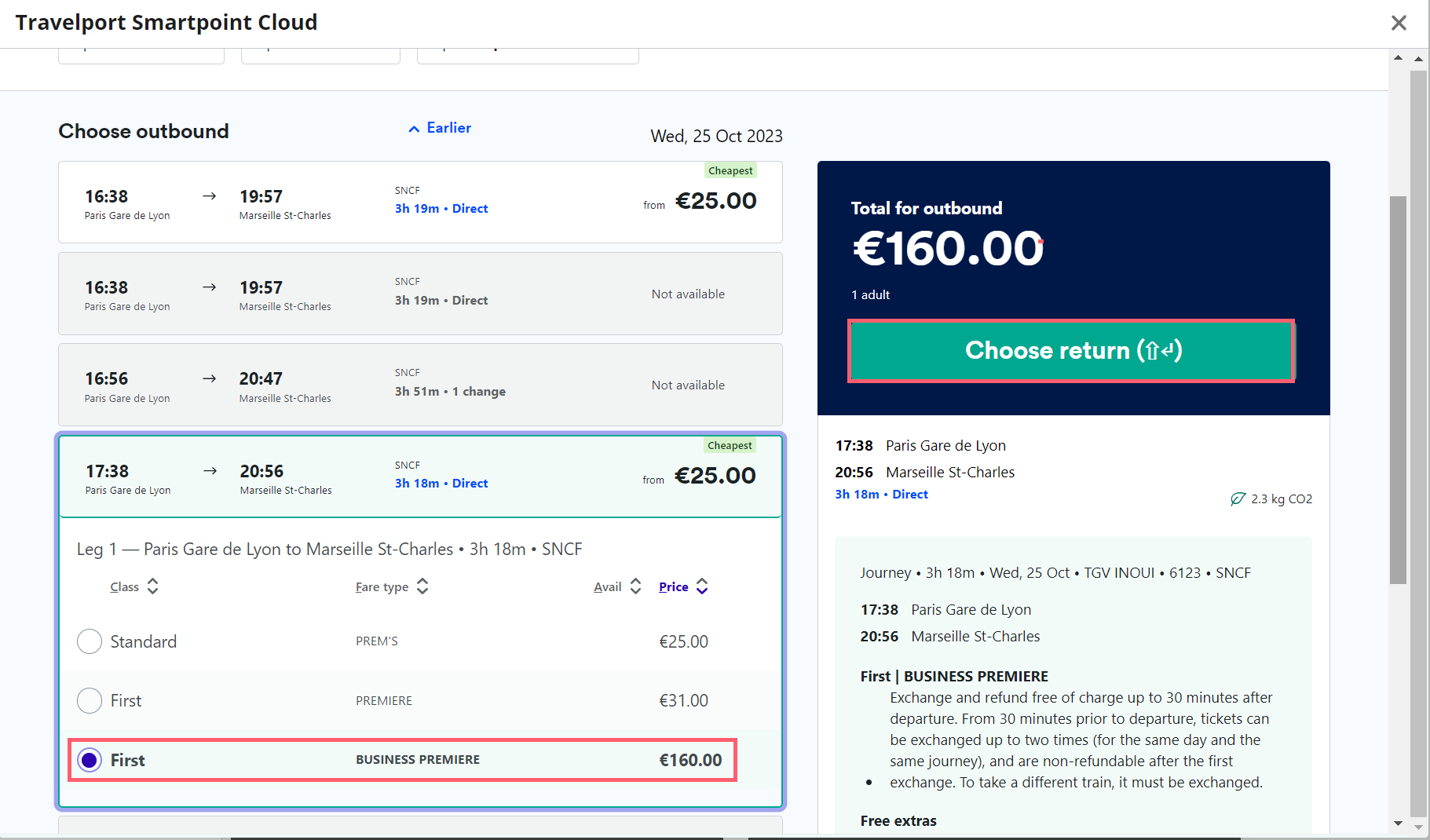
-
Select a train and fare option for the outbound leg.
Additional information is displayed on the right, including the total fare amount, carrier, class, rules, ticket terms, conditions, and train service details. The information provided may vary by rail carrier.
Tips!-
The Cheapest fares and Fastest trains are noted in green.
-
Select the Earlier and Later arrows at the top and bottom of the list to see additional departure times.
-
 The leaf symbol below the route summary indicates the carbon dioxide (CO2) emissions for this journey.
The leaf symbol below the route summary indicates the carbon dioxide (CO2) emissions for this journey.
-
-
Round trip only. Select Choose return to display the search results for the inbound leg. Then, select the desired train and fare option.
Tip! You can select Change outbound journey to return to the first outbound journey page. -
After all itinerary and fare information is complete, select Continue to begin the booking process.