Changing Default Settings for Ticket Exchange Plus
You can use the Settings feature for Ticket Exchange Plus to create default settings that match your most commonly used exchange processes. Your agency may also apply default settings based on preferred agency processes.
These settings can be modified at any time. Settings are based on your Login ID and are available any time and on any system where you log on.
Note: You can change default settings for automatic exchanges (Rapid Reprice). However, these default settings do NOT apply to the manual exchange screens.
To create or change default settings for Ticket Exchange Plus:
1. Click on the Settings ![]() icon on the Ticket Exchange Plus toolbar to display the Default Settings screen.
icon on the Ticket Exchange Plus toolbar to display the Default Settings screen.
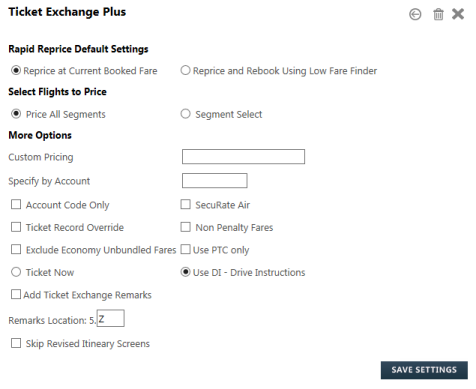
- Set your preferred entries for the Ticket Exchange Plus screens. Initial default settings may vary for your agency.
- Exclude Economy Unbundled Fares is available only for BSP agencies. Economy Unbundled Fares are defined by ATPCO with the Fare Type codes of EOU (Economy Unbundled One-Way) and ERU (Economy Unbundled One-Way). Because these unbundled fares do not include ancillaries or other additional services, they are typically the lowest fares available for a Power Shopper response. However, because the unbundled fares can be restrictive, they may not be the desired fare result for wwall customers.
- Use PTC Only is available only for BSP agencies. Use PTC Only forces the system to return a fare for the specified Passenger Type Code, even if that fare is not the lowest available fare for the passenger.
- If you click Ticket Now, you can enter default string commands.
- If you select Skip Revised Itinerary Screens, the workflow for automated exchanges goes directly from the Initial Ticket Exchange Plus screen to the Final Results screen. The Revised Itinerary screen is not displayed.
- Select Return Branded Fares to include branded fares in the search for the exchange ticket.
- Select Keep Original Branded Fare to use the branded fare from the original ticket in the search for the exchange ticket.
- Click SAVE SETTINGS to store your preferences. Or:
- Click the Back Arrow
 icon to redisplay the main Ticket Exchange Plus screen without storing your preferred default settings.
icon to redisplay the main Ticket Exchange Plus screen without storing your preferred default settings. - Click on the Delete
 icon to clear your preferred default settings.
icon to clear your preferred default settings.