Reissuing Tickets with Automatic Exchange (Rapid Reprice)
Confirming Revised Itineraries
After you request Rapid Reprice Options for an automatic ticket exchange and click Continue, the Revised Itinerary Screen is displayed.
Tip! If you want to omit the Revised Itineraries screen from the Rapid Reprice steps, you can change the default settings.
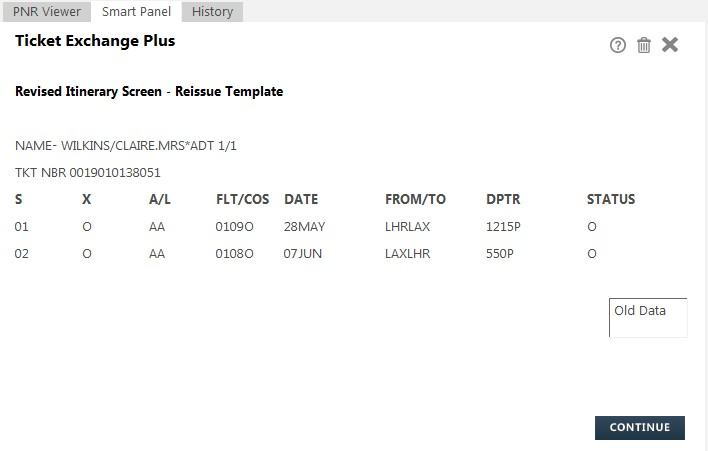
The Revised Itinerary Screen displays with the first passenger's name, PTC, passenger count in the itinerary, and ticket number.
The screen above shows the response is for Passenger 1 of 1 (1/1). If there are multiple passengers in the itinerary, the passenger number and total passenger count is displayed. In the following example, the second passenger in a two-passenger itinerary is displayed.
Each line in the itinerary provides the information for the repriced segments.
| Column | Description |
|---|---|
|
S |
|
|
X |
Number of stops. |
|
A/L |
The two-character airline code. |
|
FLT/COS |
FLT = flight number COS = class of service (booking code) |
|
DATE |
Date of departure. |
|
FROM/TO |
The origin and destination city pair. |
|
DPTR |
Departure time. |
|
Status |
Flight Status. 'O' indicates Open for Use. |
To confirm the revised itinerary:
- Review the revised itinerary for the first passenger.
- After you confirm the revised itinerary, click CONTINUE. If there are multiple passengers, the next passenger's revised itinerary displays.
- After you have reviewed and confirmed the revised itineraries for all passengers, click CONTINUE.
- If Rapid Reprice determines that the reprice meets the requirements for an automatic exchange, the Final Results screen displays the final exchange amounts.
- If Rapid Reprice determines that the exchange is a netted refund, the following warning displays to process the exchange manually.

More Information
A netted refund occurs when an exchange transaction results in both a refund and an additional collection. The following example shows the Netted Refund warning and provides information required to manually exchange to the tickets.
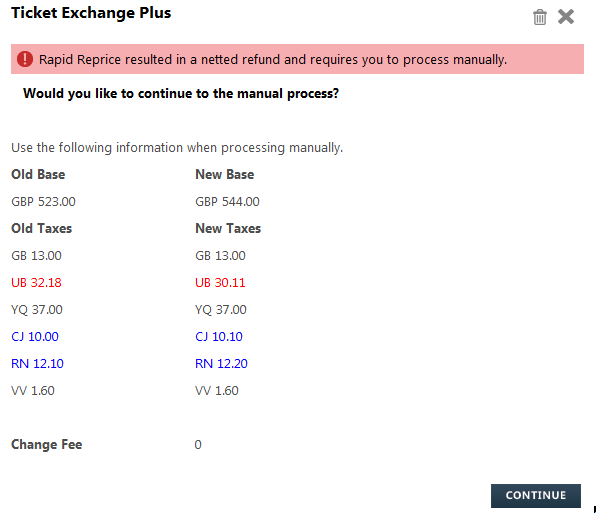
The result of the calculation is shown on the screen with the information for Old Base and Taxes compared to the New Base and Taxes. The figures for the taxes are highlighted with red for Refund and blue for Add Collect.
When a netted refund is returned, you can choose exit Ticket Exchange Plus or continue with the manual process for Ticket Exchange Plus.
If you continue with the manual exchange, it is advisable to copy and paste the results returned by Travelport Rapid Reprice in the Notes area.
