Air Booking Guide
The JSON APIs booking workflow uses a workbench session and multiple requests to create a held air reservation for later fulfillment, called a booking.
This guide summarizes the steps in the workflow. Endpoints, requests, responses, and examples are in the API Reference for each step, linked below.
Travelport retains a search from any of the search APIs in cache for 12 minutes for GDS content and 34 minutes for NDC content. Subsequent reference payload requests to price any searched offer or add it to the workbench must be completed within that time window.
Any workbench is valid for 30 minutes and must be committed within that time window or it expires.
Related Content: JSON Air APIs Guide, Reservation Retrieve Guide, Multi-content Booking Guide (Air, Hotel, Car), Ticketing Guide
In this topic:
- Basic Concepts
- Workbench Actions Summary
- Booking Workflow Summary
- Booking Workflow Diagrams
- Book Commit Response Layout Diagram
- Optional Actions at Workbench Commit
- Passive Segments
- Multi-offer Bookings
- Multi-content Bookings
- Travel Agency Details
- Custom Booking Rules
Basic Concepts
The booking process uses a workflow of multiple calls to create a workbench session, add an offer for flight/s to the workbench, add travelers to the workbench, and commit the workbench. Booking also supports several optional actions, such as adding or modifying seats, paid ancillaries, and remarks and special service requests. Once the workbench is successfully committed and the flights confirmed by the carrier, the details added during the booking workflow are referred to as the reservation, or the booking. The terms booking and reservation are interchangeable.
Some agents and airlines may use the term PNR for a reservation . Because PNR is specific to GDS only, this online help uses the more generic terms reservation or booking instead.
Committing the workbench at the end of the booking workflow creates a held booking: The booking is confirmed by the airline but not yet ticketed. The booking must still be ticketed in an additional workbench session, and will expire if ticketing doesn't take place within a certain time, usually within 24 hours of booking. Expiration and ticketing time limits are returned in the commit response in TermsAndConditionsFull/ExpiryDate and PaymentTimeLimit.
The commit response returns all details added to date about the booking, which generally include the offer (actual air segments booked), traveler details, and reservation confirmation information. A successful booking returns a unique six-digit alphanumeric number called the reservation locator in Receipt/Confirmation/Locator.
During the workbench commit, for GDS only, you can send the autoDeleteDate query parameter to ensure that even if the booking fails, a reservation shell is created to retain the traveler details and allow the booking to be completed later. See Create Reservation Shell in Case of Booking Failure below.
After booking you can retrieve booking details with a Reservation Retrieve.
While the above is the standard booking workflow, the JSON APIs also support these alternate booking workflows (see below):
-
Expired Booking workflow: Renew an expired booking, meaning that the offer on a held reservation has expired and can no longer be ticketed at the held price.
-
Add Product booking flow: Start with booking and skip the Search and AirPrice steps; however, you must already have full details for the itinerary to book. GDS only.
-
Instant Pay workflow: Create the reservation and issue the ticket/s in the same workbench session. NDC only; not supported for GDS.
-
Ticketless carriers workflow: For ticketless carriers, the booking is issued and completed in the commit step; there is no separate ticketing step.
Workbench Action Summary
All steps in the booking workflow take place in a workbench session, which is like a container that holds all details as they are added before sending them to the carrier all at once.
To start a new booking, create a new workbench. The response returns a workbench identifier that is sent in the HTTP request of all subsequent transactions in that workbench. When the workbench is committed, the booking details become part of the reservation record and the workbench is discarded.
Once a booking is made and a reservation issued, any further updates or changes to that reservation, including ticketing, generally also take place in a workbench. Because the initial booking has already been committed, this is called a post-commit workbench and is created using the reservation locator of the booking to modify.
Workbench Requests List
The table below lists all available actions and links to the API reference for each request, which provides endpoints and examples. These workbench actions are not sequential and would not all take place in the same session.
| Workbench Action | Description and Notes |
API Reference |
|---|---|---|
|
Create an initial booking workbench |
Create new workbench when no booking exists. Returns an identifier for the workbench that must be sent in all subsequent calls in that session. First step in the initial booking workflow. |
|
|
Create post-commit workbench |
Initiate a workbench for an existing booking by sending the reservation locator code in the POST request. First step for any workbench session to modify, update, or ticket an existing reservation. |
|
|
Retrieve workbench |
Returns all workbench details added up to the time of the retrieve. |
|
|
Cancel items from workbench |
Cancels a reservation, or removes offers from a booking or a workbench. Supports the following at this time; see the Cancel Workbench Items API Reference for details:
|
|
|
Delete data from the workbench |
Deletes selected data from the workbench, such as a remark. Only specific information can be deleted. |
Several add/delete requests are supported in both initial and post-commit workbench. See Traveler Modify Guide and Remarks and Service Requests Guide. |
|
Commit the workbench |
Closes the workbench session and finalizes all transactions in workbench. Depending on the workbench, the commit may create a held booking, issue a ticket, update a reservation, or exchange a ticket. Final step in all workbench sessions. |
|
|
Discard workbench |
Discards the workbench and deletes all data in it. |
Booking Workflow Summary
To create a booking, at a minimum, you must create a workbench session, add an air offer, add at least one traveler, and commit the workbench. Certain optional steps are also supported.
The following table summarizes the required and optional steps. The API reference for each request provides endpoints, payloads, and examples.
| Step # |
Booking Workflow Step |
Description and Notes |
API Reference |
|---|---|---|---|
|
1 |
Create the workbench |
First step in the workflow. Returns a system-generated identifier for the workbench that must be sent in subsequent requests for that workbench. |
|
|
2 or 3 |
Add offer |
Add the offer (flight details) to the workbench. Supports either a full payload request that sends all required itinerary details, or a reference payload request that references flights returned in a preceding Search response. You can add either the offer or traveler/s first. Returns a system-generated identifier for the offer that is part of the booking record and must be sent in subsequent transactions about that offer. Add multiple offersTo combine multiple offers into one reservation (GDS only; not supported for NDC), called a multi-offer booking, repeat the Add Offer step as needed. You can use either the full or reference payload. While there is no specific limit on the number of offers that can be combined, a reservation cannot have more than 16 flight segments. |
Add Offer Reference Payload API Reference
|
|
2 or 3 |
Add traveler |
Send traveler details such as name and contact information, and optional comments and service requests. You can add either the offer or traveler/s first. Returns a system-generated identifier for the traveler that is part of the reservation record and sent in subsequent transactions about that traveler, such as seat selection. Optionally, if the traveler has a personal and/or business profile in the Travelport host system, you can send the Host Profile Move request to copy traveler details into the booking instead of sending Add Traveler. GDS only; not supported for NDC. Any traveler sent without a PTC (passenger type code) value is defaulted to ADT. PTC can be sent or omitted for ADT travelers. An INF (infant) cannot be added without an ADT (adult) PTC. Only select traveler information can be modified after a traveler is added. See Traveler Modify Guide. |
|
|
optional after offer and traveler |
Shop and book seats |
Requesting seat availability and adding seats is supported in the initial booking workflow as per the Seats Guide after adding an offer and traveler. To add ancillaries or seats to a multi-offer booking, send the Ancillary Shop or Seat Map request, then send one book request for each offer, in any order. Supported in the initial booking workflow only for free seats; supported for an existing booking for both ancillaries and seats. GDS only; multi-offers not supported for NDC.
|
|
|
optional after offer and traveler |
Shop and book ancillaries |
Certain paid ancillaries are supported in the initial booking workflow as per the Ancillaries Guide after adding an offer and traveler. |
|
|
optional after offer and traveler |
Add comments and service requests |
Certain comments/service requests can be added separately from the Add Traveler payload. |
|
|
optional after offer and traveler |
Add form of payment (FOP) |
Store form of payment (FOP) information with the reservation to be used subsequently in ticketing. The response returns a system-generated identifier for the FOP that is part of the reservation record and sent in subsequent Add Payment request. Adding FOP for GDS in the booking flow is optional. If sent, FOP is stored and retrieved later during ticketing. If not sent at booking, FOP is required at ticketing.
Adding FOP for NDC is not supported in booking, only at ticketing or in the Instant Pay workflow. If FOP is added but payment and ticketing are not completed, the FOP is not stored and is not available for retrieval during ticketing.
Ticketless carriers require FOP. The booking is issued and completed in the commit step; there is no ticketing step.
Add Multiple Forms of Payment (GDS only) For GDS only, you can add up to two FOP in either the booking or ticketing workflow by sending a Form of Payment request for each FOP. At ticketing you must send a separate Add Payment request for each FOP. The additional FOP can be any supported form of payment. Multiple FOP are supported only for bookings with a single passenger. |
|
|
Final step |
Commit the workbench and create booking |
Final step in the booking workflow. Creates a held booking for subsequent ticketing. A successful workbench commit creates a held booking, returns a confirmation from the supplier, and returns a unique six-digit alphanumeric code for that booking, called a locator code. This locator code must be sent in any subsequent transactions for this booking. GDS bookings return a single locator code issued by Travelport. NDC bookings return two locator codes, one issued by the NDC carrier and another from Travelport - the Travelport code is called the passive locator code. For more details on NDC locator codes and an example see Passive Booking Records in the NDC Guide. The commit response is largely the same as but not identical to a Reservation Retrieve response. The commit does not return any document override or accounting comments. Commit for ticketless carriers creates a booking with the carrier. There is no ticketing step.
Notes on workbench commit at end of the initial booking workflowIf any pricing modifier sent in the Add Offer full payload or reference payload request does not have any fares associated with it, the commit fails and returns the error message No Fare Found. Pricing happens at the commit, not the Add Offer step. Shell Reservations for Failed BookingsYou can choose to create a shell booking if a booking fails either because the offer cannot be added or the fare cannot be quoted. This shell booking retains the traveler details and allows the booking to be completed later. To do so, in the initial booking workflow, send the autoDeleteDate query parameter at the workbench commit. See Create Shell Booking in Case of Booking Failure. Retention SegmentsBy default, reservation details are stored for one month after all travel on the itinerary is completed. You can extend this time by setting a purge date in the autoDeleteDate query parameter at the workbench commit in the initial booking workflow. See Retention Segments in the Booking Guide. CarrierLocator Code Delay at BookingIn some instances, the carrier requires additional time to return the carrier locator code, which can be an issue for agencies that require this code at the time of booking. So, if the carrier locator code is not immediately available, AirReservation makes one attempt to retrieve the reservation from the carrier. If the carrier locator code cannot be retrieved, AirReservation returns the warning: Carrier locator code not returned by carrier/provider. Please try to retrieve later and agencies must retrieve the reservation later. This can happen in any booking scenario upon commit but is most common when the booking contains an ancillary such as a wheelchair. |
Commit Workbench API Reference
|
Booking Workflow Diagrams
Hold and Pay Workflow
The following diagram shows all required and some optional steps in the typical JSON API booking workflow. This workflow follows a preceding Search request to find the flight/s to book. Ticketing happens in a subsequent workbench.
You can shop for and add seats and ancillaries either during booking or ticketing, or in a separate workbench session, per the support noted in the Seats and Ancillaries guides.
Sending form of payment (FOP) in the initial booking workflow is supported only for GDS. If FOP is added for NDC it is not stored and must be sent again at ticketing.
See the following section and All Book and Ticketing Workflows for other workflows.
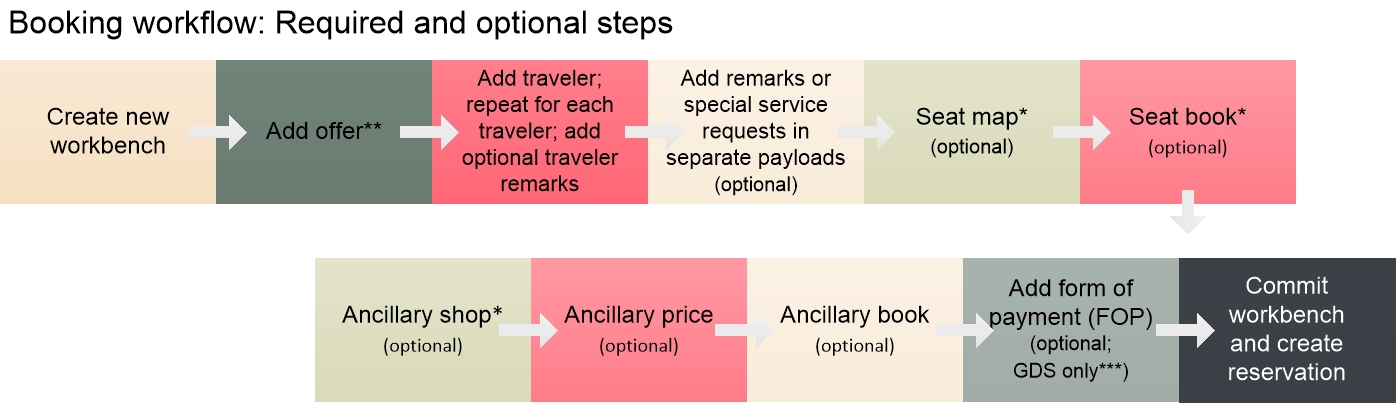
Add Product Workflow (omit Search and Price)
As an alternative to the entire JSON API minimum required workflow, you can send Add Product at booking instead of Add Offer. Add Product is a full payload request that allows you to skip the Search and AirPrice steps and start with booking. You must already have full details for the itinerary to book. This request is best suited for corporate customers who frequently travel the same itinerary and do not need or want to check price or alternative options. The request sends flight and class of service data as sourced from outside the JSON APIs.
You may choose to check pricing with a Standalone Price request. You can send Standalone Price in any workbench session.
You can send the optional Fare Display request (not shown below) in any workbench session to retrieve fare rule text for an itinerary.
Booking seats and/or ancillaries is not supported in the initial booking workflow for Add Product. You can add those in a separate workbench after creating the reservation.

NDC Instant Pay Workflow (book and ticket in same workbench)
The Instant Pay workflow, supported only for NDC, allows you to book and ticket in the same workbench session.
Booking ancillaries is not supported in the Instant Pay workflow.

Expired Booking Workflow
An air offer is valid only for a set length of time before it either must be ticketed or will expire. Several JSON APIs, including AirPrice when pricing an offer and Reservation Retrieve when retrieving a held booking, return TermsAndConditionsFull/ExpiryDate with the date and time the held booking must be ticketed or the offer will expire.
If the offer on a held booking is not ticketed by the ExpiryDate and expires, you can renew that booking with a new offer so that traveler and itinerary details do not have to be re-created:
-
For GDS, use Add Offer to add an offer to a booking when the current offer has expired. Start with a post-commit workbench create request, add the new offer with either the full payload or reference payload Add Offer request, and commit the workbench.
-
For NDC, use Standalone Reprice to reprice the itinerary on a booking either before or after the price guarantee expires. It must be followed by a Modify request to commit the workbench and either ticket or hold the itinerary. If you want to ticket at Modify, and the NDC carrier supports ticketing in the same workbench, send Form of Payment and Payment before Modify.
Book Commit Response Layout Diagram
The following diagram illustrates the general structure of the Book Commit response, including most high-level objects. Objects returned depend on the data added in the booking workflow.
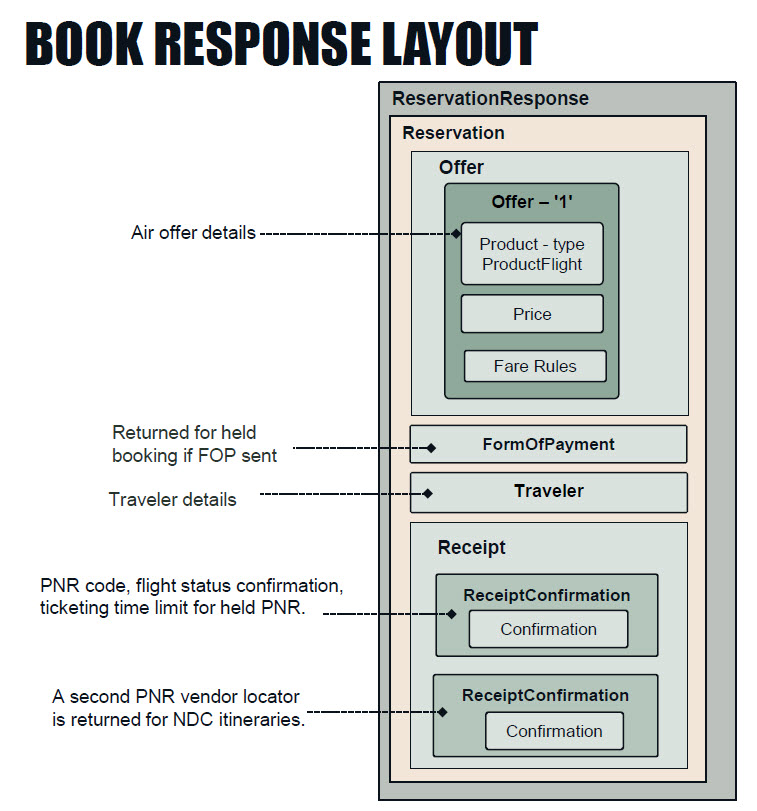
Optional Actions at Commit
Enable Two-Step Commit and Warnings for Price or Schedule Changes, or Minimum Connect Time (MCT)
At the end of a typical booking workflow, committing the workbench is a single-step process that results in a booking confirmation. However, certain scenarios can product unexpected results if booked immediately, such as if the price or schedule has changed. If you want to receive a warning before the booking is committed, you can enable two-step commit![]() An optional process to return a warning at Workbench Commit in certain scenarios instead of booking. To enable two-step commit, set indicators in the Workbench Commit request to receive a warning before booking in the event of price or schedule changes, or minimum connect time violations..
An optional process to return a warning at Workbench Commit in certain scenarios instead of booking. To enable two-step commit, set indicators in the Workbench Commit request to receive a warning before booking in the event of price or schedule changes, or minimum connect time violations..
When enabled, two-step commit keeps the workbench active and returns a warning in the following scenarios:
-
if the price or schedule has changed since the offer was added
-
if the carrier sends a minimum connect time (MCT) warning
If a two-step commit is triggered, you must send an additional commit request if you want to complete the booking.
Step 1: Enable two-step commit
You must enable two-step commit before the errors occur. To do so, in the initial Commit Workbench request, you must send enableTwoStepCommitInd=true combined with one or more of the following to specify what should trigger the two-step commit:
-
Schedule changes: Send errorWhenScheduleChangesInd=true to return a warning if the schedule has changed since the offer was added to the workbench.
-
Price changes: Send errorWhenOfferPriceChangesInd=true to return a warning if the price has changed since the offer was added to the workbench.
If price or schedule changes occur and you do not enable two-step commit in the initial commit request, or send the above indicators set to falseor do not send them, AirReservation creates the booking even if the price or schedule has changed. The response returns a warning message about the change as part of the booking confirmation.
-
MCT warnings: A carrier may send a Minimum Connect Time (MCT) warning if it deems there is not sufficient time for passengers to reach their connecting flight. Send overrideMCTInd=false at initial commit to trigger a two-step commit if the carrier returns an MCT warning.
Note the Boolean values to trigger two-step commit for MCT are opposite of schedule/price changes. If you do not enable two-step commit, or send overrideMCTInd set to true or do not send it, AirReservation overrides the warning, creates the booking, and returns the carrier MCT warning in the response.
Step 2: Continue with booking, or book with a different offer
If a two-step commit is triggered, for the second step, you can either proceed with the booking, or avoid the error condition by booking a different offer.
To proceed with the booking, send a second Commit Workbench request as follows:
-
Accept a price or schedule change: At second commit, send errorWhenOfferPriceChangesInd or errorWhenScheduleChangesInd as false, or send empty or do not send, to accept the price or schedule change and proceed with the booking. The response continues to include a warning that a change occurred. For price changes, Offer returns the updated price. For schedule changes, Product returns the updated flight details. OfferModify is no longer returned.
Do not send errorWhenOfferPriceChangesInd or errorWhenScheduleChangesInd a second time with a value of true. Doing so discards the workbench and returns an error. Send them in the second commit set to false or do not send. -
Override an MCT warning: At second commit, send overrideMCTInd=true, or send empty or do not send, to override the MCT message from the carrier and create the booking.
If you do not want to proceed with the booking under the warning condition/s, you can take any of the following actions instead:
-
Discard the workbench and start the booking over.
-
Send Cancel Workbench Items to remove the current offer/s from the workbench and then either:
-
Add a different offer to the workbench with the Add Offer full or reference payload, or
-
Commit the workbench without any offers to create a shell booking and retain traveler details. You can then search for a new offer to add to that shell booking.
-
Examples
The following example Commit Workbench request payload sends enableTwoStepCommitInd and all optional indicators about error conditions set to true.
Note that for MCT, this payload would create the booking in the event of an MCT warning, instead of triggering a two-step commit.
{
"ReservationQueryCommitReservation": {
"enableTwoStepCommitInd": true,
"overrideMCTInd": true,
"errorWhenScheduleChangesInd": true,
"errorWhenOfferPriceChangesInd": true,
}
}In the example workbench commit response below, a price change has occurred since the offer was added to the workbench. The response includes a warning message and indicator for the price change, and the Offer object returns the new price and breaks down the price change:
-
The Offer object is returned with @type OfferModify and priceUpdatedInd=true.
-
The updated price is returned in Offer/Price/TotalPrice. The previous price is not returned.
-
Offer/ModifyPrice returns a breakdown of the difference between the new price and the previous price. In the Base, TotalTaxes, and/or TotalPrice objects:
-
Negative amounts indicate the new amount is less than the previous amount .
-
Positive amounts indicate the new amount is more than the previous amount.
-
Zero amounts (0) indicate the new amount is the same as the previous amount.
-
-
Product details are unchanged, as there was no change to the flights or schedule.
-
In this example, Result/Warning/Message returns "The Total Price has been increased from 725.0 GBP to 740.0 GBP".
These and other objects identifying the changes are highlighted in yellow in the example. In this case, not only the schedule but also the carrier and flight numbers changed. Note several objects in this example were truncated [...] for brevity.
{
"ReservationResponse" : {
"Reservation" : {
"@type" : "ReservationDetail",
"id" : "reservation_1",
"autoDeleteDate" : "2026-01-24",
"notificationDate" : "2025-10-04",
"Identifier" : {
"value" : "A0656EFF-FAF4-456F-B061-0161008D7C4E",
"authority" : "Travelport"
},
"Offer" : [ {
"@type" : "OfferModify",
"id" : "offer_1",
"priceUpdatedInd" : true,
"Identifier" : {
"value" : "A0656EFF-FAF4-456F-B061-0161008D7C4E",
"authority" : "Travelport"
},
"ContentSource" : "GDS",
"Product" : [ {
"@type" : "ProductAir",
"id" : "product_1",
"totalDuration" : "PT1H30M",
"Identifier" : {
"value" : "A0656EFF-FAF4-456F-B061-0161008D7C4E",
"authority" : "Travelport"
},
"Quantity" : 3,
"FlightSegment" : [ {
"@type" : "FlightSegment",
"id" : "flightSegment_1",
"sequence" : 1,
"Flight" : {
"@type" : "FlightDetail",
"id" : "flight_1",
"carrier" : "BA",
"number" : "123",
"equipment" : "777",
"Departure" : {
"@type" : "Departure",
"location" : "LHR",
"date" : "2025-11-24",
"time" : "09:45:00-06:00"
},
"Arrival" : {
"@type" : "Arrival",
"location" : "SIN",
"date" : "2025-11-24",
"time" : "14:15:00+06:00"
}
}
} ],
"PassengerFlight" : [ {
"@type" : "PassengerFlight",
"passengerQuantity" : 2,
"passengerTypeCode" : "ADT",
"FlightProduct" : [ {
"@type" : "FlightProduct",
"segmentSequence" : [ 2 ],
"classOfService" : "Y",
"cabin" : "Economy",
"fareBasisCode" : "YEE1Y",
"fareType" : "PublicFare",
"fareTypeCode" : "ERU",
"Brand" : {
"@type" : "BrandID",
"BrandRef" : "b111"
}
} ]
},
{
"@type" : "PassengerFlight",
"passengerQuantity" : 1,
"passengerTypeCode" : "CHD",
"FlightProduct" : [ {
"@type" : "FlightProduct",
"segmentSequence" : [ 2 ],
"classOfService" : "Y",
"cabin" : "Economy",
"fareBasisCode" : "YEE1YCH",
"fareType" : "PublicFare",
"fareTypeCode" : "ERU",
"Brand" : {
"@type" : "BrandID",
"BrandRef" : "b111"
}
} ]
} ]
} ],
"Price" : {
"@type" : "PriceDetail",
"id" : "price_1",
"CurrencyCode" : {
"value" : "USD",
"decimalPlace" : 2
},
"Base" : 625.0,
"TotalTaxes" : 115.0,
"TotalPrice" : 740.0,
"PriceBreakdown" : [ {
"@type" : "PriceBreakdownAir",
"quantity" : 2,
"requestedPassengerType" : "ADT",
"Amount" : {
"@type" : "Amount",
"CurrencyCode" : {
"value" : "GBP",
"decimalPlace" : 2
},
"Base" : 250.0,
"Taxes" : {
"@type" : "TaxesDetail",
"TotalTaxes" : 45.0,
"Tax" : [ {
"value" : 20.0,
"taxCode" : "GB"
},
{
"value" : 30.0,
"taxCode" : "YR"
} ]
}
}
},
{
"@type" : "PriceBreakdownAir",
"quantity" : 1,
"requestedPassengerType" : "CHD",
"Amount" : {
"@type" : "Amount",
"CurrencyCode" : {
"value" : "GBP",
"decimalPlace" : 2
},
"Base" : 125.0,
"Taxes" : {
"@type" : "TaxesDetail",
"TotalTaxes" : 25.0,
"Tax" : [ {
"value" : 20.0,
"taxCode" : "GB",
"exemptInd" : true
},
{
"value" : 30.0,
"taxCode" : "YR"
} ]
}
}
} ]
},
"ModifyPrice" : {
"@type" : "ModifyPrice",
"id" : "modifyPrice_1",
"CurrencyCode" : {
"value" : "GBP",
"decimalPlace" : 2
},
"Base" : 0.0,
"TotalTaxes" : 15.0,
"TotalPrice" : 15.0
},
"TermsAndConditionsFull" : [...],
"Traveler" : [...],
"TravelerProduct" : [...],
"Receipt" : [ {
"@type" : "ReceiptConfirmation",
"id" : "receipt_1",
"dateTime" : "2011-07-04T14:15:00+06:00",
"Identifier" : {
"value" : "A0656EFF-FAF4-456F-B061-0161008D7C4E",
"authority" : "Travelport"
},
"OfferRef" : [ "offer_1" ],
"Confirmation" : {
"@type" : "ConfirmationHold",
"OfferStatus" : {
"@type" : "OfferStatusAir",
"StatusAir" : [ {
"value" : "Confirmed",
"flightRefs" : [ "flight_1" ],
"code" : "HS"
} ]
}
},
"SegmentSequenceList" : [ 2345, 3456, 4567 ]
} ],
"ReservationDisplaySequence" : {
"@type" : "ReservationDisplaySequence",
"DisplaySequence" : [ {
"@type" : "DisplaySequence",
"displaySequence" : 1,
"OfferRef" : "offer_1",
"ProductRef" : "product_1",
"Sequence" : 1
} ]
}
},
"transactionId" : "6570ed7b-89fe-4334-9c78-af282a977ba6",
"traceId" : "c009a53c-48f6-4084-b7b6-3043fa9fec67",
"Result" : {
"@type" : "Result",
"status" : "Not processed",
"Warning" : [ {
"@type" : "WarningDetail",
"Message" : ""The Total Price has been increased from 725.0 GBP to 740.0 GBP"",
} ]
} ]
},
"Identifier" : {
"value" : "A0656EFF-FAF4-456F-B061-0161008D7C4E",
"authority" : "Travelport"
}
}
}
In the next example, a schedule change has occurred since the offer was added to the workbench. The response includes a warning message and indicator about the schedule change, and returns both original and updated schedule details:
-
The Offer object is returned with @type OfferModify and scheduleChangeInd=true.
-
The Product object returns previous and updated schedule details in two instances of Product/FlightSegment as follows:
-
The previous flight segment is identified with sequence=1 and Flight/id=flight_1
-
The updated flight segment is identified with sequence=2 and Flight/id=flight_2
-
-
Unless a price change has also occurred, Offer/Price repeats the original price of the offer and Offer/ModifyPrice returns all amounts as zero (0) to indicate there is no price change.
-
In this example, Result/Warning/Message returns "EasyJet flight 123 could not be booked. It is not available for the date requested".
These and other objects identifying the changes are highlighted in yellow in the example. In this case, not only the schedule but also the carrier and flight numbers changed. Note several objects in this example were truncated [...] for brevity.
{
"ReservationResponse": {
"Reservation": {
"@type": "ReservationDetail",
"id": "reservation_1",
"autoDeleteDate": "2026-01-24",
"notificationDate": "2025-10-04",
"Identifier": {
"value": "A0656EFF-FAF4-456F-B061-0161008D7C4E",
"authority": "Travelport"
},
"Offer": [
{
"@type": "OfferModify",
"id": "offer_1",
"scheduleChangeInd": true,
"Identifier": {
"value": "A0656EFF-FAF4-456F-B061-0161008D7C4E",
"authority": "Travelport"
},
"ContentSource": "GDS",
"Product": [
{
"@type": "ProductAir",
"id": "product_1",
"totalDuration": "PT1H30M",
"Identifier": {
"value": "A0656EFF-FAF4-456F-B061-0161008D7C4E",
"authority": "Travelport"
},
"Quantity": 3,
"FlightSegment": [
{
"@type": "FlightSegment",
"id": "flightSegment_1",
"sequence": 1,
"Flight": {
"@type": "FlightDetail",
"id": "flight_1",
"carrier": "BA",
"number": "123",
"equipment": "777",
"Departure": {
"@type": "Departure",
"location": "LHR",
"date": "2025-11-24",
"time": "09:45:00-06:00"
},
"Arrival": {
"@type": "Arrival",
"location": "SIN",
"date": "2025-11-24",
"time": "14:15:00+06:00"
}
}
},
{
"@type": "FlightSegment",
"id": "flightSegment_1",
"sequence": 2,
"Flight": {
"@type": "FlightDetail",
"id": "flight_2",
"carrier": "BA",
"number": "234",
"equipment": "777",
"Departure": {
"@type": "Departure",
"location": "LHR",
"date": "2025-11-24",
"time": "11:45:00-06:00"
},
"Arrival": {
"@type": "Arrival",
"location": "SIN",
"date": "2025-11-24",
"time": "16:15:00+06:00"
}
}
}
],
"PassengerFlight": [
{
"@type": "PassengerFlight",
"passengerQuantity": 2,
"passengerTypeCode": "ADT",
"FlightProduct": [
{
"@type": "FlightProduct",
"segmentSequence": [
2
],
"classOfService": "Y",
"cabin": "Economy",
"fareBasisCode": "YEE1Y",
"fareType": "PublicFare",
"fareTypeCode": "ERU",
"Brand": {
"@type": "BrandID",
"BrandRef": "b111"
}
}
]
},
{
"@type": "PassengerFlight",
"passengerQuantity": 1,
"passengerTypeCode": "CHD",
"FlightProduct": [
{
"@type": "FlightProduct",
"segmentSequence": [
2
],
"classOfService": "Y",
"cabin": "Economy",
"fareBasisCode": "YEE1YCH",
"fareType": "PublicFare",
"fareTypeCode": "ERU",
"Brand": {
"@type": "BrandID",
"BrandRef": "b111"
}
}
]
}
]
}
],
"Price": {
"@type": "PriceDetail",
"id": "price_1",
"CurrencyCode": {
"value": "USD",
"decimalPlace": 2
},
"Base": 625,
"TotalTaxes": 115,
"TotalPrice": 740,
"PriceBreakdown": [
{
"@type": "PriceBreakdownAir",
"quantity": 2,
"requestedPassengerType": "ADT",
"Amount": {
"@type": "Amount",
"CurrencyCode": {
"value": "GBP",
"decimalPlace": 2
},
"Base": 250,
"Taxes": {
"@type": "TaxesDetail",
"TotalTaxes": 45,
"Tax": [
{
"value": 20,
"taxCode": "GB"
},
{
"value": 25,
"taxCode": "YR"
}
]
}
}
},
{
"@type": "PriceBreakdownAir",
"quantity": 1,
"requestedPassengerType": "CHD",
"Amount": {
"@type": "Amount",
"CurrencyCode": {
"value": "GBP",
"decimalPlace": 2
},
"Base": 125,
"Taxes": {
"@type": "TaxesDetail",
"TotalTaxes": 25,
"Tax": [
{
"value": 20,
"taxCode": "GB",
"exemptInd": true
},
{
"value": 25,
"taxCode": "YR"
}
]
}
}
}
]
},
"ModifyPrice": {
"@type": "ModifyPrice",
"id": "modifyPrice_1",
"CurrencyCode": {
"value": "GBP",
"decimalPlace": 2
},
"Base": 0,
"TotalTaxes": 0,
"TotalPrice": 0
},
"TermsAndConditionsFull": [...],
"Traveler": [...],
"TravelerProduct": [...],
"Receipt": [
{
"@type": "ReceiptConfirmation",
"id": "receipt_1",
"dateTime": "2011-07-04T14:15:00+06:00",
"Identifier": {
"value": "A0656EFF-FAF4-456F-B061-0161008D7C4E",
"authority": "Travelport"
},
"OfferRef": [
"offer_1"
],
"Confirmation": {
"@type": "ConfirmationHold",
"Locator": {
"value": "ZXG25P",
"sourceContext": "Travelport",
"creationDate": "2011-12-05",
"lastUpdated": "2011-12-05T06:00:00Z"
},
"OfferStatus": {
"@type": "OfferStatusAir",
"StatusAir": [
{
"value": "Rejected",
"flightRefs": [
"flight_1"
],
"code": "UN"
},
{
"value": "Confirmed",
"flightRefs": [
"flight_2"
],
"code": "TK"
}
]
}
}
}
],
"ReservationDisplaySequence": {
"@type": "ReservationDisplaySequence",
"DisplaySequence": [
{
"@type": "DisplaySequence",
"displaySequence": 1,
"OfferRef": "offer_1",
"ProductRef": "product_1",
"Sequence": 1
},
{
"@type": "DisplaySequence",
"displaySequence": 2,
"OfferRef": "offer_1",
"ProductRef": "product_1",
"Sequence": 2
}
]
}
},
"transactionId": "6570ed7b-89fe-4334-9c78-af282a977ba6",
"traceId": "c009a53c-48f6-4084-b7b6-3043fa9fec67",
"Result": {
"@type": "Result",
"status": "Not processed",
"Error": [
{
"@type": "Error",
"StatusCode": 503,
"Message": "EasyJet flight 123 could not be booked. It is not available for the date requested.",
"ErrorSummary": [
{
"value": "Value",
"id": "x0",
"name": "Name"
}
]
}
]
},
"Identifier": {
"value": "A0656EFF-FAF4-456F-B061-0161008D7C4E",
"authority": "Travelport"
}
}
}Create Retention Segments
By default, reservation details are stored for one month after all travel on the itinerary is completed. This means you can continue to retrieve the reservation for one month after travel, at which time the reservation is purged and no longer available. You can extend this time by setting a purge date that is up to 331 days from the date the reservation was created. To do so, send the autoDeleteDate query parameter in the workbench commit for the initial booking workflow. Adding a purge date creates a retention segment on the reservation.
The autoDeleteDate value is returned in the Reservation Retrieve, Workbench Commit, and Post-Commit Workbench responses, as shown in the example excerpt below. To update or delete the autoDeleteDate on an existing booking, send the autoDeleteDate query parameter at the end of a post-commit workbench session.
{
"ReservationResponse": {
"@type": "ReservationResponse",
"Reservation": {
"@type": "Reservation",
"autoDeleteDate": "2024-12-10",
"ReservationDisplaySequence": {
"@type": "ReservationDisplaySequence",
"autoDeleteDateSequence": 4
}
},...Confirm Involuntary Schedule Change
AirReservation supports an optional workbench commit request payload that confirms a carrier-initiated schedule change. When the flight schedule on an existing reservation has changed, a Reservation Retrieve returns a value of either TK or UN in OfferStatus/StatusAir/code to indicate the change. To accept the schedule change, send the workbench commit with a payload including the indicator scheduleChangeAcceptedInd set to true. You do not need to create a workbench session first.
Update or Delete Ticketing Time Limit Date
AirReservation supports an optional workbench commit request payload that adds or deletes the ticketing time limit for a booking. The ticket time limit is the last day to ticket the booking before the offer expires.
Add ReceivedFrom for Deem
AirReservation supports an optional workbench commit request payload that sends a ReceivedFrom object. This allows online travel agencies (OTAs) and agents using the Deem platform to include an optional receive field at reservation creation or update.
Create Shell Booking in Case of Booking Failure
You can choose to create a shell booking that retains traveler details In the case of bookings that fail due to inability to either add the offer or quote a fare. To do so, send the autoDeleteDate query parameter at Workbench Commit. A shell booking allows an agency to contact the customer offline through their call center and complete the booking as necessary, or to complete with the JSON API booking workflow.
To ticket a failed booking with a reservation shell, use the following workflow:
-
Create a post-commit workbench request, sending the locator code for the failed booking.
-
Send an Add Offer request.
-
If necessary, send an Add Traveler request to complete traveler details.
-
Send an Add Form of Payment request.
-
Send an Add Payment request.
-
Send a Commit Workbench request with the autoDeleteDate query parameter.
Optional steps such as seats, ancillaries, or remarks are also supported in the workflow above after adding the offer and traveler/s.
Shell bookings support the following remarks for add and delete; use the applicable workflow in the Remarks and Service Requests Guide:
-
Vendor remarks
-
DOCI remarks
-
Itinerary (associated and unassociated) remarks
-
Notepad remarks
-
Historical Notepad remarks
-
Accounting remarks
-
OSI remarks
Shell bookings support add, update, and delete for any traveler details supported in the TravelerUpdateableItems request. See the Traveler Modify Guide.
The following example reservation retrieve response is for a shell reservation for a failed booking. The response does not return offer details, and the Result object returns the warning NO FARES FOUND.
{
"ReservationResponse": {
"@type": "ReservationResponse",
"Reservation": {
"@type": "Reservation",
"Identifier": {
"authority": "Travelport",
"value": "4459c564-a913-448b-b332-1376bd17d6f9"
},
"Traveler": [
{
"@type": "Traveler",
"birthDate": "1999-02-22",
"gender": "Male",
"passengerTypeCode": "ADT",
"id": "travelerRefId_1",
"Identifier": {
"authority": "Travelport",
"value": "d168b2e9-25c6-44f9-8e15-8fc5c2ce5637"
},
"PersonName": {
"@type": "PersonName",
"Given": "PX ADTONEMDNM MR",
"Surname": "SRNMONE ADT"
},
"Telephone": [
{
"@type": "TelephoneDetail",
"countryAccessCode": "1",
"areaCityCode": "909",
"phoneNumber": "212456121",
"extension": "1243",
"id": "telephone_1",
"cityCode": "ORD",
"role": "Office"
}
],
"Email": [
{
"value": "TravelerOneOne@bmail.com"
},
{
"value": "TravelerTwoOne@bmail.com"
}
],
"CustomerLoyalty": [
{
"supplier": "DL",
"value": "DL2071983684"
}
],
"TravelDocument": [
{
"@type": "TravelDocumentDetail",
"docNumber": "245968",
"docType": "Passport",
"expireDate": "2027-02-22",
"issueCountry": "IND",
"birthDate": "1999-02-22",
"Gender": "Male",
"PersonName": {
"@type": "PersonName",
"Given": "PX ONE",
"Middle": "MDNMONE",
"Surname": "SRNMONE"
}
}
]
},
{
"@type": "Traveler",
"birthDate": "1999-02-22",
"gender": "Male",
"passengerTypeCode": "ADT",
"id": "travelerRefId_2",
"Identifier": {
"authority": "Travelport",
"value": "ecefbfa9-f05e-4c6e-bb79-bc3c85cd4e6f"
},
"PersonName": {
"@type": "PersonName",
"Given": "PX ADTTWOMDNM MR",
"Surname": "SRNMTWO ADT"
},
"Telephone": [
{
"@type": "TelephoneDetail",
"countryAccessCode": "1",
"areaCityCode": "909",
"phoneNumber": "212456122",
"extension": "1243",
"id": "telephone_1",
"cityCode": "ORD",
"role": "Office"
}
],
"CustomerLoyalty": [
{
"supplier": "DL",
"value": "DL2071983684"
}
],
"TravelDocument": [
{
"@type": "TravelDocumentDetail",
"docNumber": "245968",
"docType": "Passport",
"expireDate": "2027-02-22",
"issueCountry": "IND",
"birthDate": "1999-02-22",
"Gender": "Male",
"PersonName": {
"@type": "PersonName",
"Given": "PX TWO",
"Middle": "MDNMTWO",
"Surname": "SRNMTWO"
}
}
]
}
],
"Receipt": [
{
"@type": "ReceiptConfirmation",
"Identifier": {
"authority": "Travelport",
"value": "d7899efc-866b-44c5-9b78-9ca9668f32f2"
},
"Confirmation": {
"@type": "ConfirmationHold",
"Locator": {
"source": "1G",
"value": "2CB56Z"
}
}
}
],
"ReservationComment": [
{
"@type": "ReservationComment",
"commentSource": "Agency",
"Comment": [
{
"name": "AD",
"value": "THANKS FOR BOOKING WITH US"
},
{
"name": "RD",
"value": "Have a Nice Day"
}
]
}
],
"PrimaryContact": [
{
"@type": "PrimaryContact",
"id": "primaryContact_1",
"Email": {
"value": "TEST@TRAVELPORT.COM"
},
"TravelerIdentifier": {
"Identifier": {
"authority": "Travelport",
"value": "d168b2e9-25c6-44f9-8e15-8fc5c2ce5637"
}
}
},
{
"@type": "PrimaryContact",
"id": "primaryContact_2",
"Telephone": {
"@type": "Telephone",
"phoneNumber": "5551212",
"role": "Mobile"
},
"TravelerIdentifier": {
"Identifier": {
"authority": "Travelport",
"value": "d168b2e9-25c6-44f9-8e15-8fc5c2ce5637"
}
}
},
{
"@type": "PrimaryContact",
"id": "primaryContact_3",
"Email": {
"value": "TEST@TRAVELPORT.COM"
},
"TravelerIdentifier": {
"Identifier": {
"authority": "Travelport",
"value": "ecefbfa9-f05e-4c6e-bb79-bc3c85cd4e6f"
}
}
},
{
"@type": "PrimaryContact",
"id": "primaryContact_4",
"Telephone": {
"@type": "Telephone",
"phoneNumber": "5551212",
"role": "Mobile"
},
"TravelerIdentifier": {
"Identifier": {
"authority": "Travelport",
"value": "ecefbfa9-f05e-4c6e-bb79-bc3c85cd4e6f"
}
}
}
]
},
"Result": {
"@type": "Result",
"Warning": [
{
"@type": "Warning",
"Message": "NO FARES FOUND"
}
]
}
}
}Passive Segments
AirReservation supports booking an air segment booked outside the Travelport GDS, called a passive segment. This allows the booking to include complete travel details and support issuing a ticket for that segment. To book a passive segment, follow the standard booking workflow and send the Add Offer full payload request with the following two objects in ProductCriteriaAir:
-
SpecificFlightCriteria/passiveSegmentStatus
-
SupplierLocator
The following examples are for a booking consisting solely of a passive segment. The first example shows the Add Offer full payload request. It sends passiveSegmentStatus set to AK, and the carrier's code and locator in the SupplierLocator object. The next example shows the workbench commit response returning full reservation details. Note the response returns two instances of Receipt @typeReceiptConfirmation; each instance returns a locator code, one for the Travelport locator code (B7RVBF) and another for the passive locator code sent in Add Offer (WTR84G).
{
"OfferQueryBuildFromProducts": {
"lowFareFinderInd": true,
"returnBrandedFaresInd": true,
"BuildFromProductsRequest": {
"@type": "BuildFromProductsRequestAir",
"PricingModifiersAir": {
"@type": "PricingModifiersAirDetail"
},
"PassengerCriteria": [
{
"@type": "PassengerCriteria",
"number": 1,
"passengerTypeCode": "ADT"
},
{
"@type": "PassengerCriteria",
"number": 1,
"passengerTypeCode": "CHD"
}
],
"ProductCriteriaAir": [
{
"sequence": 0,
"SpecificFlightCriteria": [
{
"flightNumber": "1814",
"carrier": "KL",
"departureDate": "2025-04-26",
"departureTime": "07:00:00",
"arrivalDate": "2025-04-26",
"arrivalTime": "08:05:00",
"from": "FRA",
"to": "AMS",
"classOfService": "T",
"cabin": "Economy",
"segmentSequence": 1,
"passiveSegmentStatus": "AK"
}
],
"SupplierLocator": {
"value": "WTR84G",
"supplierCode": "KL"
}
}
]
}
}
}{
"ReservationResponse": {
"@type": "ReservationResponse",
"Reservation": {
"@type": "Reservation",
"Offer": [
{
"@type": "Offer",
"id": "offer_1",
"Identifier": {
"authority": "Travelport",
"value": "aefea4f4-e8a1-465c-96c6-df1a47e53667"
},
"ContentSource": "GDS",
"Product": [
{
"@type": "ProductAir",
"id": "product_1",
"FlightSegment": [
{
"@type": "FlightSegment",
"id": "FlightSegment_01",
"sequence": 1,
"Flight": {
"@type": "Flight",
"duration": "PT1H5M",
"carrier": "KL",
"number": "1814",
"operatingCarrierName": "KLM CITYHOPPER",
"equipment": "E90",
"id": "Flight_01",
"Departure": {
"@type": "Departure",
"location": "FRA",
"date": "2025-04-26",
"time": "07:00:00"
},
"Arrival": {
"@type": "Arrival",
"location": "AMS",
"date": "2025-04-26",
"time": "08:05:00"
}
}
}
],
"PassengerFlight": [
{
"@type": "PassengerFlight",
"passengerQuantity": 1,
"passengerTypeCode": "ADT",
"FlightProduct": [
{
"@type": "FlightProduct",
"segmentSequence": [
1
],
"classOfService": "T",
"cabin": "Economy"
}
]
},
{
"@type": "PassengerFlight",
"passengerQuantity": 1,
"passengerTypeCode": "CHD",
"FlightProduct": [
{
"@type": "FlightProduct",
"segmentSequence": [
1
],
"classOfService": "T",
"cabin": "Economy"
}
]
}
]
}
],
"Price": {
"@type": "PriceDetail",
"id": "PriceDetail_1",
"CurrencyCode": {
"value": "AUD"
},
"Base": 375,
"TotalTaxes": 291.4,
"TotalFees": 0,
"TotalPrice": 666.4,
"PriceBreakdown": [
{
"@type": "PriceBreakdownAir",
"quantity": 1,
"requestedPassengerType": "ADT",
"Amount": {
"@type": "Amount",
"currencySource": "Charged",
"approximateInd": true,
"CurrencyCode": {
"decimalPlace": 2,
"value": "AUD"
},
"Base": 208,
"Taxes": {
"@type": "TaxesDetail",
"TotalTaxes": 145.7,
"Tax": [
{
"currencyCode": "AUD",
"taxCode": "DE",
"value": 19.8
},
{
"currencyCode": "AUD",
"taxCode": "OY",
"value": 25.9
},
{
"currencyCode": "AUD",
"taxCode": "RA",
"value": 57.6
},
{
"currencyCode": "AUD",
"taxCode": "YQ",
"value": 39.9
},
{
"currencyCode": "AUD",
"taxCode": "YR",
"value": 2.5
}
]
},
"Total": 353.7
},
"FiledAmount": {
"currencyCode": "EUR",
"decimalPlace": 2,
"value": 125
}
},
{
"@type": "PriceBreakdownAir",
"quantity": 1,
"requestedPassengerType": "CHD",
"Amount": {
"@type": "Amount",
"currencySource": "Charged",
"approximateInd": true,
"CurrencyCode": {
"decimalPlace": 2,
"value": "AUD"
},
"Base": 167,
"Taxes": {
"@type": "TaxesDetail",
"TotalTaxes": 145.7,
"Tax": [
{
"currencyCode": "AUD",
"taxCode": "DE",
"value": 19.8
},
{
"currencyCode": "AUD",
"taxCode": "OY",
"value": 25.9
},
{
"currencyCode": "AUD",
"taxCode": "RA",
"value": 57.6
},
{
"currencyCode": "AUD",
"taxCode": "YQ",
"value": 39.9
},
{
"currencyCode": "AUD",
"taxCode": "YR",
"value": 2.5
}
]
},
"Total": 312.7
},
"FiledAmount": {
"currencyCode": "EUR",
"decimalPlace": 2,
"value": 100
}
}
]
},
"TermsAndConditionsFull": [
{
"@type": "TermsAndConditionsFullAir",
"Identifier": {
"authority": "Travelport",
"value": "23ae1cd0-e7f7-4320-8133-ae5896846d23"
}
},
{
"@type": "TermsAndConditionsFullAir",
"ExpiryDate": "2025-04-26T23:59:00Z",
"PaymentTimeLimit": "2025-04-26T23:59:00Z"
}
]
}
],
"Traveler": [
{
"@type": "Traveler",
"birthDate": "1997-04-01",
"gender": "Male",
"passengerTypeCode": "ADT",
"id": "travelerRefId_1",
"Identifier": {
"authority": "Travelport",
"value": "bfe1de07-41f0-464d-9dcd-b22500c31add"
},
"PersonName": {
"@type": "PersonName",
"Given": "PX ADTTWO MDNM MR",
"Surname": "SRNMONE"
},
"Telephone": [
{
"@type": "TelephoneDetail",
"countryAccessCode": "1",
"areaCityCode": "909",
"phoneNumber": "212456121",
"extension": "1243",
"id": "telephone_1",
"cityCode": "ORD",
"role": "Office"
}
],
"Email": [
{
"emailType": "TO",
"value": "ADTTravelerOneOne@notmail.com"
},
{
"emailType": "TO",
"value": "TravelerOneOne@notmail.com"
}
],
"TravelDocument": [
{
"@type": "TravelDocumentDetail",
"birthDate": "1997-04-01",
"Gender": "Male",
"PersonName": {
"@type": "PersonName",
"Given": "PX ADTTWO MDNM MR",
"Surname": "SRNMONE"
}
},
{
"@type": "TravelDocumentDetail",
"docNumber": "238419",
"docType": "Passport",
"expireDate": "2027-02-22",
"issueCountry": "US",
"birthDate": "1997-04-01",
"Gender": "Male",
"PersonName": {
"@type": "PersonName",
"Given": "PX ADTTWO",
"Middle": "MDNM ONE",
"Surname": "SRNMONE"
}
}
]
},
{
"@type": "Traveler",
"birthDate": "2014-04-01",
"gender": "Male",
"passengerTypeCode": "CHD",
"id": "travelerRefId_2",
"Identifier": {
"authority": "Travelport",
"value": "65462143-159e-46b8-8ad7-2677a9dddc8f"
},
"PersonName": {
"@type": "PersonName",
"Given": "PX CHDTWO MDNM MR",
"Surname": "SRNMONE CHD"
},
"Telephone": [
{
"@type": "TelephoneDetail",
"countryAccessCode": "1",
"areaCityCode": "909",
"phoneNumber": "212456121",
"extension": "1243",
"id": "telephone_1",
"cityCode": "ORD",
"role": "Office"
}
],
"TravelDocument": [
{
"@type": "TravelDocumentDetail",
"birthDate": "2014-04-01",
"Gender": "Male",
"PersonName": {
"@type": "PersonName",
"Given": "PX CHDTWO MDNM MR",
"Surname": "SRNMONE CHD"
}
},
{
"@type": "TravelDocumentDetail",
"docNumber": "170272",
"docType": "Passport",
"expireDate": "2027-02-22",
"issueCountry": "US",
"birthDate": "2014-04-01",
"Gender": "Male",
"PersonName": {
"@type": "PersonName",
"Given": "PX CHDTWO",
"Middle": "MDNM ONE",
"Surname": "SRNMONE"
}
}
],
"Comments": {
"@type": "Comments",
"Comment": [
{
"id": "comment_1",
"value": "P-CHD DOB01APR14"
}
]
}
}
],
"Receipt": [
{
"@type": "ReceiptConfirmation",
"Identifier": {
"authority": "Travelport",
"value": "8ba18882-d962-432c-86cf-a0cb96881f62"
},
"Confirmation": {
"@type": "ConfirmationHold",
"Locator": {
"source": "1G",
"creationDate": "2025-04-01",
"value": "B7RVBF"
},
"OfferStatus": {
"@type": "OfferStatusAir",
"StatusAir": [
{
"flightRefs": [
"Flight_01"
],
"code": "AK",
"value": "Confirmed"
}
]
}
}
},
{
"@type": "ReceiptConfirmation",
"Identifier": {
"authority": "Travelport",
"value": "9382e776-2416-4670-9b8e-855fbf3c970c"
},
"Confirmation": {
"@type": "ConfirmationHold",
"Locator": {
"source": "KL",
"value": "WTR84G"
}
}
}
],
"PrimaryContact": [
{
"@type": "PrimaryContact",
"shareWith": "Supplier",
"shareWithSupplier": [
"YY"
],
"id": "primaryContact_1",
"Telephone": {
"@type": "Telephone",
"countryAccessCode": "1",
"areaCityCode": "303",
"phoneNumber": "LOWEST FARE CUSTOMER SVCE 800 340 0575 AGENCY CONTACT SHARED WITH THE CARRIER",
"extension": "1234",
"cityCode": "DEN",
"role": "Work"
}
},
{
"@type": "PrimaryContact",
"shareWith": "Supplier",
"shareWithSupplier": [
"YY"
],
"id": "primaryContact_2",
"Telephone": {
"@type": "Telephone",
"countryAccessCode": "1",
"areaCityCode": "303",
"phoneNumber": "LOWEST FARE CUSTOMER SVCE 800 340 0575 AGENCY CONTACT SHARED WITH THE CARRIER",
"extension": "1234",
"cityCode": "DEN",
"role": "Work"
}
}
],
"ReservationDisplaySequence": {
"@type": "ReservationDisplaySequence",
"DisplaySequence": [
{
"@type": "DisplaySequence",
"displaySequence": 1,
"OfferRef": "offer_1",
"ProductRef": "product_1",
"Sequence": 1
}
]
}
}
}
}
}Multi-offer Bookings
AirReservation supports multiple offers on the same booking. This allows you to, for example, book two one-way offers together instead of a single round-trip offer. To combine multiple offers into one reservation, repeat the Add Offer request in the initial booking workbench as needed (see the Booking Workflow Summary). You can use either the full or reference payload. While there is no specific limit on the number of offers that can be combined, a reservation cannot have more than 16 flight segments.
Multi-offer bookings support seats and ancillaries, and can be exchanged.
Multi-content Bookings
Reservation Retrieve and Post-Commit Workbench return air, hotel, and/or car segments for any reservation that includes that content, called a multi-content booking. All segments must have been booked with the JSON Air APIs, JSON Hotel APIs, JSON Car APIs (release pending), or a Travelport+ terminal program. You can add either GDS or NDC air offers to a hotel and/or car booking, but not both. See the Multi-content Booking Guide (Air, Hotel, Car) for workflows and examples.
Travel Agency Details
The JSON Travel Agency APIs allow you to add, modify, and delete the travel agency corporate ID and/or address of a travel agency for the booking in the current workbench, either in the initial booking workbench or for an existing reservation in a post-commit workbench. Use any of the following APIs as needed:
-
Travel Agency Details: Add an agency corporate ID, email address, email, or telephone for the booking in the current workbench.
-
Travel Agency Corporate ID: Add, update, or delete the agency corporate code for the booking.
-
Travel Agency Address: Add, update, or delete the agency address for the booking.
-
Travel Agency Email: Add, update, or delete the agency email address for the booking.
-
Travel Agency Telephone: Add, update, or delete the agency telephone number for the booking.
Custom Booking Rules
The JSON Custom Rules APIs allow you to manage and use the custom rules set up for your PCC (pseudo city code, a travel provider's identification code provisioned from Travelport).
Custom rules are created in a booking file management tool to validate bookings against specific criteria. They could be organization rules, corporate rules, business rules, personal rules, and so on. For example, a custom rule could provide a check for certain non-mandatory data, such as that every booking must contain a delivery address, or that an after hours contact number must be sent to the airline as an OSI remark. Or, a rule could check for items needed for back office systems such as a name remark.
Custom rules are not created in the JSON APIs but can be applied to bookings in the JSON APIs. You can add up to three custom rules to a booking.
If custom rules are configured for your PCC at Travelport, when the workbench is committed at the end of the booking workflow, the booking is compared to the conditions in any custom rules added to that booking. If any conditions are not met, an error message is returned and the changes in the workbench are not committed. The workbench session is maintained so that the conditions required by the attached rule can be corrected in the booking.
Note the following:
- When adding a rule to a booking, that rule must already have been created and associated with your PCC. Otherwise, the error message INVALID - RULE {NAME} DOES NOT EXIST - CustomRule is returned.
- The exception is that you can send a rule name created for a PCC with which your PCC has an agreement. If your PCC does not have an agreement with that PCC, the error message NO AGREEMENT EXISTS FOR PSEUDO CITY - {PCC} - CustomRule is returned.
- You must send a separate request for each rule to add.
- You can add up to three custom rules to a booking. If additional rules are sent, the error message INVALID - THREE RULES ALREADY ATTACHED - CustomRule is returned.
- If you send a rule name that has already been attached to the booking, the error message RULE {NAME} ALREADY ATTACHED - CustomRule is returned.
The following APIs allow you to use custom rules with bookings made in the JSON APIs. See the linked API references for details:
- Custom Rule: Add or delete a custom rule on a booking. Sent in a workbench session.
- Custom Rule List: Return a list of all custom rules associated with a PCC. Standalone request that can be sent as part of a workbench or without a workbench.
- Custom Rule Details: Return details of a specific custom rule associated with a PCC. Standalone request that can be sent as part of a workbench or without a workbench.
To return the rules associated with a specific booking, send a reservation retrieve with detail view requested.