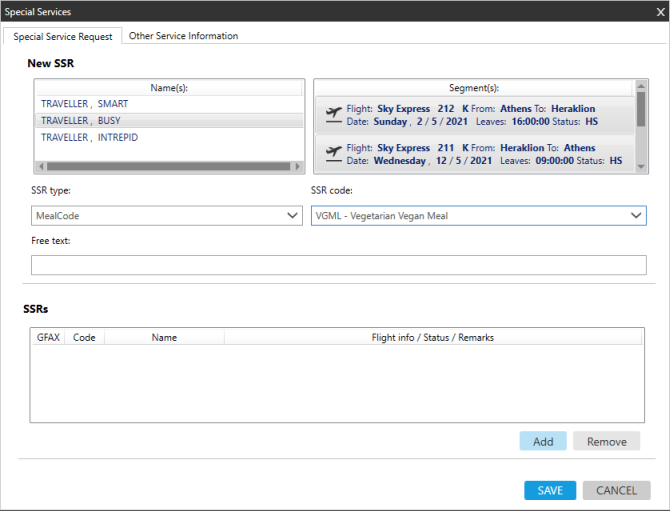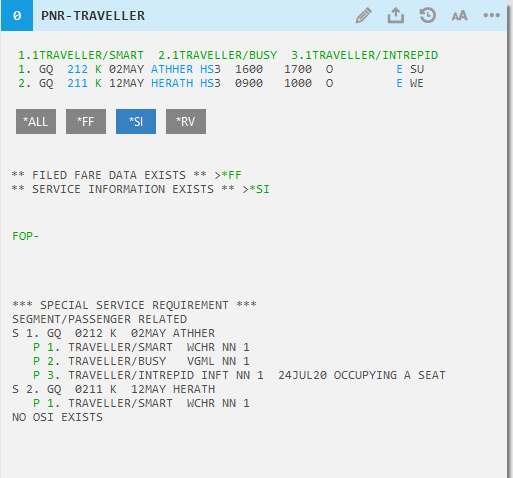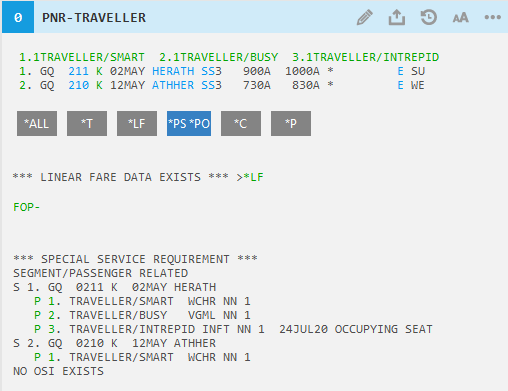Special Services (SSR and OSI)
Adding SSRs (Special Services Requests)
(SSR) Special Service Request are special service messages are sent directly to the supplier to communicate information that requires action. SSRs are used for air and rail bookings.
SSRs can be either programmatic or manual:
-
Programmatic SSRs are automatically generated by the host or carrier and include a code.
-
Manual SSRs can be added by agents. You can use either the Special Services screen in Smartpoint or terminal formats to add SSRs.
Tip! You can also add or manage SSRs using other applicable screens in Smartpoint. For example, the Security tab in the Customer Information screen can be used to create DOCO/DOCS/DOCA SSRs for secure flight information. SSRs added in other screens also display in the Special Services screen.
More Information
For more information about SSR types, modifiers, and host requirements, see the SSR/OSI category in the Travelport Knowledge Base, including:
- Travelport+ (1G)
- KB0012365: Manual Special Service Requests (SSRs)
- KB0012364: Programmatic Special Service Requests (SSRs)
- Apollo (1V): KB0012486: Add a SSR in a PNR
To add SSRs using the Special Services screen:
-
Create or open a PNR/Booking File with at least one passenger and one air or rail segment.
-
Open the PNR/Booking File Remarks screen.
Flex Windows
Flex Windows. From the PNR Viewer window, click the Edit
icon and select Create/Edit Special Services.
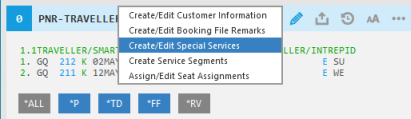
Classic Windows
- Classic Windows. From the PNR Action Bar, click the Edit
icon and select Create/Edit Special Services.
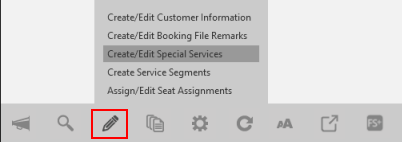
- Classic Windows. From the PNR menu, select Create/Edit Special Services.
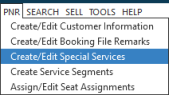
The Special Service Request tab of the Special Services screen is displayed.
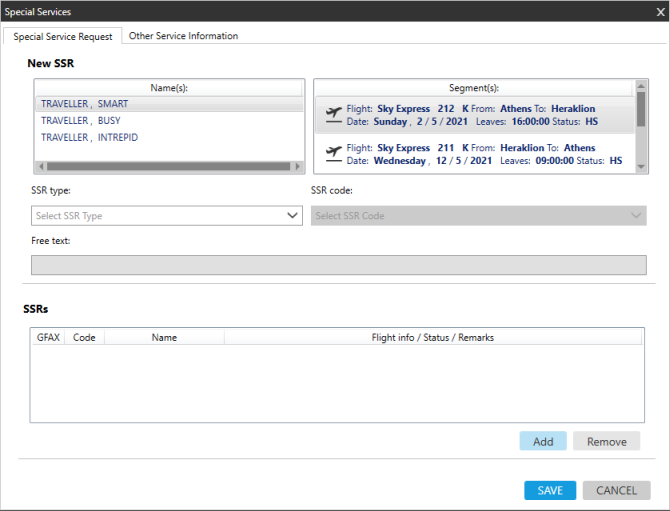
-
In the Name(s) list, select the passengers associated to the SSR. To select more than one passenger, press the CTRL key when you click.
-
In the Segment(s) list, select the segments associated to SSR. To select more than one segment, press the CTRL key when you click.
-
Enter or click the SSR type arrow to select from MealCode, Wheelchair, Miscellanous, or Seat Request (Apollo only) SSR types.
-
Enter or click the SSR code arrow to select the desired option based on the SSR type.
-
In Free text, add any additional information required by the SSR.
Some SSRs require additional text in a specific format, while other SSRs allow free text for customized messages. For more information about specific types of SSRs, see the SSR/OSI category in the Travelport Knowledge Base.
-
Click Add to add the SSRs to the PNR/Booking File.
-
If applicable. Pop-up dialog boxes or error messages indicate if additional information needs to be added to the PNR.
Examples:
In this example, selecting the Miscellaneous/CKIN displays a pop-up dialog box, which offers an option to enter the check-in information using either free text or (Spanish) Resident check-in fields.
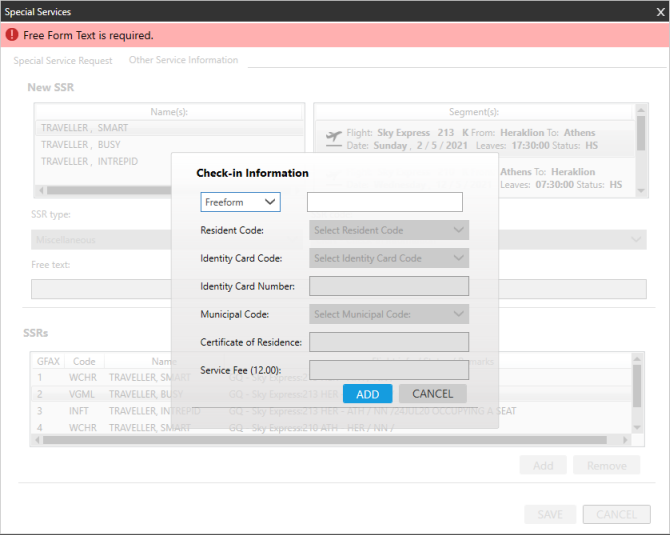
In this example, the Miscellaneous/INFT SSR requires the infant's date of birth to be added in the Free text field.
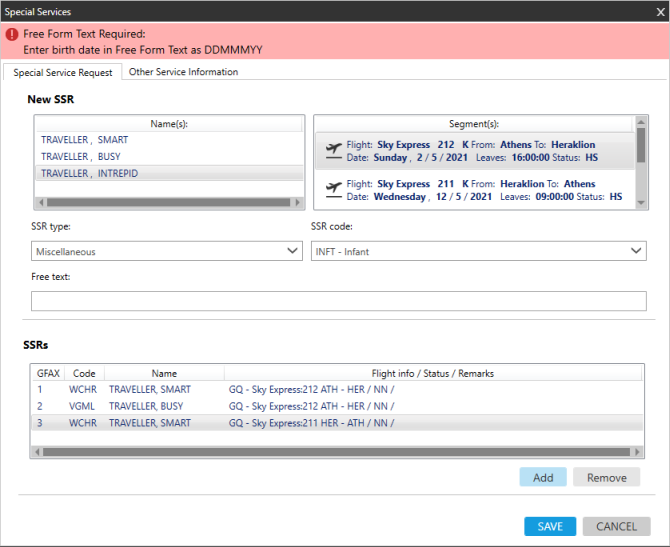
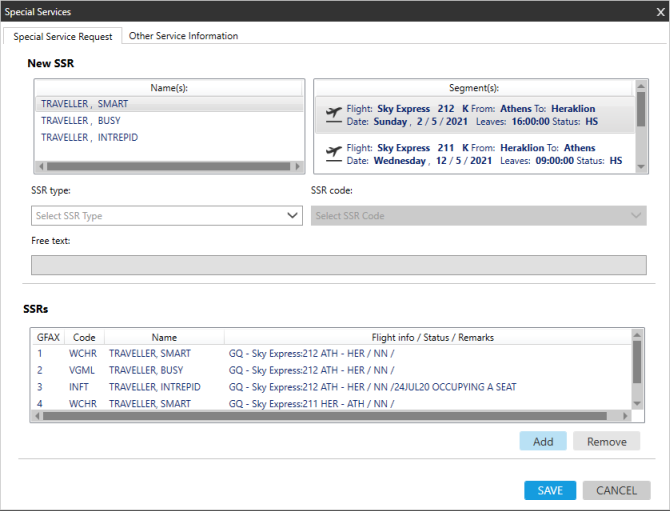
In this example:
GFAX 1 and GFAX 4: Passenger 1 has WCHR SSRs for wheelchair assistance in Segments 1 and 2.
GFAX 2: Passenger 2 has a Meal SSR for a vegetarian meal in Segment 1.
GFAX 3: Passenger 3 has an Infant SSR with free text for the date of birth.
-
After all additions are completed, click SAVE.
-
Optional. In the PNR Viewer, click *SI in Travelport+ (1G) or *PS*PO in Apollo(1V) to display the added SSRs in the PNR/Booking File.
-
End transact (ER or ET) to commit the SSRs to the PNR/Booking File.
To add SSRs using terminal formats:
You can use Travelport+ (Galileo) or Apollo formats to add manual SSRs. Programmatic SSRs are added only by the carrier or host.
Travelport+ (1G)
In Travelport+ (Galileo), the basic format to add an SSR is SI.
Apollo (1V)
In Apollo, the basic format to add an SSR is ³:3
More Information
For more information, terminal equivalents, and examples:
Travelport+ (1G)
-
See the SSR/OSI category in the Travelport Knowledge Base.
- Enter H/SSR
-
See Special Service Requests (SSRs) in the Travelport+ Format Guide.
-
See Manual Special Service Requests in the Travelport+ Format Guide
Apollo (1V)
-
See the SSR/OSI category in the Travelport Knowledge Base.
-
Enter HELP SSR
-
See Add an SSR in a PNR in the Travelport Knowledge Base.