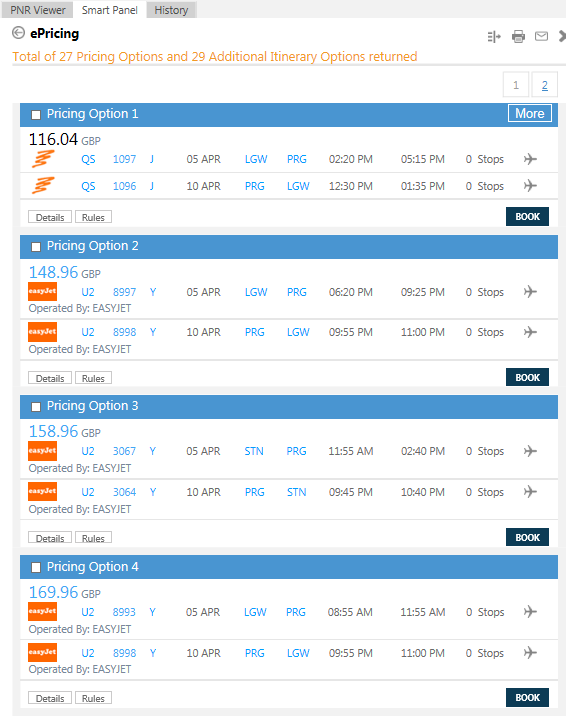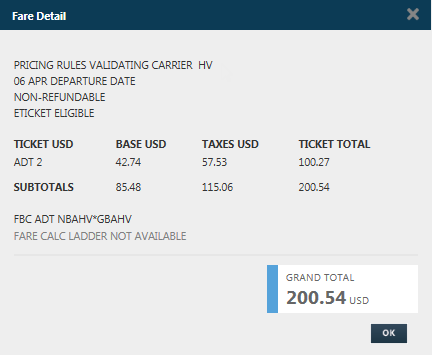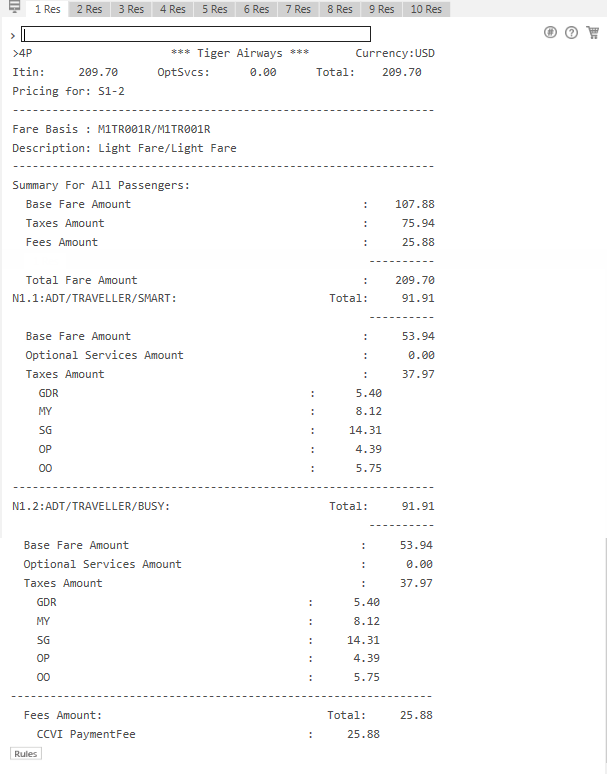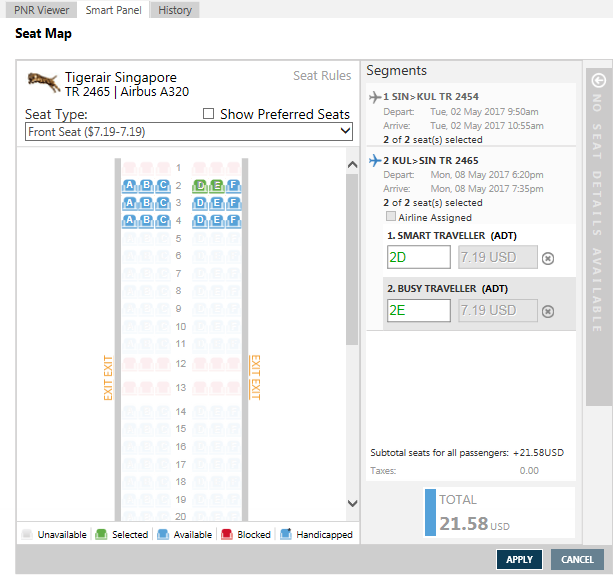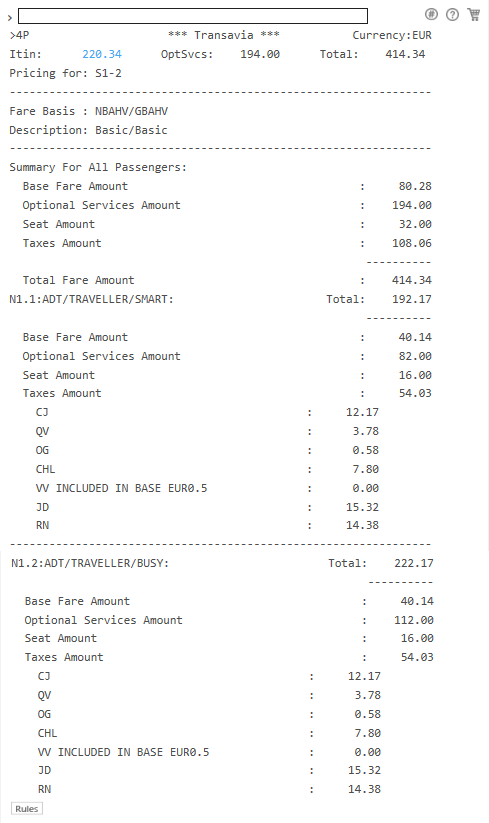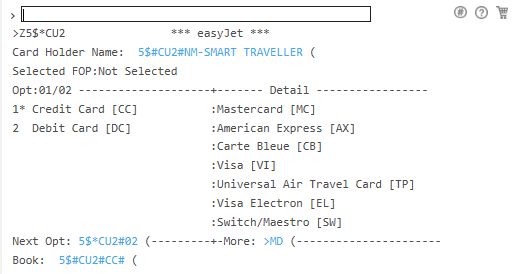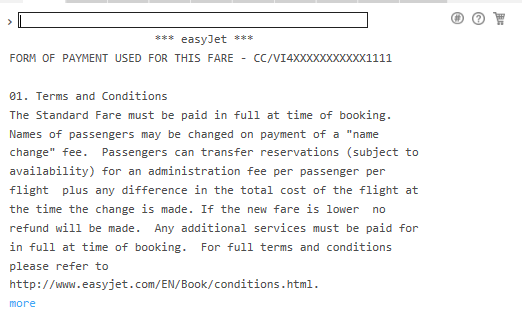Fare Shopping
Selling Flights from Fare Shopping: Direct Payment Carriers
Direct Payment Carriers, which use an API connection, are transacted through the Travelport Aggregated Shopping (TAS) system, which can display Pricing Options for both Direct Payment Carriers and traditional Network (GDS) Carriers in the same response.
Note that Air Availability and Pricing with Direct Payment Carriers have several requirements that are different from availability and pricing with Network (GDS) Carriers:
- Direct Payment Carriers typically require paid seats and other ancillary services to be added before the PNR/Booking File is end transacted.
- Direct Payment Carriers have different requirements for Customer Information than Network Carriers. Some carriers may also have specific requirements, such as the traveler's citizenship or specific payment information.
- Create minimum PNR information. At minimum, you must create passenger names before booking flights.
- Note that Direct Payment Carriers have different requirements for Customer Information than Network Carriers. Some carriers may also have specific requirements, such as the traveler's citizenship or specific payment information.
- Be sure to include loyalty memberships, which may affect fares and ancillary service prices.
- Search for low fares using one of the Fare Shopping search options.
- Optional. Click the Filter
 icon in the upper right corner to narrow your search results.
icon in the upper right corner to narrow your search results. - Optional. Click Details for a Pricing Option to view fare details.
- Optional. Click Rules for a Pricing Option to view fare rules and fare component rules.
- Select a Pricing Option for unbranded or branded fares and click BOOK. Note that prices for branded fares are estimated only until they are priced in the following step.
- Enter 4P or another pricing command to price the booked flights.
- Finalize required PNR information.
- If applicable, view seat maps to select free or paid seats or to request airline-assigned seats.
- If applicable, select ancillary services, such as paid baggage, meals, or lounge access. Some branded fares include ancillary services in the base price, but may allow additional ancillary services to be purchased separately.
- If you selected paid seats and/or additional ancillary services, enter 4P to price flights again to include any paid seats and ancillary services in the total price.
- Pay for and complete the booking.
- Review the Terms and Conditions for the booking. Direct Payment Carriers also typically include a link to the Terms and Conditions pages on their web sites.
- End Transact (ET or ER) to update the PNR. Note that Direct Payment Carriers typically fulfill at the time of booking.
Detailed Steps
The following steps show the minimum tasks required to search for search for and sell flights from Fare Shopping.
To book flights on a Direct Payment Carrier:
- Create PNR information. At minimum, you must create passenger names before booking flights.
- Note that Direct Payment Carriers have different requirements for Customer Information than Network Carriers. Some carriers may also have specific requirements, such as the traveler's citizenship or specific payment information.
- Be sure to include loyalty memberships, which may affect fares and ancillary service prices.
- Search for low fares using one of the Fare Shopping search options.
- Optional. Click the Filter
 icon in the upper right corner to narrow your search results.
icon in the upper right corner to narrow your search results. - Optional. Click Details for a Pricing Option to view fare details.
- Optional. Click Rules for a Pricing Option to view fare rules and fare component rules.
See Example
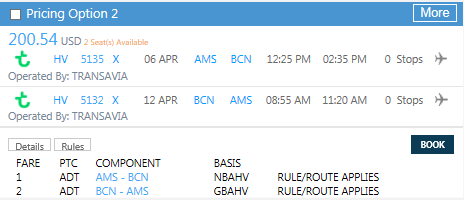
Click on a component link, such as PRG-STN, to view the rules for that component. These rules frequently contain a link to the carrier's web site for full rule details.
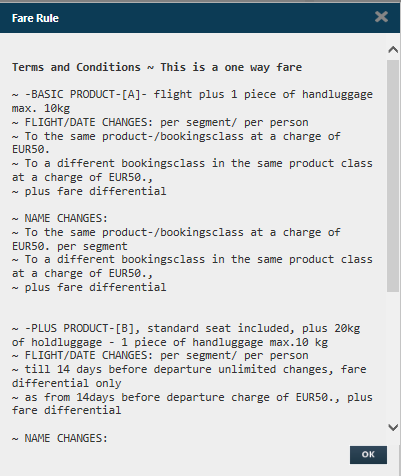
- Select a Pricing Option for unbranded or branded fares and click BOOK. Note that prices for branded fares are estimated only until they are priced in the following step.
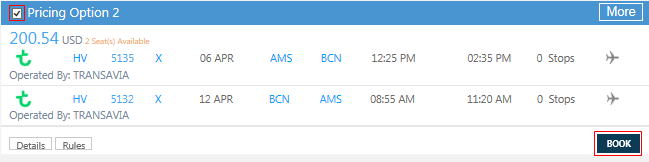
As you select flights, the booked segments are displayed in the PNR view.
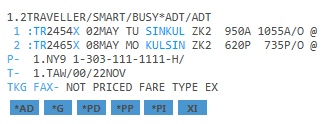
- A colon sign : indicates a Direct Payment Carrier.
- A ZK segment status indicates a passive segment in the Worldspan system for the booking made with the Direct Payment carrier. The active segment resides with the Direct Payment Carrier. ZK segments are used only for Direct Payment Carriers and cannot be added manually.
- Enter 4P to price the itinerary as booked. See KB0014477 in the Travelport Knowledge Base for modifiers and additional information.
- Finalize any required PNR information.
Specific carriers may also have additional booking requirements. See Booking Requirements for each Direct Payment Carrier for more information about required Customer Information for each carrier.
More Information
At a minimum, you must enter passenger names so that a pricing quote can be can be completed. However, you can also add the other PNR information required for Direct Payment Carriers at any time before end transacting the itinerary.
Because Direct Payment Carriers typically fulfill bookings at the time of purchase, certain information in the PNR is required before a booking can be end transacted. This information includes a Form of Payment, which is required to finalize the booking.
If you are missing either general PNR information required for all Direct Payment Carriers or booking information for a specific Direct Payment carrier, error messages are returned when you attempt to end transact. For example:
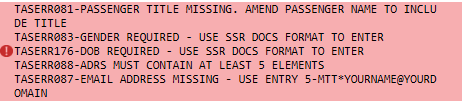
- Optional. Click the class of service to view seat maps and select seat assignments. Note that some Direct Payment Carriers do not support seat maps. See Supported Functionality for each Direct Payment Carrier for more information about carriers that support seat maps.
- Optional. Click the Shopping Cart
 icon Shop to add ancillary services (optional services). Available ancillary services vary by carrier and flight.
icon Shop to add ancillary services (optional services). Available ancillary services vary by carrier and flight.
See Example
The following example shows available ancillary services for a Branded Fare that are not included in the baseline fare brand. Branded Fares typically include ancillary services as part of the fare brand. However, additional ancillaries that are not part of the baseline fare brand may be available for an additional fee.
See Adding Ancillary Services for more information about selecting ancillaries for both branded and unbranded fares.

The summary shows the selected ancillary services by passenger.
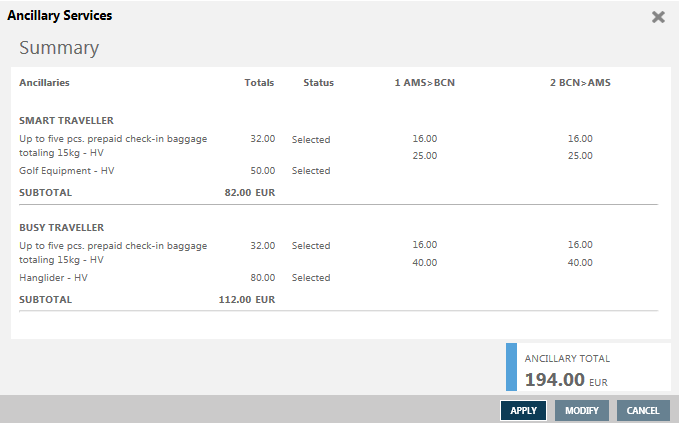
- If you added ancillaries or paid seat assignments in the previous steps, enter 4P to price the itinerary again with any ancillary service and paid seat costs included in the fare totals and breakdowns. See See KB0014477 in the Travelport Knowledge Base for modifiers and additional information.
- Pay for and complete the booking.
- To use the current form of payment (FOP) listed in the PNR information, enter Z5$*CXX, where XX is airline code.
- To override the existing form of payment, add another form of payment to the command. For example: Z5$#CU2#CC#VI4444333322221111#D1215#S123.
- Review the Terms and Conditions for the booking. Direct Payment Carriers also typically include a link to the Terms and Conditions pages on their web sites.
- Enter ER to End Transact and redisplay the itinerary. Note that Direct Payment Carriers typically fulfill at the time of booking.
Next Steps
After end transacting the Direct Payment Booking, you can:
- View the Direct Payment Carrier's vendor locator number, by clicking or entering *DR.
- View the booking in the Direct Payment Carrier's system, by entering Z*R#CXX , where XX is the airline code.
- Modify or cancel the booking, if these functions are supported by the Direct Payment Carrier. See Supported Functionality for each Direct Payment Carrier for more information about support and specific requirements for changes and cancellations.