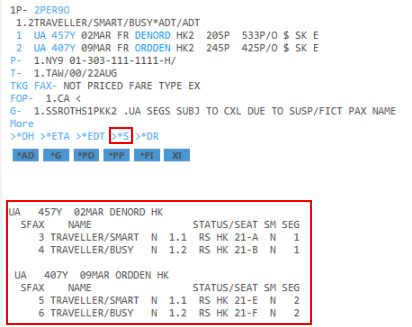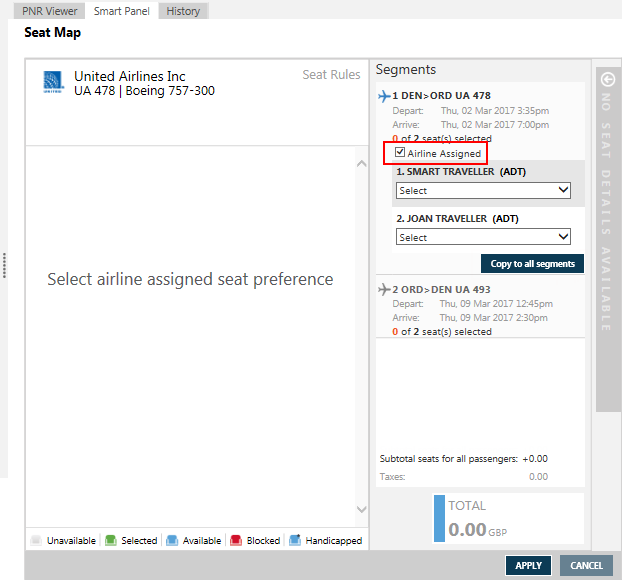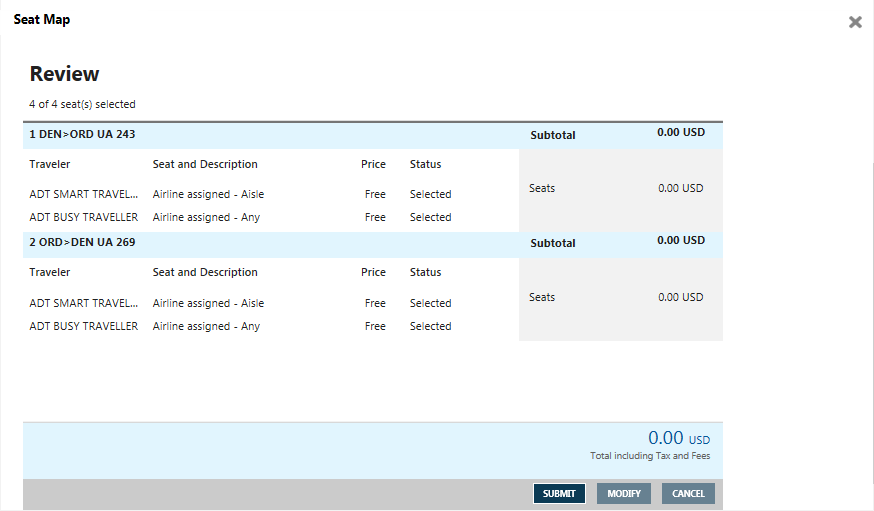Seats
Requesting Airline-Assigned Seats from the Seat Map
Important! There may be differences in the availability of seat maps depending on the carrier and also whether your seat map request is made before or after booking. See Viewing Seat Maps Before Booking for more information.
To request seats assigned by the airline:
- Enter passenger names for the PNR. Other customer information can also be added to the PNR, but passenger names are the minimum requirement to view seats.
- If applicable, enter any loyalty information for your passengers before selecting seats. A passenger's frequent flier status can affect the available seating options.
- Display the seat map.
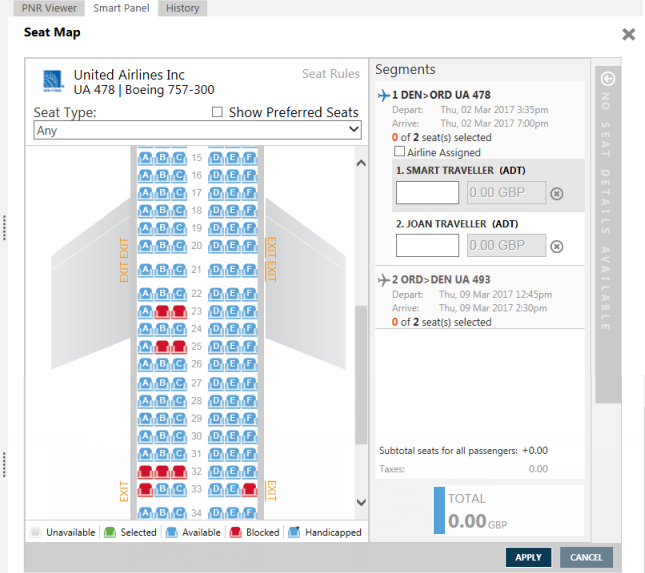
Why did a seat map not display?
- An error message is returned if no seats are available: Graphical seat map not avail. (For agencies that also use Apollo, a seat map frame with no map is displayed for Apollo.)
- Seat maps are displayed only for confirmed (Status HK) segments.
More Information
- If one or more segments are unconfirmed, a warning is displayed at the top of the seat map.
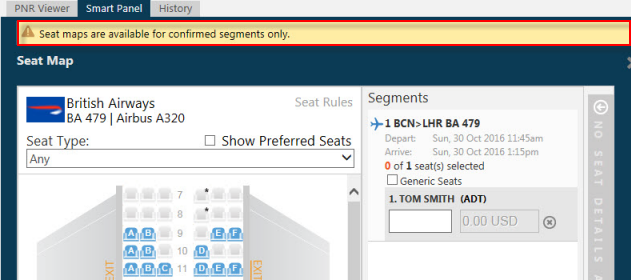
- If all segments are unconfirmed, a warning message is displayed.
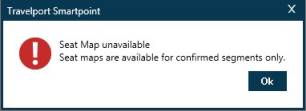
- In the Segments section, click on the desired segment.
- Select the Airline Assigned check box.
- For the first passenger, click the Select arrow to select a seat type preference.
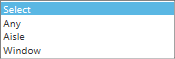
Note: If you do not request specific seat numbers or seat types, Worldspan assumes that the passenger prefers a window seat for all confirmed air segments. If no window seats are available, Worldspan assigns an aisle seat, followed by a middle seat.
If more than one passenger is booked in a PNR, at least one window seat is assigned along with any adjacent seats, if available.
- Optional. If the passenger wants airline-assigned seats with the same seat type for all segments in the itinerary, click Copy to all segments. If you do not select Copy to all segments, you can choose between selected seats, airline-assigned seats, as well as different preferred seat types for each segment.
- Repeat Steps 5 through 7 for each passenger and for each segment.
- When all seats are assigned, including any airline-assigned seats, free seats, and paid seats, click REVIEW to display the Review screen.
- Review the seat assignments. If you want to change your selections, click MODIFY to redisplay the seat maps.
- Click the SUBMIT to confirm the seat assignments.
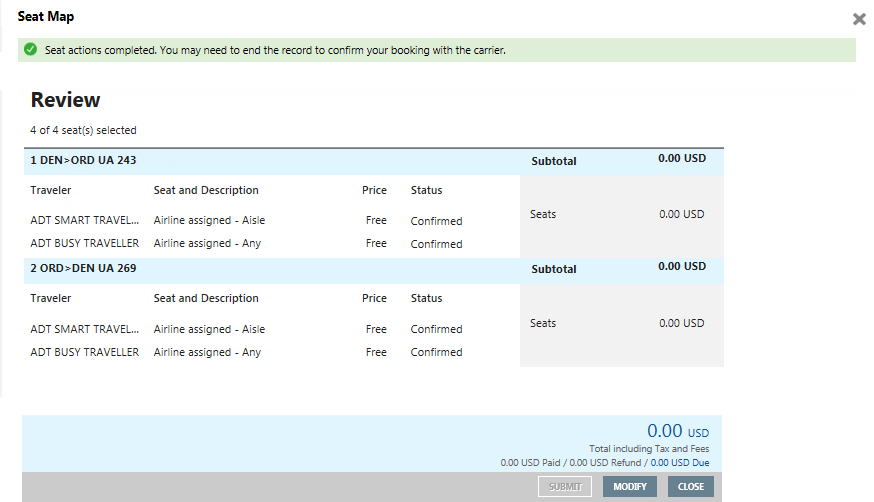
- Click CLOSE to exit the Review screen.
- End transact (ER) to store the assigned seats.
In the PNR, seat information is displayed in *S or as remarks in *MU or *U