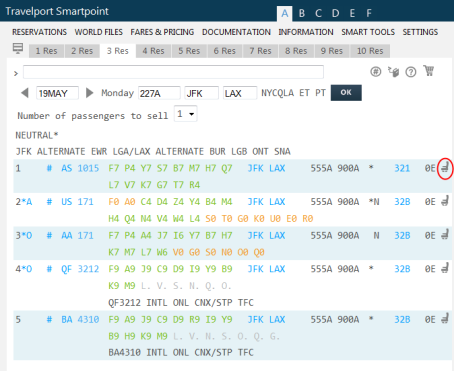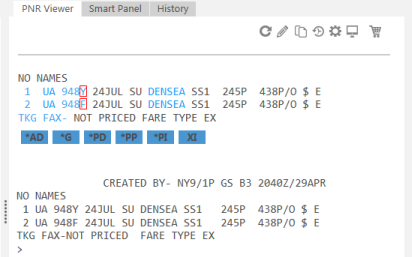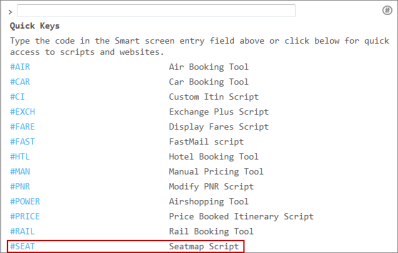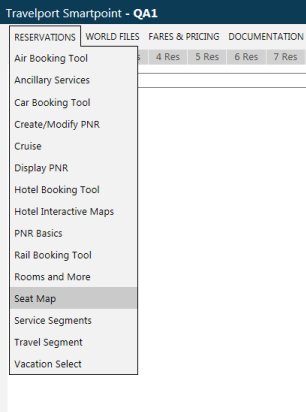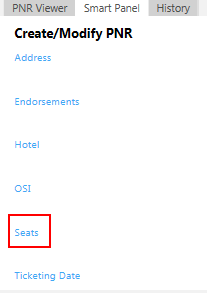seats
Displaying Seat Maps
There are several ways to display a seat map for a selected or booked segment. You can also use the Seat Map Script to display seat maps for known flights or other flights within an availability resonse.
Important! There may be differences in the availability of seat maps depending on the carrier and also whether your seat map request is made before or after booking. See Viewing Seat Maps Before Booking for more information.
You can request a seat map in the following ways:
- Click the Seat icon in an Air Availability display.
- Click the Booking Code in a segment of a PNR displayed in the PNR Viewer.
- Enter the #SEAT Quick Key.
- Click the Reservations menu, then select Seat Map.
- Open the Seat Map Script, which allows you to search for seat maps from either:
- The currently selected or booked segment.
- Other segments in the current Air Availability or Fare Shopping display.
- Flight details from other flights.
The Seat Map Script also allows you to view a list of carriers that support seat maps and to add itinerary and invoice remarks.
Troubleshooting Seat Map Displays
There may be several reasons why a seat map does not display or does not allow you to assign seats.
Tip! Depending on the carrier, flight, booking status, and presence of free and paid seats, a seat map:
- May be available to view only. Some carriers require the PNR to be end transacted to assign paid seats.
- May not be available for a specific carrier or flight segment.
Show Error Messages
In this example, seat maps are not available for this flight segment.

In this example, seat maps are not available for the Philippine Airlines (PR) carrier.

- May be not be available as a graphical seat map.

However, seat map information may be available as a classic seat map in cryptic data. See KB0015673 and other Seat topics in the Travelport Knowledge Base for more information.
Next Steps
See Assigning Seats for more information about working with your displayed seat map.