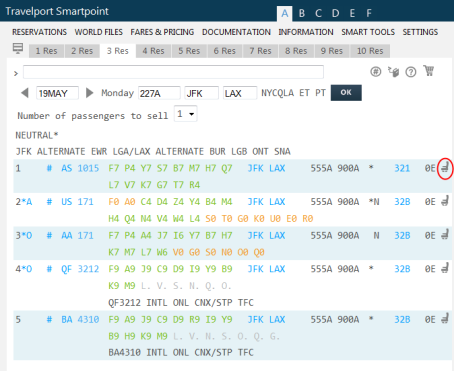seats
Viewing Seat Maps Before Booking
The availability to view seat maps before a PNR/Booking File is end transacted depends on the carrier, and whether a price is associated with the seat.
Viewing Free Seats Before Booking
For all carriers, you can view and also assign free seats from a seat map before booking. An end transact is not required before displaying a seat map.
Viewing Paid Seats Before Booking
Seat map access to paid seats may vary by carrier.
Direct Payment Carriers
Availability of seat maps before booking varies by carrier. Messages at the top of the seat map indicate the specific availability of seating options for that carrier. For example, the message may indicate that seats are free for exit rows or for passengers with a loyalty membership.
Network (GDS) Carriers
As of Smartpoint v6.5, you can view seat maps for paid seats for Network (GDS) carriers before booking.
This feature:
- Allows viewing only for seat maps. You cannot assign a paid seat before end transacting the PNR/Booking File.
If you attempt to assign a paid seat before the PNR/Booking File is end transacted, a warning message is returned: Paid seats can only be booked after end transact.
- Returns approximate prices for paid seats.
Because the cost of the paid seat may be affected by booking information such as a loyalty membership, the prices in the seat map are approximate. A warning is displayed at the top of the seat map:
Note: Pricing for paid seats is approximate. Some paid seats may be available for purchase only after the PNR has been end transacted. Free seats can be requested anytime.
You can access pre-booking seat maps in the same way as post-booking seat maps. A PNR/Booking File is required; however, for viewing the PNR/Booking File does not need to be end transacted.
To display seat maps for your itinerary, you can either:
- Click the class of service for the required segment.
- Open the Seat Map Script, which allows you to search for seat maps from either:
- The currently selected segment.
- Other segments in the current Air Availability or Fare Shopping display.
- Flight details from other flights.
See Assigning a Seat from the Seat Map for more information about working with seat maps.
.