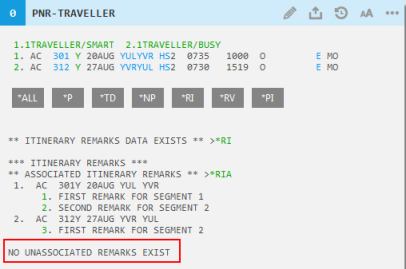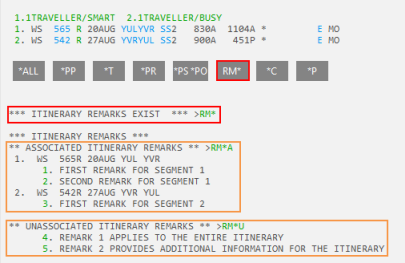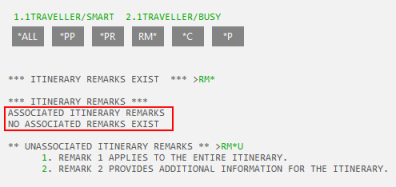Itinerary Remarks
Viewing Itinerary Remarks
You can view Itinerary Remarks, including Associated Remarks and Unassociated Remarks, after they are added to the PNR/Booking File.
There are several ways to view existing Itinerary Remarks:
- You can view both associated and unassociated Itinerary Remarks in the Travelport+ (1G) Booking File or Apollo (1V) PNR.
Tip! You can set the default display of the PNR/Booking File to automatically show or hide Itinerary Remarks when the PNR Viewer is displayed.
- You can view Associated Remarks in the Associated tab of the Remarks screen.
- You can view Unassociated Remarks in the Other tab of the Remarks screen.
Viewing Itinerary Remarks in a Travelport+ (1G) Booking File
From an active Booking File, you can either:
- Enter *RIA to display all associated and unassociated remarks.
- Click *RI in the PNR Viewer to expand the Itinerary Remarks. Then:
- Click *RIA to collapse or expand associated remarks.
- Click *RIU to collapse or expand unassociated remarks.
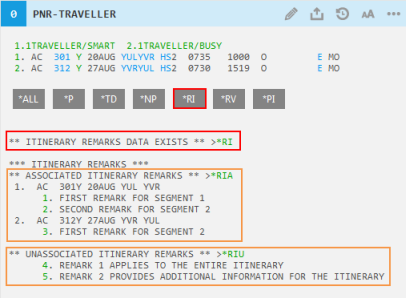
You can then click *RIA to expand any associated remarks and *RIU to expand any unassociated remarks.
- Associated remarks are each numbered in ascending order, starting from the first segment in the itinerary. For example, if you associate two remarks to Segment 1 and one remark to Segment 2, Smartpoint displays them as associated remarks 1, 2, and 3.
- Unassociated remarks display after associated remarks, and begin numbering after the number of the last associated remark.
If no remarks of a specific type exist in the PNR/Booking File, a message is displayed. For example, if there are no unassociated remarks, a message is displayed NO UNASSOCIATED REMARKS EXIST.
You can also click on the remark number to view remarks in the Remarks screen. Associated Remarks are displayed in the Associated Remarks tab and Unassociated Remarks are displayed in the Other tab.
Viewing Itinerary Remarks in an Apollo (1V) PNR
From an active PNR, you can either:
- Enter *RMA to display all associated and unassociated remarks.
- Click RM* in the PNR Viewer to expand the Itinerary Remarks. Then:
- Click RM*A to collapse or expand associated remarks.
- Click RM*U to collapse or expand unassociated remarks.
You can then click RM* to expand any associated remarks and *RIU to expand any unassociated remarks.
- Associated remarks are each numbered in ascending order, starting from the first segment in the itinerary. For example, if you associate two remarks to Segment 1 and one remark to Segment 2, Smartpoint displays them as associated remarks 1, 2, and 3.
- Unassociated remarks display after associated remarks, and begin numbering after the number of the last associated remark.
If no remarks of a specific type exist in the PNR/Booking File, a message is displayed. For example, if there are no associated remarks, a message is displayed NO ASSOCIATED REMARKS EXIST.
You can also click on the remark number to view remarks in the Remarks screen. Associated Remarks are displayed in the Associated Remarks tab and Unassociated Remarks are displayed in the Other tab.
Setting the Default Display for Itinerary Remarks
You can set Itinerary Remarks, including Associated and Unassociated Remarks, to automatically show or hide the Itinerary Remarks button when the PNR Viewer is displayed.
See Setting PNR/Booking File Fields for more information.