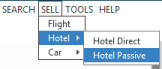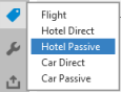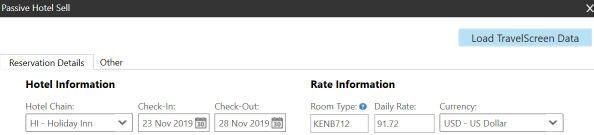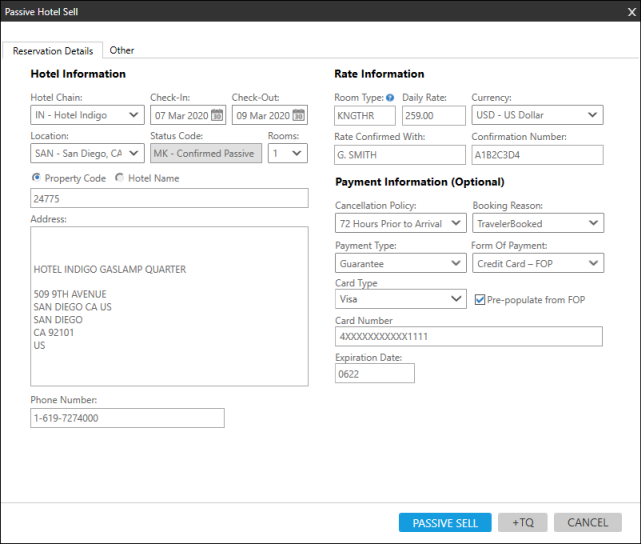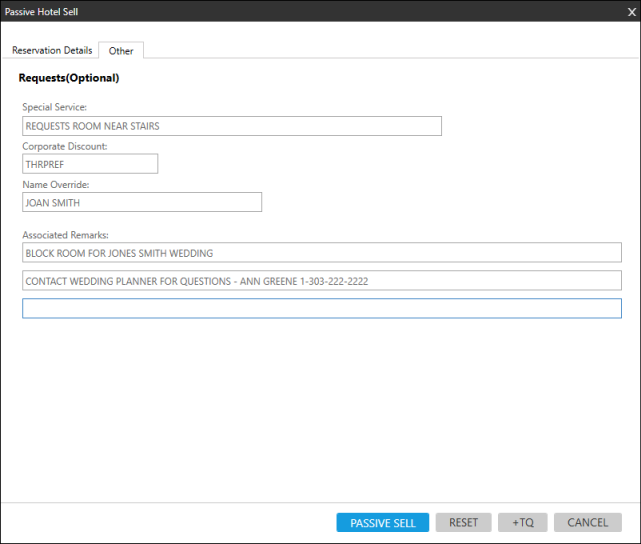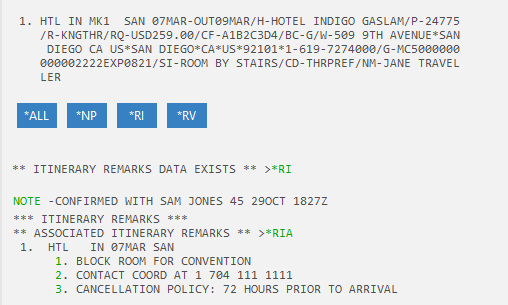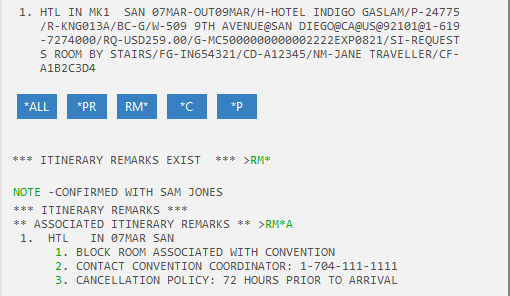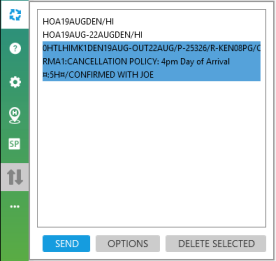Creating Passive Hotel Segments
Travelport+ (1G): 0HHL
Apollo (1V): 0HTL
If you book a hotel outside of the Travelport+ (1G) or Travelport Apollo (1V) systems, you can add the details as a passive booking in the PNR/Booking File.
For example, you can add a passive segment to record booking data that was booked directly for blocked room space at a convention. While the data is not booked through Travelport+ or Apollo, the itinerary can still reflect all of the reservation information for the trip.
Passive segments are used to record booking data that is from an external source or is not part of an active travel segment. Therefore:
- Updates to passive segment information in Smartpoint must be made manually.
- Cancellations or other activities based on the passive segment information must be performed outside of Smartpoint.
For more information about passive hotel segments and terminal formats, see:
-
Travelport+ (1G)
Enter a passive hotel segment in a Booking File in the Travelport Knowledge Base.
-
Apollo (1V)
Enter a passive hotel segment to a PNR in the Travelport Knowledge Base.
To create a passive hotel segment:
-
Open the Hotel Passive dialog box.
-
Classic Windows. From the SELL menu, select Hotel, then select Hotel Passive.
-
Flex Windows. Click the Sell
 icon to select Hotel Passive.
icon to select Hotel Passive.Tip! In Smartpoint 9.0 and later, click Hotel Passive from a Room and Rate Rules display. The hotel and rate information automatically displays in the Hotel Passive dialog box.
 Example
Example
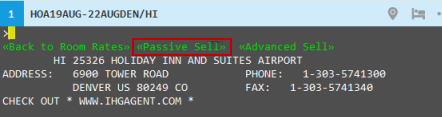
The hotel property, dates of stay, and rate information automatically display for the selected room and rate.
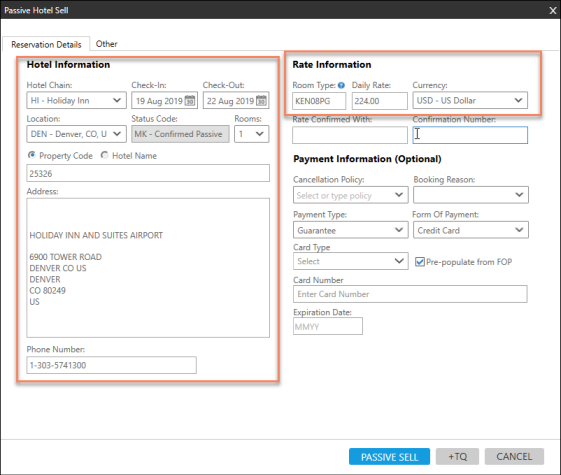
The Hotel Passive dialog box displays the Reservation Details tab.
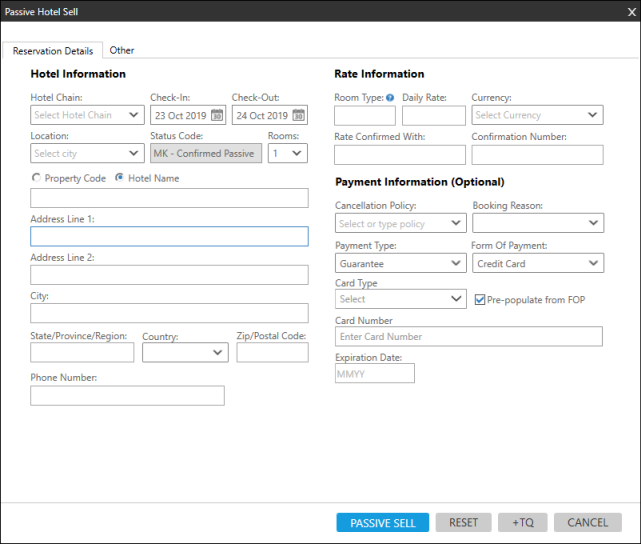
-
-
If the Hotel Information data is not already displayed from a Room and Rate Rules selection, enter the applicable information hotel property information.
 Hotel Information
Hotel Information
- In Hotel Chain, enter the two-letter supplier (vendor) code or click the arrow to select a code from the list. Use XX or ZZ if the chain code is unknown.
- In Check-In, enter a date or click the Calendar
 icon to select the arrival date at the hotel property.
icon to select the arrival date at the hotel property.
 Show Calendar
Show Calendar
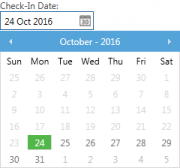
The current date is highlighted in green.
- In Check-Out, enter a date or click the Calendar
 icon to select the departure date from the hotel property.
icon to select the departure date from the hotel property. - In Location, enter a three-letter city code or airport code, or click the arrow to select a code.
 Examples
Examples
Example with city code
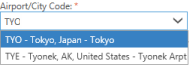
Example with airport code
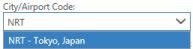
- The Status is automatically set to MK - Confirmed Passive for passive segments.
- In Rooms, enter or click the arrow to select a maximum of nine guests per room.
- Select either:
- Property Code if you know the unique RoomMaster property identifier.
- Hotel Name if the property code is unknown or is not available in RoomMaster. You can manually enter the property information.
 Property Code
Property Code
- Enter the RoomMaster property code.
- Press ENTER to display the property's address and phone number.
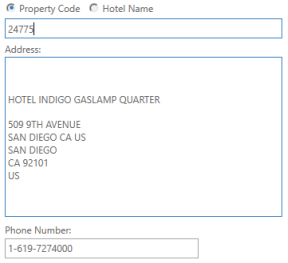
 Hotel Name
Hotel Name
Enter name, address, and phone number. All fields are required except Address Line 2.
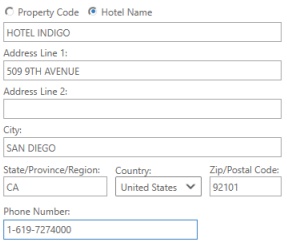 Tip! If your agency uses TravelScreen preferences, a Load TravelScreen Data is displayed. You can replace any existing frequent guest number, corporate discount code, and credit card information with the traveler's TravelScreen information.
Tip! If your agency uses TravelScreen preferences, a Load TravelScreen Data is displayed. You can replace any existing frequent guest number, corporate discount code, and credit card information with the traveler's TravelScreen information. -
If the Rate Information is not already displayed from a Room and Rate Rules selection, enter the applicable room and rate information.
 Rate Information
Rate Information
- In Room Type, enter the booking code for the room/rate. For example: A1K, 2QUEEN, 2QRAC. A maximum of 7 characters is supported.
- In Daily Rate, enter the prorated daily rate for the hotel stay.
- In Currency, enter the three-character currency code or click the arrow to select the currency code for the daily rate.
- In Rate Confirmed With, enter the individual or source of the rate information from the supplier. This information is added to the PNR/Booking File as a NP.notepad remark in Travelport+ (1G) or a ³:5 (@:5) unique PNR remark in Apollo (1V).
- In Confirmation Number, enter the confirmation code provided by the supplier.
-
In Payment Information enter the payment and policy information.
Tip! By default, payment information is automatically displayed if it is present in the PNR/Booking File. If you do not want to use the default payment information, clear Pre-populate from FOP to enter new payment information. Payment Information
Payment Information
Note: Every field in this section is optional. However Booking Reason may be required for some PCCs.
- Click the Cancellation Information arrow to select the cancellation information. In Smartpoint, cancellation information is display in the Room and Rate Rules display. Cancellation information is added to the associated remarks in the PNR/Booking File.
- If required for PCC. Click the Booking Reason arrow to select the reason why you are booking this segment outside of Travelport+ (1G) or Apollo (1V).
If your PCC requires a Booking Reason and you do not make a selection, an error is displayed:

- Click the Payment Type arrow to select from Deposit or Guarantee.
- Click the Form of Payment arrow to select the desired form of payment. Complete the associated fields based on the selected form of payment.
 Credit Card
Credit Card
Field
Description
Card Type
Click the arrow to select the card type.
Card Number
Enter the credit card number, or click the arrow to select from more than one number, if applicable.
Card numbers display automatically if they are present in the Payment information of the PNR/Booking File. However, they must be in the correct format to pre-populate:
 Travelport+ (1G) Formats
Travelport+ (1G) Formats
F*VI4444333322221111EXP1220
F*VI4444333322221111/1220
 Travelport+ (1G) Formats
Travelport+ (1G) Formats
F/VI4444333322221111EXP1222
F/VI4444333322221111/1222
 Travelport+ (1G) Formats for Previous Smartpoint Pro Users
Travelport+ (1G) Formats for Previous Smartpoint Pro Users
H*HOTEL CCARD: VI/4444333322221111EXP0520
H*HOTEL CCARD: VI/4444333322221111/0520
 Apollo (1V) Formats for Previous Smartpoint Pro Users
Apollo (1V) Formats for Previous Smartpoint Pro Users
F/VI4444333322221111EXP1222
F/VI4444333322221111/1222
H/HOTEL CCARD: VI/4444333322221111EXP0520
H/HOTEL CCARD: VI/4444333322221111/0520
Tip! If you enter new credit card information, the new credit card overrides the existing credit card in the PNR/Booking File for this hotel segment only.
Expiration Date
Enter the expiration date of the credit card.
 Agency
Agency
In IATA Number, enter the ARC/IATA for the agency's PCC.
-
Optional. Click the Other tab to add additional remarks.
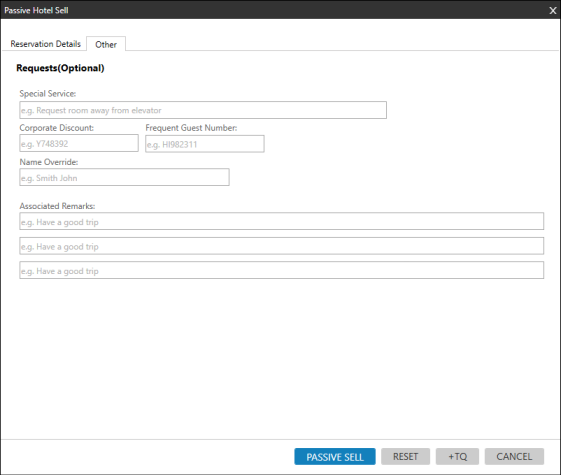
-
In Requests enter or confirm remarks.
Tip! Data that is already present in PNR/Booking File displays automatically. If you do not want to use the pre-populated data, you can type over individual fields, or click RESET to clear all fields. Requests Fields
Requests Fields
Field Description Special Service
Enter any supplementary information to be sent to the hotel supplier. For example: REQUEST GROUND FLOOR ROOM.
Corporate Discount
Enter a Corporate Discount code.
Frequent guest numbers display automatically if they are present in the PNR/Booking File. However, they must be in the correct format to pre-populate.
 Travelport+ (1G)
Travelport+ (1G)
-
The Corporate Discount code can be added directly or using a Client File.
- To display correctly in the Hotel Passive screen, one of following formats must be used in the Booking File for terminal entries:
- H*HI-CD-1234567 (space between the supplier code and 'CD')
- H*HI/CD-1234567 (forward slash between the supplier code and 'CD')
- H*HI CD-1234567 (space between the supplier code and 'CD')
Entries can also be combined. For example: H*HI-CD-1234567/6C-CD-7654321.
 Apollo (1V)
Apollo (1V)
-
The Corporate Discount code can be added directly or using a PRO-File.
- To display correctly in the Hotel Sell screen, one of following formats must be used in the PNR for terminal entries:
- H/HI-CD-1234567 (space between the supplier code and 'CD')
- H/HI/CD-1234567 (forward slash between the supplier code and 'CD')
- H/HI CD-1234567 (space between the supplier code and 'CD')
Entries can also be combined. For example: H/HI-CD-1234567/6C-CD-7654321.
Frequent Guest Number
Apollo Only. If applicable, enter the traveler's hotel loyalty number.
Frequent guest numbers display automatically if they are present in the PNR. However, they must be in the correct format to pre-populate.
 Apollo
Apollo
- The frequent guest information can be added directly or using a PRO-File.
- To display correctly in the Hotel Passive screen, one of following formats must be used in the PNR for terminal entries:
- H/HI-FG-1234567 (dash between the supplier code and 'FG')
- H/HI/FG-1234567 (forward slash between the supplier code and 'FG')
- H/HI FG-1234567 (space between the supplier code and 'FG')
- Entries can also be combined. For example: H/HI-FG-1234567/6C-FG-7654321.
Note: The chain code is removed by the when processing hotel loyalty numbers. Therefore, the terminal data response displays does not include the chain number. For example: FG-124356 rather than FG-HI124356.
Name Override
Enter an alternate traveler's name if the name of the primary traveler (first traveler listed in the PNR/Booking File) will not be used for the booking.
 Terminal Equivalent
Terminal Equivalent
/NM-TEST BOOKING
Associated Remarks
Enter remarks to be added to the hotel segment.
- Travelport+ (1G) adds remarks as notepad remarks NP..
- Apollo (1V) adds remarks as itinerary remarks ³:5 (@:5).
If present, Smartpoint also includes cancellation information as an associated remark.
-
-
Optional. Click +TQ to add passive sell information to Trip Quote.
-
After all entries are complete, click PASSIVE SELL to add the passive hotel segment in the PNR/Booking File.
Next Steps
Because passive segments are not booked through Travelport+ (1G) or Apollo:
- Updates to passive segment information in Smartpoint must be made manually.
- Cancellations or other activities based on the passive segment information must be performed outside of Smartpoint.
If you want to review your entries or prefer to make changes using terminal formats, you can replay the entry.