Hotel
Displaying Room and Rate Rules
In a Standard Hotel workflow, after selecting a hotel room and rate option from a complete hotel availability display, it is strongly recommended to view the rate rules for the selected option.
To display rate rules:
From a Complete Availability display, click on the hotel rate or rate range for a selected property.
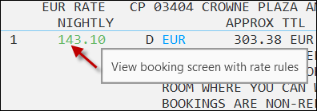
The rules for this room/rate selection are displayed. Exact information may vary by property, but includes:
- Check-in, check-out, and minimum stay requirements. For some properties, a web site is displayed to provide additional information.
- The room type code (booking code). In this example, the code is 2QN013A.
- A breakdown of rates and an approximate total rate for the stay.
- Room description and property description.
- Commission information.
- Accepted forms of payment and payment type (guarantee, deposit, or pre-payment).
- Associated taxes, fees, and charges.
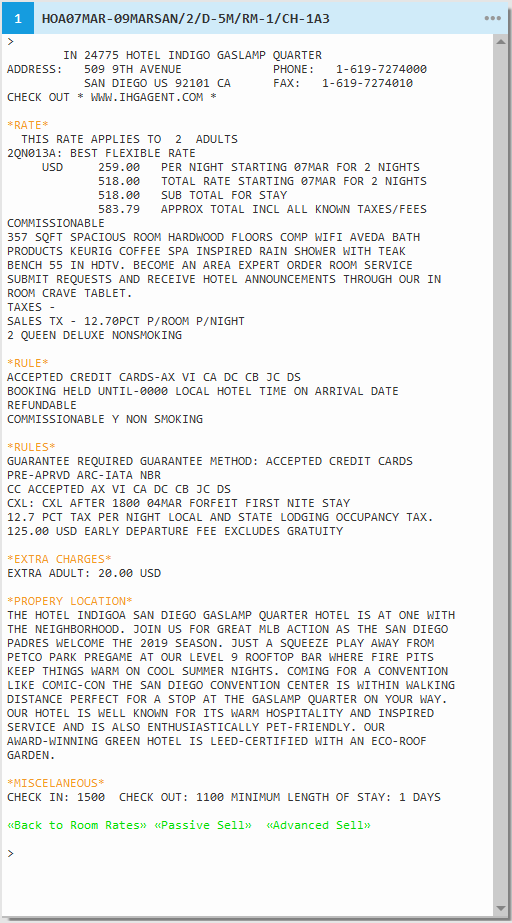
Next Steps
After you review room and rate rules, at the bottom of the screen, you can either:
- Click
 to redisplay the hotel rates in the Hotel Complete Availability display.
to redisplay the hotel rates in the Hotel Complete Availability display. - Click
 to add the selected room/rate to the PNR/Booking File as a passive hotel segment. The hotel property, dates of stay, and rate information from your selection automatically display in the Hotel Passive screen.
to add the selected room/rate to the PNR/Booking File as a passive hotel segment. The hotel property, dates of stay, and rate information from your selection automatically display in the Hotel Passive screen. - Click
 to open the Advanced Sell screen to sell this room and rate option.
to open the Advanced Sell screen to sell this room and rate option.