Hotel Sell
Advanced Sell
After you select room and rate rules for a rate plan, you can sell the hotel segment for your selected availability.
The Advanced Sell option allows you to add or change the booking information, such as adding a rollaway cot, changing the form of payment for a guarantee, or adding a special service request.
To sell hotel segments with Advanced Sell options:
-
From the Room and Rate Rules display, click Advanced Sellto display the Hotel Sell Options screen.
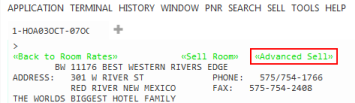
-
In the Hotel Sell Options screen, makes changes or additions to the sell options.
Note: Some hotel chains or properties may not accept all hotel sell modifiers.
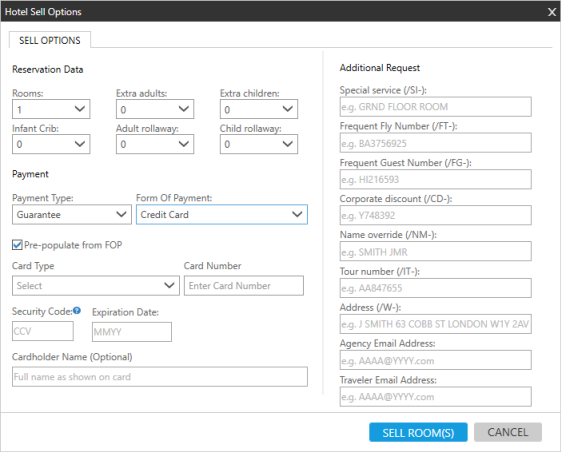
 Reservation Data
Reservation Data
Field
Explanation
Rooms
Click the arrow to specify the number of rooms.
 Terminal Equivalent
Terminal Equivalent
02INSIDE, where 02 is the number of rooms and INSIDE indicates an Inside Link availability.
Extra Adults
Click the arrow to specify the number of extra adults.
 Terminal Equivalent
Terminal Equivalent
/EX-1
Extra Children
Click the arrow to specify the number of extra children.
 Terminal Equivalent
Terminal Equivalent
/EC-1
Infant Crib
Click the drop-down arrow to specify the number of cribs.
 Terminal Equivalent
Terminal Equivalent
/CR-1
Adult Rollaway
Click the drop-down arrow to specify the number of rollaway cots for adults.
 Terminal Equivalent
Terminal Equivalent
/RA-1
Child Rollaway
Click the drop-down arrow to specify the number of rollaway cots for children.
 Terminal Equivalent
Terminal Equivalent
/RC-1
 Payment
Payment
Field
Explanation
Payment Type
Click the Payment Type arrow to select from Guarantee, Deposit, or Pre-Payment. Available payment types vary by the rate plan.
Form of Payment
Click the Form of Payment arrow to select a payment option. Available forms of payment vary by the rate plan and agency configuration. Required fields vary by the selected form of payment.
-
Credit Card — FOP is displayed if a credit card form of payment is present in the PNR/Booking File. The corresponding credit card information displays automatically.
-
Credit Card — Guarantee is displayed if a hotel credit card is present in the PNR/Booking File. The corresponding credit card information displays automatically.
-
Credit Card is displayed if no credit card or hotel credit card is present in the PNR/Booking File. You can also select Credit Card if you want to change any credit card information that displayed automatically.
 Credit Card Forms of Payment
Credit Card Forms of Payment
Form of Payment: Credit Card
Cardholder Name
Enter the cardholder name.
Card Number
Enter the credit card number, or click the arrow to select from more than one number.
Tip! Card numbers display automatically if they are present in the Payment information of the PNR/Booking File. If you enter new credit card information, the new credit card overrides the existing credit card in the PNR/Booking File for this hotel segment only. More Information
More Information
- The card number can be added directly or using a PRO-File/Client File.
- To display correctly in the Hotel Sell window, one of following formats must be used in the PNR/Booking File for terminal entries:
- F/VI4444333322221111EXP1220
- F/VI4444333322221111/1220
Security Code Enter the CCV/CVV number for the credit card. This field is displayed when Advance Payment or Credit Card as a Guarantee is selected.
After the security code information is entered and the hotel is booked, an indicator in the PNR Viewer displays: CCV-Y. If no security code information has been entered, then no indicator is shown.
Expiration Date
Enter the expiration date of the credit card.
Single Use Card Select to specify a credit card is for a single use. The PNR/Booking File will be updated with an SU indicator to show the credit card used has a single use. This option applies to Credit Card and Advance Payment Rate Guarantee types.
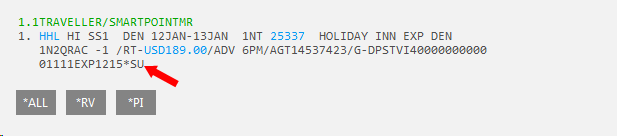
-
Agency is the IATA number of your agency, which can be used if account payment has been arranged between Travelport and your agency.
-
Conferma — New Deployment and Conferma — Add Deployed Card support Travelport's Hotel Billback solution, which users virtual credit cards through the Conferma Settlement Platform.
 Conferma Forms of Payment
Conferma Forms of Payment
Hotel Billback
To support Travelport's Hotel Billback solution, two payments options are available in the Form of Payment drop-down list: Conferma — New Deployment and Conferma — Add Deployed Card.
The Hotel Billback solution allows Travel Management Companies the ability to provide their customers with an end-to-end payment alternative using virtual credit cards through the Conferma Settlement Platform. Conferma also supports automated hotel fax notification which replaces the manual effort undertaken by agents.
Please Note:
Hotel Billback is available to agencies that have contracted for Billback with Travelport, and completed the onboarding and provisioning process.
For more information on the Travelport Conferma bill-back/direct-bill solution, please speak to your Travelport Account Manager or Hospitality Business Development Manager. Alternatively, e-mail conferma-enquiries@travelport.com with your contact details and your Travelport Account Manager will be in contact.
 Additional Request
Additional Request
Field
Explanation
Special Service
Enter any special request, such as REQUEST GROUND FLOOR ROOM.
Frequent Flyer Number
Enter the traveler's airline loyalty number (if applicable).
 Terminal Equivalent
Terminal Equivalent
/FT-US7654321, where US is the airline code and 7654321 is the loyalty membership number.
Frequent Guest Number
If applicable, enter the traveler's hotel loyalty number, or click the arrow to select from more than one frequent guest number.
Tip! Frequent guest numbers display automatically if they are present in the Loyalty information of the PNR/Booking File.
 More Information
More Information
- The frequent guest information can be added directly or using a PRO-File/Client File.
- Because Travelport+ (1G) and Apollo (1V) accept only one frequent guest number in the Hotel Search request, the first frequent guest number is displayed. Any additional frequent guest numbers are not displayed, but their corresponding supplier codes are listed as preferred suppliers.
- To display correctly in the Hotel Sell window, one of following formats must be used in the PNR/Booking File for terminal entries:
- H/HI-FG-1234567 (dash between the supplier code and 'FG')
- H/HI/FG-1234567 (forward slash between the supplier code and 'FG')
- H/HI FG-1234567 (space between the supplier code and 'FG')
Entries can also be combined. For example: H/HI-FG-1234567/6C-FG-7654321.
Note: The chain code is removed by Travelport+ (1G) and Apollo (1V) when processing hotel loyalty numbers. Therefore, the terminal data response displays does not include the chain number. For example: FG-124356 rather than FG-HI124356.
Corporate Discount
Enter a Corporate Discount code.
Tip! Corporate Discount codes display automatically if they are present in PNR/Booking File.
 More Information
More Information
-
The Corporate Discount code can be added directly or using a PRO-File/Client File.
- To display correctly in the Hotel Sell window, one of following formats must be used in the PNR/Booking File for terminal entries:
- H/HI-CD-1234567 (space between the supplier code and 'CD')
- H/HI/CD-1234567 (forward slash between the supplier code and 'CD')
- H/HI CD-1234567 (space between the supplier code and 'CD')
Entries can also be combined. For example: H/HI-CD-1234567/6C-CD-7654321.
Name Override
Enter an alternate traveler's name if the name of the primary traveler (first traveler listed in the PNR/Booking File) will not be used for the booking.
 Terminal Equivalent
Terminal Equivalent
/NM-TEST BOOKING
Tour Number
Enter the tour number if the hotel booking is associated with a tour.
 Terminal Equivalent
Terminal Equivalent
/IT123456
Address
Enter an alternate address if the name of the address of the primary traveler (first traveler listed in the PNR/Booking File) will not be used for the booking.
 Terminal Equivalent
Terminal Equivalent
/W-12 MAIN ST@FLINT MI 48484
Agency Email Address
Smartpoint 9.1 and later. Enter the email address for the agency.
This address may be optional or required. In countries where agencies are invoiced by the property for no shows, agency email addresses are required by the property.
Traveler Email Address
Optional. Smartpoint 9.1 and later. Enter the traveler's email address.
-
-
Click SELL ROOM(S) to display the sell response and updated PNR/Booking File.
Sell Response
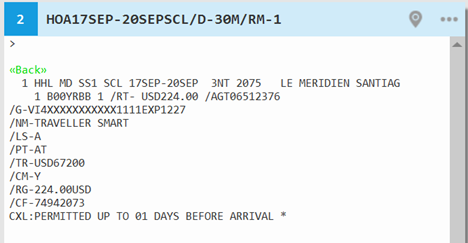
 Response Components
Response Components
The following response components are based on the example above.
Additional notes made be added for a hotel chain or property.
Component
Description
Line 1 1
Segment number.
HHL
Sold hotel segment.
MD
Hotel chain code.
SS1/HS1
Status code, number of rooms.
SCL City/Airport code. 17SEP Check-in date. 20SEP Check-out date. 3NT Number of nights. 2075 Hotel property number. LE MERIDIAN SANTIAG
The name of the hotel property.
Line 2 1
The number of rooms sold.
B00YRBB
The room type.
RT- USD224.00
Room rate (in US Dollars).
AGT06512376 Agency IATA number. /G- VI4XXXXXXXXXXXXXXXEXP1227 Guarantee/deposit form of payment.
In this example: Visa credit card, card number, expiration date.
/NM- TRAVELLER SMART The name of the guest (primary traveler). /TR- USD67200 Approximate total amount. /CM- Y Commission.
Commission information can be Y for yes, N for no, or percent (for example, 02 equals 2%)
/RG - 224.00USD Rate guarantee with amount and currency code. /CF- 749420738* The hotel chain or property's confirmation number. CXL: Cancellation rules. PNR/Booking File
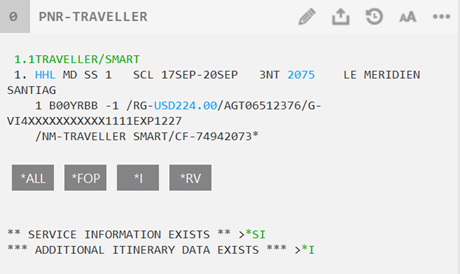
In addition to viewing file data, you can click:
-
HHL to display the Hotel Modify screen.
-
Hotel Property number (2075) to display the Hotel Description (HOD).
-
The rate guarantee amount (USD224.00) to display the rate and payment information.
Note: Agencies using Smartpoint 11.1 and earlier should alternatively enter *IH to view accurate approximate rate totals. These rate totals are accurate from the drop-down display for Smartpoint 11.2 and later. More Information
More Information
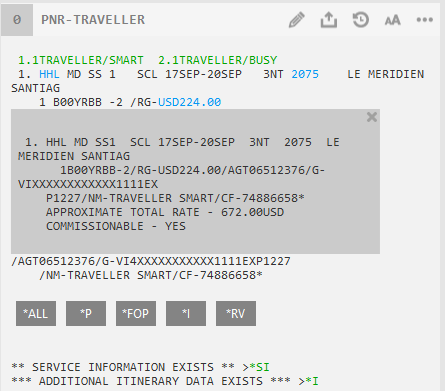 Note:
Note:-
In Smartpoint 11.1 and earlier, rate rules from the rate drop-down are returned using HOV data. HOV returns an approximate total based on the current day's rate, which may result in inaccurate approximate totals. This response may also result in a discrepancy in the approximate total rate compared with ViewTrip rules.
-
In Smartpoint 11.2 and later, this issue is corrected to return rate rules in the drop-down using *IH, which corrects this discrepancy by returning an approximate total based on the rates for the quoted days in the itinerary.
Full rate rules can continue to be viewed by entering HOVs, where s is the segment number.
-
Tip! In Smartpoint 11.7 and later, a cancellation policy summary is displayed in the PNR/Booking File in the PNR Viewer. In Smartpoint 11.6 and earlier, the summary is displayed only in the Terminal window.
Example: /CXP-5 DAY CANCELLATION REQUIRED. -
-
End transact (ER or ET) to create a new PNR/Booking File or to update an existing booking.