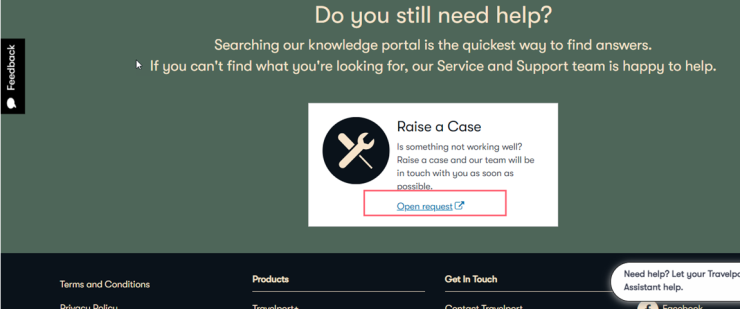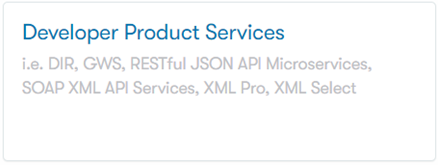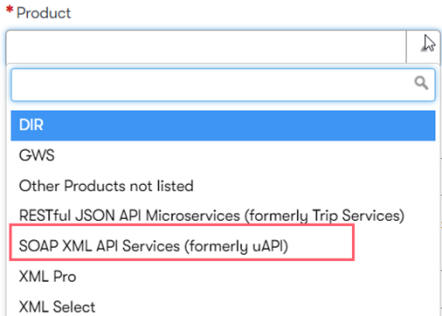Travelport’s Universal API certification process evaluates and certifies Universal API applications to ensure that the applications are suitable for access to Travelport’s Production environment. Certification is mutually beneficial to both Travelport and our customers by ensuring that client applications are:
-
Designed to meet a customer's business needs.
-
Coded to transact efficiently and effectively, thereby avoiding excessive transaction fees.
-
Complying with Travelport's recommendations and best practices.
-
Within Travelport's capacity requirements in order to protect our content to the benefit of all Travelport customers.
-
Secure so that the customer's data and Travelport data is protected.
Throughout the certification process, customers will communicate with Travelport’s Global API Support team.
The certification process covers Travelport’s Global API Support engagement from the introductory call with a customer at the beginning of their development phase, through the move-to-production certification review, and to three weeks beyond final customer deployment. The appropriate Travelport teams are engaged in the certification process to ensure that capacity, performance, security, and product considerations are all addressed. Follow-up activity for the certification process can include scheduled checkpoints with customers in the months and years following deployment.
The key elements of the certification process are to:
-
Work with customers to establish a close and ongoing relationship.
-
Conduct fact finding to ensure we understand exactly what customers are developing, their approach and business goals, and associated timelines.
-
Ensure customers understand all product resources, available tools, support procedures, and how to contact us in case of emergencies.
-
Provide dedicated support for all incoming problem tickets during the assigned certification period, from development through three weeks into production deployment.
-
Prepare customers for the move-to-production evaluation requirements, so they are ready when they reach that point in the process.
-
Conduct the certification evaluation as part of move-to-production procedure.
-
Issue the associated certificate document for the certification evaluation and approval.
-
Work with customers through completion of their applications, which may include multiple software releases over the course of lengthy development cycle(s).
-
Conduct proactive follow-up checks periodically to ensure that Travelport maintains awareness of customer applications and certifies any significant software changes.
Certification Process
Please Note: After the initial certification process, additional certifications may be required as client applications add or update functionality.
To complete the certification evaluation, Travelport requires 15 business days advance notice prior to a customer’s desired move-to-production date. The evaluation may contain either recommended or required changes. Any required changes must be completed and validated by Travelport before the customer can be certified and approval is given to move to production.
-
Log into MyTravelport.
-
Click the Developer resources tab and select Support.
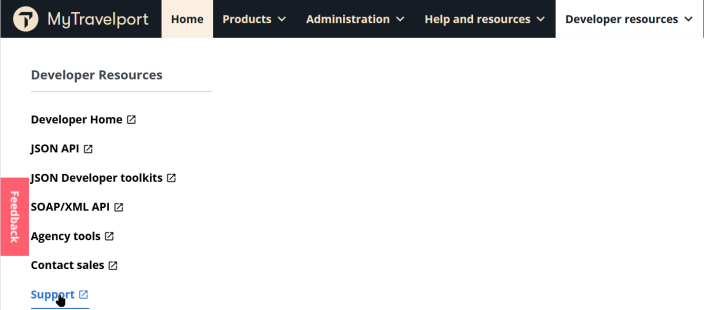
-
Click either Support Portal buttons.
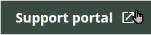
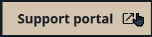
-
Login to the Support Portal with your Travelport credentials.
-
Scroll to the bottom of the page and in the Raise a Case banner, click Open request.
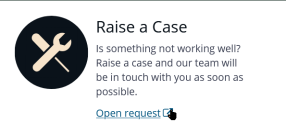
-
Click the Developer Product Services link.
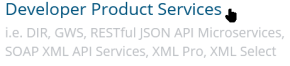
-
Complete the form and attach any supporting documentation, such as the completed questionnaire.
-
As you complete the form, ensure you select Certification in the Problem Type menu, and SOAP XML API Services (formerly uAPI) in the Product menu.
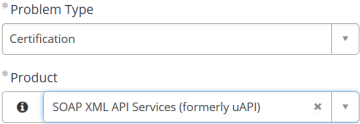
For all APIs, check that all examples included in your API certification request follow these standards:
-
All object values are correct according to their definition, e.g., string, Boolean, integer, enum, etc.
-
Message examples should contain the type of content and full set of API workflow messages you plan to make available and want to be certified against.
-
In case you use some transactions multiple time, ensure it is reflected in the provided workflow.
-
For an Air booking workflow, we would expect to see the use of a return flight with connections and the PTC code used are for 1 ADT, 1 CHD, 1 INF (if you use child and infant in your application).
-
Hotel and Vehicle samples should also be inclusive of supported functionality and included if they are part of the overall workflow.
-
All examples must include the SOAP endpoints used.
-
All examples should provide the message headers used with each request and the following details must be available for review and included:
-
All HTTP request headers are strongly encouraged to have compression.
-
All HTTP request headers must include Authorization.
-
Session token ID (SessTok) if using Sessioned transactions.
-
-
-
Click Submit.
-
Travelport API Support will assess the application, then arrange a Move-to-Production call to discuss the review and outline any changes that are be needed to optimize the application.
-
After you have been certified, you will receive your production credentials as well as an Administration Portal Welcome Letter with your Admin Portal credentials and instructions on how to use it.
See Development on the Pre-Production System for more details.
Re-Certification
If you make major changes to your client application, you must notify us to determine if your application needs to be re-certified. Re-certification ensures that capacity is sufficient and that you have appropriate permissions for your new content. These changes include, but are not limited to:
-
Changes in business process or transaction flow.
-
Adding new customers or large changes in capacity.
-
Major changes in suppliers or aggregators.
-
Planning a major advertising campaign.
You can request re-certification using MyTravelport.
-
Log into using MyTravelport.
-
Click the Developer Tools menu, then select Travelport Universal API.
-
Click the Follow On Development tab.
-
Scroll down and click the Request Re-Certification button.
-
Complete the form and attach any supporting documentation.
-
Click Submit.