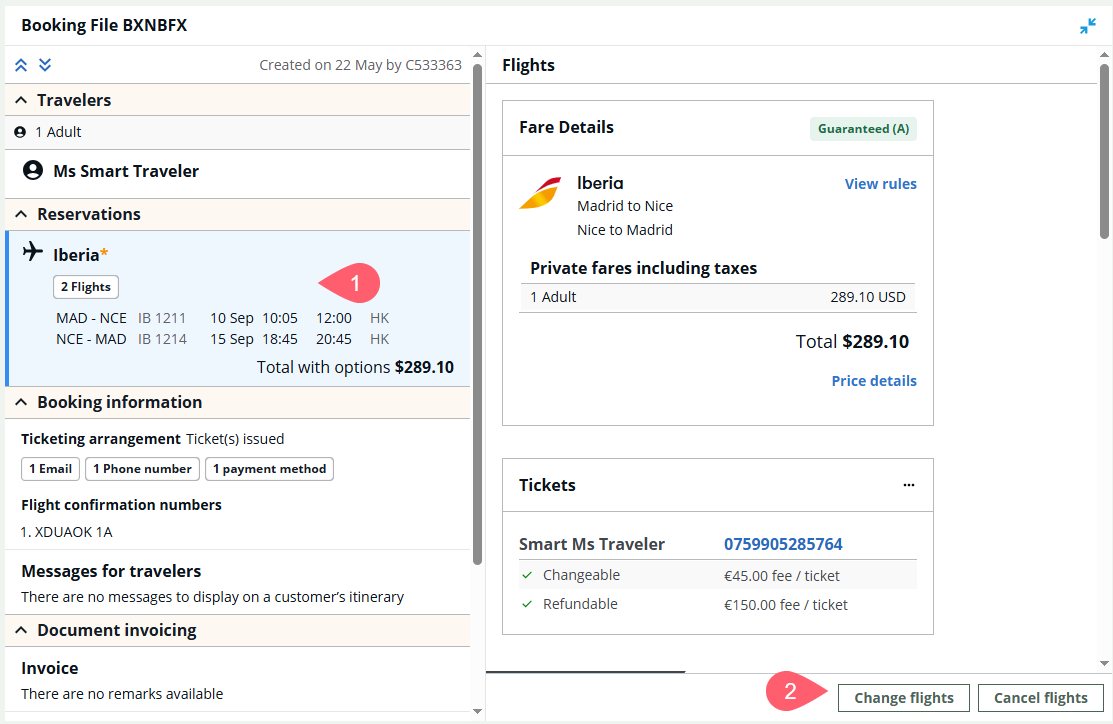Enhanced Exchanges: Early Adopter Release
Enhanced Exchanges (formerly Automated Exchanges for Smartpoint Cloud) is currently available only to agencies that are activated for Early Adopter testing. If your agency would like more information about being part of our pre-release testing, please contact your Travelport representative.
Enhanced Exchange
Exchange Tickets (BSP)
Enhanced exchange is available for Travelport+ itineraries. To modify an NDC itinerary, refer to Modify an NDC booking.
To exchange and ticket for BSP bookings:
-
Retrieve a ticketed booking file (PNR) in the graphical view.
-
Select the flights in the Reservation section to display flight details in the right panel.
-
Select the Change flights button.
-
Select Exchange (Automated). A message that indicates if the booking is eligible for exchange and displays any change fees.
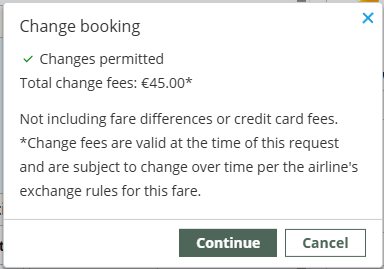
-
Click Continue to display the Air search (Change trip) panel. If a ticket is not eligible for exchange, a message indicates that it cannot be changed or canceled.
Tip! Make sure the panel is pinned
 in the upper right corner. If unpinned
in the upper right corner. If unpinned  , the panel may not display if you move to another screen.
, the panel may not display if you move to another screen. -
Select the Edit
 icon to modify search criteria for that flight.
icon to modify search criteria for that flight.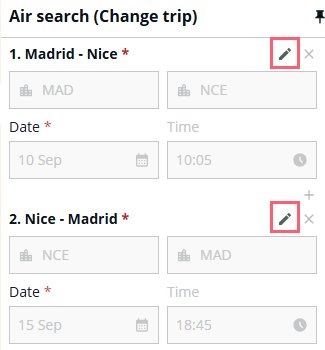
Tip! If your itinerary has multiple flights, you must click the Edit icon for each flight before making changes to that flight. If you do not click the Edit icon for a flight, then Enhanced Exchanges knows to retain the existing inventory for that flight.
-
Modify the itinerary.
 Origin and Destination Modifiers
Origin and Destination Modifiers
You can make changes to origins, destinations, dates, and/or times for the request.
 From and To
From and To
-
In From, enter the departure (origin) city/airport name or code in the origin and destination (O & D) pair. As you type name or code, a list of similar names is displayed.
-
In To, enter the destination city/airport name or code.
Note:
-
The origin and destination can be changed to new routes, but you cannot added stops or increase/decrease the number of segments.
-
If an itinerary is partially flown, any segments that have already been flown are shaded and edits are disabled.
 Date
Date
The departure date is displayed in DD MMM format. For example, September 14 is 14 Sep.
You can also enter the date as Sep14 (MMMDD) or 09/14 (MM/DD).
 Time
Time
The departure time is displayed in HH:mm format on a 24-hour clock. You can also enter the time on a 12-hour clock. For example, 6P converts to 18:00.
Flights searches display within a window of 3 hours before and 3 hours after the specified time.
-
The ± 3-hour time window applies only to the specified departure date. The window is shortened if the time range includes part of the previous day or next day. For example, a time request of 23:00 returns flights in a range from 20:00 to 23:59.
-
If no flights are available within the time window, the results are NOT relaxed to include flights outside of the window. Click RESET to request different departure times.
Note: The Time field must have an entry. A search request with a blank Time field returns an error, NOT a default Travelport+ (1G) departure time. Itinerary Modifiers
Itinerary Modifiers
All itinerary modifiers are optional.
 Travelers
Travelers
For each traveler, you can click the arrow to change the PTC (passenger type code) for that traveler. Changes in the PTC may affect the available fares.
Optional. Select Return fares for these passengers only to limit responses only to the selected PTCs. If this option is not selected, fares for additional PTCs may be returned.
Note: You cannot add or delete travelers using Enhanced Exchanges. Fare types
Fare types
If no fare type is selected, the fare type defaults to Public and any private fares.
For fare types other than Public fares only, the Private Fare Codes fields are enabled. If the original booking includes a private fare, that account code is automatically displayed.
To add or change a Private Fare Code:
-
Click the Airline arrow to select the applicable airline.
-
In the corresponding Code, enter the private or net fare code.
-
Optional. Click the Add + icon to add additional Private Fare Codes fields to a maximum of five fare codes.
 Search only current brand
Search only current brand
Select this option to ensure that the fares in the response match the fare brand from the original ticket. If this option is not selected, other brands may be returned.
Note: This modifier applies only to itineraries with a single fare brand. If the original fare includes multiple brands, this option is unavailable and the following message is displayed.
 Cabin Class
Cabin Class
The cabin class (class of service) modifier is not available for this release. This placeholder will be implemented in a future release of Smartpoint Cloud.
 Exclude basic fares
Exclude basic fares
Excludes basic fares, also known as economy unbundled fares, from the search request.
The intent of these fare type codes is to allow airlines to distribute lower-priced fares that:
- Do not include additional services, such as advance seat assignment or inclusive baggage.
- May have restrictions on other fare-related data, such as change and cancellation policies.
This option is selected by default because basic fares often dominate search results that display from lowest to highest price.
Terminal Equivalent: /FXD
-
-
Select Search to display a maximum of 25 flight options.
In the Air search results screen, each option includes flight information, flight details with connection information, and any additional cost (positive amount) or refund (negative amount), and fare type information.
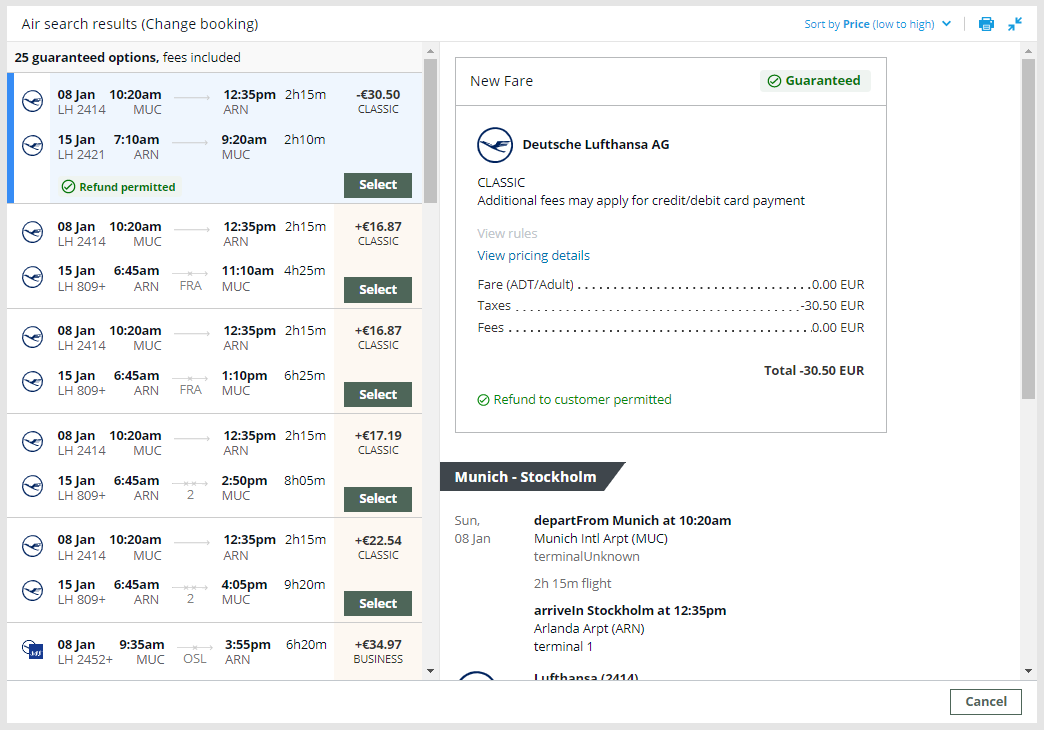
All fares listed are guaranteed to be exchangeable. The
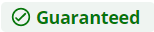 icon indicates that the fare is covered under the Travelport Fare Guarantee Policy.
icon indicates that the fare is covered under the Travelport Fare Guarantee Policy.  More information
More information
-
The combined cost of the fare, exchanges fees, and taxes is listed for each option:
-
 0.00 indicates an even exchange with the cost of the new fare the same as the original fare.
0.00 indicates an even exchange with the cost of the new fare the same as the original fare. -
 A positive amount indicates that the total new fare is higher than the original the original fare, and an additional collection (add collect) is required.
A positive amount indicates that the total new fare is higher than the original the original fare, and an additional collection (add collect) is required. -
 A negative amount indicates that the total new fare is lower than the original fare, and a residual value (retain or refund) is available.
A negative amount indicates that the total new fare is lower than the original fare, and a residual value (retain or refund) is available.-
A green
 icon displays when the refund method is an EMD or original form of payment.
icon displays when the refund method is an EMD or original form of payment. -
A gray Refund permitted icon displays when the refund form is unknown. A note indicates that the airline must be contacted to provide the refund details.
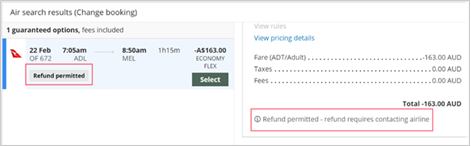
-
-
-
-
Optional. For each option, click View pricing details to display the complete fare and tax breakdown per passenger. Select the Back button to return to the previous screen.
-
Select your flight option by clicking the Select button.
The Review and confirm changes section displays your new flight and fare information. This example shows an exchange with a change fee but no fare difference.
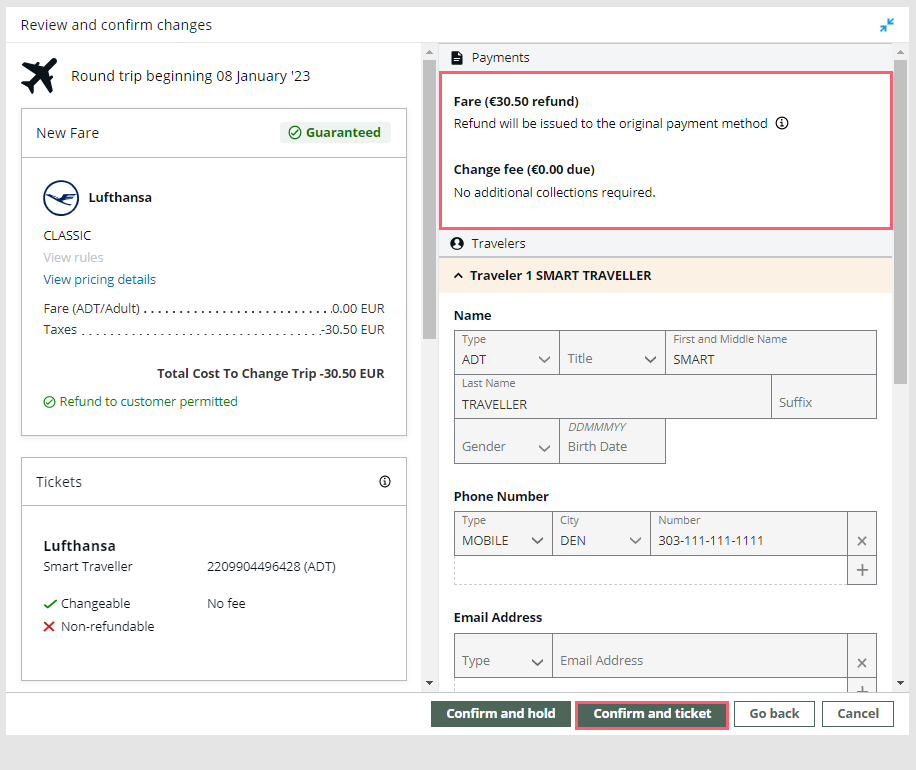
-
In the Payments section, review or select the payment options for add collect or refunds.
 Exchanges with add collect
Exchanges with add collect
Optional. In Payments, click the Payment method arrow to change the form of payment for add collect options. Available forms of payment vary depending on the carrier and itinerary.
When the new fare is more than the original fare, an additional amount must be collected. An additional collection may be required because of an increase in the fare, addition or change in tax amounts, and/or penalty fees imposed by the airline.
-
Add collect amounts display as a positive amount in the flight options list.
-
The form of payment for change fees is determined by the carrier.
For more information, see:
-
Electronic Miscellaneous Document (EMD) in the Travelport+ Format Guide.
-
EMD, SVC, and ASCV in the Travelport Knowledge Base. A MyTravelport user name and password are required.
 Exchanges with refund
Exchanges with refund
Either the original form of payment (FOP) or an EMD is used for refunds.
Tip! Hover over the information icon in the Payments section to see the form of payment for the refund.
-
If the original form of payment is not supported for refunds, the form of payment defaults to EMD.
-
If the refund method is unknown, the Payments section indicates that you must contact the airline to confirm the refund method and process the refund outside of Smartpoint.
Note: For this release:
-
Change fee collected as EMD-S is supported for applicable carriers and locations. Change fee collected as tax is not yet supported.
-
Check and non-refundable are not supported as a form of payment for refunds.
-
-
If applicable. In the Ticketing details section, add commission information, endorsements, IT/BT modifiers, and tour codes.
 Ticketing details
Ticketing details
All ticketing details are required only as applicable for a specific fare.
 Commission
Commission

If present in the booking file, the commission is automatically displayed. Pre-populated commission information can be changed.
To add or change commissions:
-
Click the Commission arrow to select from either:
-
Base fare percent (%) to enter a percentage commission.
-
Base fare amount to enter a flat commission amount.
-
-
Enter the percentage or flat amount of the commission.
-
For percentages, be sure to enter a 0 before the decimal point. For example: 0.3.
-
For amounts, do not enter the currency code. The amount is automatically added in the currency of the base fare.
-
Note: The Commission fields display for all tickets, even if the fare type does not support commissions. Endorsement
Endorsement
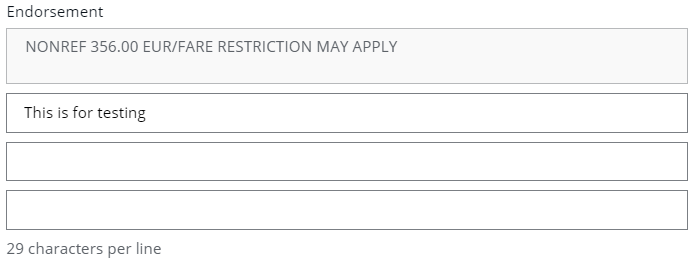
To add or change endorsements:
-
Enter the endorsement information as free text.
-
A maximum of 6 endorsement lines are displayed.
-
A maximum of 3 lines are reserved for airline endorsements.
-
A maximum of 3 lines are available for agency endorsements.
-
If present in the booking file, endorsements are automatically displayed, but all lines can be edited.
-
In this example, one automated airline endorsement is displayed, one agency endorsement was manually added, and two additional lines are available for agency endorsements.
-
-
Each line supports a maximum of 29 characters, for a maximum of 174 characters total.
-
If an automated endorsement exceeds 29 characters, it is split into separate lines using a forward slash /.
 IT/BT fare type
IT/BT fare type
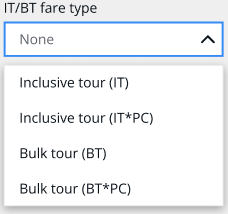
If the IT/BT indicator is not automatically displayed with the fare, it can be added. This indicator be also used in conjunction with a Tour Code and other modifiers.
To add or change the fare type:
Click the arrow to select if the fare is an Inclusive Tour (IT) or Bulk Tour (BT).
Tip! See E-ticketing functionality information for all participating Travelport Airlines in the Travelport Knowledge Base to determine if a carrier supports BT and/or IT ticketing. Inclusive Tour (IT)
Inclusive Tour (IT)
Inclusive Tour fares include charges in addition to the airfare, such as accommodations or ground transportation as part of a "package".
-
Inclusive Tour (IT) suppresses the fare and does not print the fare construction on the passenger receipt.
-
Inclusive Tour (IT*PC) suppresses the fare and prints the fare construction on the passenger receipt.
 Bulk Tour (BT)
Bulk Tour (BT)
Bulk Tour fares are usually given to agencies who book a high volume of seats such as a consolidator or wholesaler. However, typically accommodations or other package items are not required for this fare.
-
Bulk Tour (BT) suppresses the fare and does not print the fare construction on the passenger receipt.
-
Bulk Tour (BT*PC) suppresses the fare and prints the fare construction on the passenger receipt.
 Tour code
Tour code

A tour code is issued by an airline to identify a tour deal. The tour code must be entered into the fare as a ticket modifier so that both the airline and the settlement plan (BSP or ARC) know the source of the fare and the agency's authorization to use the fare.
The tour code can be:
-
A maximum of 14 alphanumeric characters.
-
Used in combination with an Inclusive Tour or Bulk Tour indicator.
-
-
Select Ticket to complete the exchange and issue the new tickets.
-
Optional. Select View Booking File to display the updated booking record.
Or, display exchange information in the terminal Booking File view:-
Click *HTE to view the original and new electronic tickets.
-
Click *HTI to view the current and historical TINS.
-