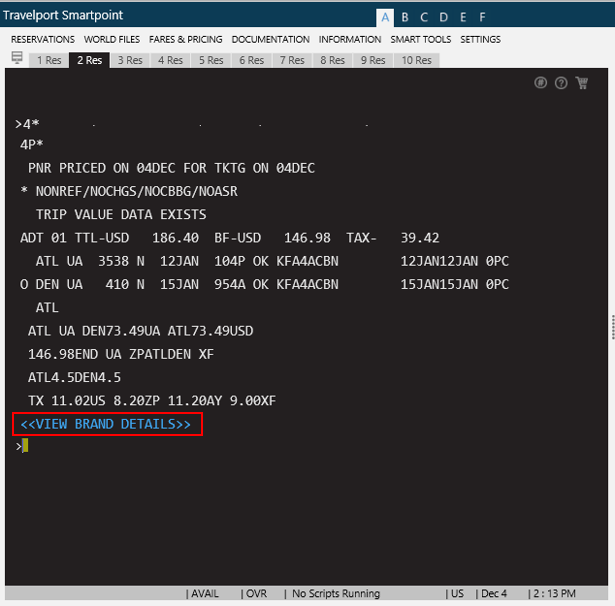branded fares
Booking Branded Fares from Fare Quote
Depending on the airline and route, some Fare Quote results may return Branded Fares. Branded Fares may be returned for both Network (GDS) and Direct Payment Carrier segments.
With Smartpoint, you can view Branded Fares to display the associated Fare Families and Ancillary Services for a selected fare option.
To book branded fares from a Fare Quote:
- Make an Air Availability search using either the Air Booking Tool or a cryptic entry.
- For Network (GDS) carriers, add passenger names and corresponding Passenger Type Codes (PTC) to the itinerary. You can view branded fares without passenger names, however, you cannot complete the fare quote/air pricing without adding names. Passenger names are not required for fare quote/air pricing for Direct Payment Carriers.
- Price the selected itinerary.
Tip! If you add supported pricing modifiers, these modifiers are retained throughout the shopping and booking process for the branded fare.
More Information
The following pricing modifiers are supported for branded fares. Additional modifiers will be added in future releases of Travelport Smartpoint.
- PTC Select
- Currency override
- Segment Select
- Penalty modifiers
- Account code
- Fare type
- Tax exempt modifier, tax exempt with specific tax code
- Discount pricing modifiers
- Plating carrier
- Fare family/Brand ID
- Exclude economy unbundled fares
More Information
Excluding economy unbundled fares removes the fare type codes EOU (Economy Unbundled One-Way) and ERU (Economy Unbundled Round-Trip) from the search response. Because these unbundled fares do not include ancillaries or other additional services, they are typically the lowest fares available for a fare search response. However, because the unbundled fares can be restrictive, they may not be the desired fare result for all customers.
The cryptic entry equivalent is #FXD. For example: $P18OCTCVGBOS/R#/ADL*#FXD.
- Click a blue fare total to display the Brands and Ancillaries screen for that fare.
Branded Fares are displayed with a blue fare total, while unbranded fares are displayed in plain text. (The color of the unbranded fare varies depending on your selected color scheme.)
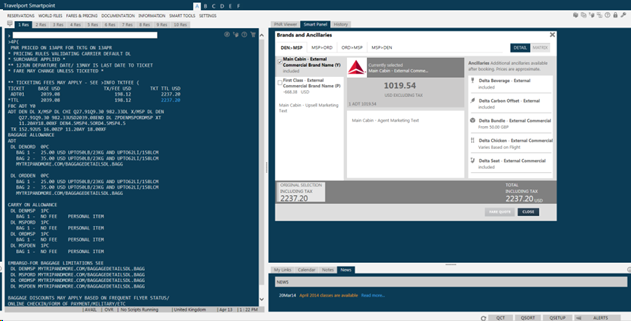
- Select the preferred brand option by selecting the corresponding check box.
Note: For Direct Payment Carriers, prices are displayed in the point-of-sale currency. If this currency is different from the airline's currency, amounts are approximate because of fluctuations in currency rates.
- Click Fare Quote.
Note: If the fare is already held, the Fare Quote button is disabled.
- Store the fare quote in the PNR and/or on the ticket record.
- Enter 4PQ to store the fare on the face of the PNR for future reference.
- Enter 4P* to store the fare on the ticket record.
- Enter ER to end transact and redisplay.
- Optional. You also view brand details from a stored fare display (4* or 4**) or a stored fare quote (4*Q). Click View Brand Details to redisplay the Brands and Ancillaries screen for that fare.