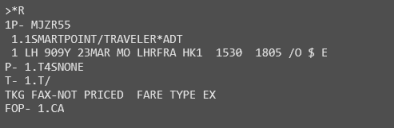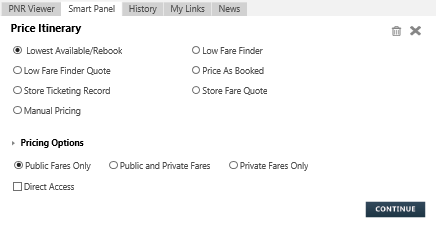Pricing Itineraries
Itinerary pricing produces the fare for a PNR and the Travelport Worldspan system checks the fare rules against the booked itinerary.
Depending on the transaction and the type of carrier, pricing may be required or recommended at certain points in the shopping and booking process.
For all carriers, pricing:
- Is required after Air Availability to provide fares for the selected segments.
- Is required before final booking or ticketing if you make changes to the PNR that affect the fare. For example:
- Adding or changing paid seat assignments.
- Adding or changing other ancillary services.
- Adding traveler loyalty (frequent flyer) memberships, promotion codes, discount codes, or other fare-changing data.
For Direct Payment Carriers, pricing:
- Is required after Fare Shopping for Direct Payment Carriers to ensure that the most recent fares are quoted.
For Network (GDS) Carriers, pricing:
- Is strongly recommended after Fare Shopping. While a selected availability and pricing option can be booked without pricing for Network Carriers, it is best practice to price before booking to validate your selected pricing option.
Options for Pricing
You can use price itineraries through either:
- Cryptic entries in the Smart Screen.
- The Price Booked Itinerary Options script.
See KB0015649 in the Travelport Knowledge Base for more information about pricing options.
Basic Pricing Commands
The following basic commands can be modified to support specialized pricing options.
See the Worldspan Help or KB0015473 in the Travelport Knowledge Base for pricing modifiers.
Autopricing
| Pricing | Command | Description | Worldspan Help and Travelport Knowledge Base |
|---|---|---|---|
|
Autoprice as Booked |
4P |
Prices the lowest applicable fare for the booked itinerary, in the booking class held. A fare is not stored in the ticket record. |
INFO 4POPT or HELP 4P |
|
Autoprice/Attach Ticket Record |
4P* |
Prices the lowest fare for the itinerary as booked based on the ticketing field date. Creates a ticket record and stores the fare based on the current autoprice for ticketing the same day. |
HELP 4P* |
|
Agent Assisted Pricing (AAP) |
4P- |
Directs the autoprice process to manually price an itinerary by appending options to 4P-. You can use AAP to price PNRs that do not autoprice or to price a specific fare:
4P- prices the fare without attaching a ticket record to the PNR. To store the fare, use 4P*-. Note: Each AAP PNR is examined to determine if Worldspan will or will not guarantee the fare. If the option manipulates the fare in a way that Worldspan cannot validate, then it is not considered autopriced. For example, Worldspan cannot validate a fare if the percentage discount or dollar off amount is valid for a specific passenger. It is the agent's responsibility to determine the client's eligibility for the overridden fare. |
INFO 4P- |
|
Low Fare Finder |
4PLF |
Prices the lowest available fare for the itinerary, in the same cabin (class of service) as booked. You can price for either the entire cabin or specified options. |
INFO 4PLF and HELP 4PLF |
|
Low Fare Finder Quote |
4PLFQ |
Searches for the lowest fare regardless of cabin (class of service). |
|
|
Low Fare Finder (Lowest Available) Rebook |
4PLFB |
Automatically rebooks the lowest available fare in the same cabin as booked. |
INFO 4PLF and HELP 4PLF |
|
Power Pricing |
4PLI |
Displays up to three lower fare alternate itineraries for all participating airlines within a 24-hour search range. Note: Power Pricing is only available to enrolled subscribers. Contact your Travelport representative for more information. |
INFO 4PLI and HELP 4PLI |
Manual Pricing
| Pricing | Command | Description | Worldspan Help and Knowledge Base |
|---|---|---|---|
|
World Ticket Image (WTI) |
4/MR |
Displays fill-in-format screens to manually price and store fares. |
INFO WTIEX and HELP WTIEX |
|
Rate Desk Pricing (RDP) |
4/R |
A linear key code format to manually create a ticket record and price PNRs that cannot be priced with autoprice or Agent Assisted Price. There are six basic steps with Rate Desk Pricing:
Countries that use BSP exchange formats follow different guidelines when a ticket must be exchanged. All exchange PNRs MUST be Rate Desk Priced (RDP) to store a new ticket record and contain the following mandatory information. See KB0015477 in the Travelport Knowledge Base. |
INFO RDP, HELP RDP, and HELP RDPOPT |
Pricing from the Script
These instructions show how to price a fare from the Price Booked Itinerary Options script.
To price a fare:
- Book flights using an Air Availability or Fare Shopping request.
- From the FARES & PRICING menu, select Price Booked Itinerary Options.
- In Price Itinerary, select a pricing command.
Pricing Commands
Pricing Option Description Cryptic Equivalent Lowest Available/Rebook
Automatically rebooks the itinerary when a lower fare is found in an alternative booking class. The 4PLFB format automatically cancels the booked flight segments and resells them at the lower fare.
4PLFB
Low Fare Finder Quote
Searches for the lowest fare regardless of cabin (class of service).
4PLFQ
Store Ticketing Record
Stores the fare to the ticketing record.
4P*
Manual Pricing
Low Fare Finder
Prices the lowest available fare for the itinerary, in the same cabin as booked.
4PLFor 4PLF@ with Direct Access
Price As Booked
Autoprices the lowest applicable fare for the booked itinerary, in the booking class held.
4P
Store Fare Quote
Stores the fare quote.
4PQ
- In Pricing Options, select a fare type:
- Public Fares (Default)
- Public and Private Fares
- Private Fares Only
- Optional. Select Direct Access to include fare from direct access to the airline's database. (Equivalent format to adding @ to the entry.)
- Click CONTINUE to display the priced fare response or applicable script.
For example, a Price as Booked (4P) response:
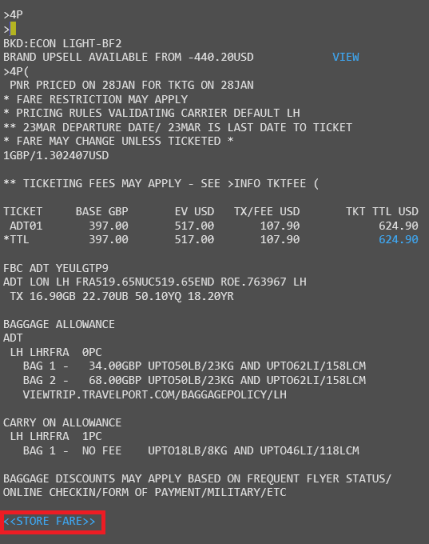
Tip! As of Smartpoint 9.0, you can click the STORE FARES link to store the fare to the ticket record (4P*) directly from the response.
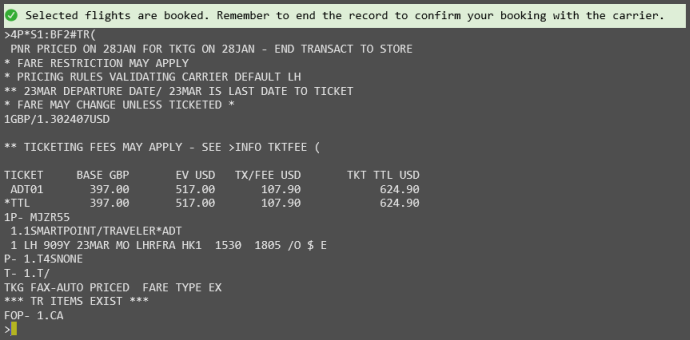
- Optional. Redisplay the Price Itinerary to complete other pricing or stored fare commands.
- End transact (ER) the PNR to commit the pricing and stored fare updates.