Smart Buttons Editor
Smart Buttons Editor: Standard Mode
Smart Buttons has two levels of complexity to create or modify Smart Buttons scripts:
-
Easy Mode (Advance GDS Command Helper) to create basic features and controls.
-
Standard Mode to create more complex features and controls.
To use the Smart Buttons Editor in Standard Mode:
-
Open the Smart Buttons Editor. By default, the Smart Buttons Editor automatically displays in Standard Mode.
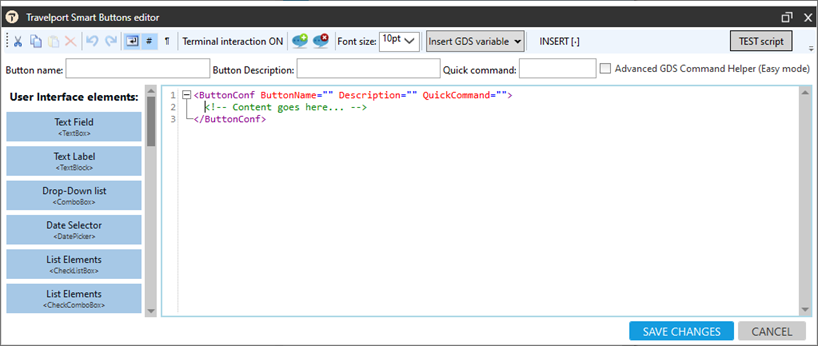
In this mode you can use variables, like If Then Else conditions, and many more controls that allows you to build different kind of workflows.
Controls available in Standard Mode are split in three sections:
-
User Interface Elements – controls that can be used to build Dialog-boxes
-
Logical Operations – control that allows to make logical operations based on variables for example, If then else, loops etc.
-
Others – additional controls
User Interface Elements
| User Interface Elements | XML | Description |
|---|---|---|
| Text Field | <TextBox> | Add a text box. |
| Text Label | <TextBlock> | Add a Label (line with text, which is not editable), for example, the parts of commands that are static. |
| Drop-Down list | <ComboBox> | Create options to choose in a list. |
| Date Selector | <DatePicker> | Display calendar to select a date. |
| List Element | <CheckListBox> | Display a list of elements from a collection of elements either as a checkbox list or radio button list. |
| Drop-Down List | <CheckComboBox> | Display list elements with checkboxes or radio buttons. |
| Question Block | <QuestionBlock> | Group prompts together, rather than showing each prompt individually. |
| Show Message | <ShowMessage> |
Display a message. This appears as a splash screen or text message on the Travelport Smartpoint screen. |
Logical Operations
| User Interface Elements | XML | Description |
|---|---|---|
| Loops | <ForEach> | Run the same action (set of controls) for each element from your collection (For Each Loop) or the same set of action specific number of times in a specific intervals (For Loop) |
| Break Loop | <BreakForEach> | Stop executing the action in a loop if condition is agreed. |
| If Then Else | <ConditionalAction> | Set up If Then Else options within a script. |
| Break Script Processing | <Exit> | Stop processing of a script. |
Other Operations
| User Interface Elements | XML | Description |
|---|---|---|
| Run Terminal Command | <RunCommand> | Run the cryptic terminal command in the GDS terminal. |
| Read From Excel | <ReadFromExcel> | Read information from an Excel file. |
| Arithmetical Operation | <ArithmeticalOperation> | Make calculation on static values or on variables. |
| String Operations | <StringOperation> | Make operations on text (string) like: trimming, replacing part of the text, changing text to Upper/Lower Case, etc. |
| Get Text From Terminal | <GetString> | Grab or read text from the Smartpoint screen and return it as a value to variable. |
| Run Other Button | <RunOtherButton> | Link another button to an existing script (one script can trigger another one). |
| Date/Time | <DateTime> | Use current date and time or Date from variable within your script workflow. |
| Manage Collection | <ManageCollection> | Extract specific element out from your collection, for example, last element from collection of elements or filter your collection to include only unique elements. |
| Variable | <Variable> | Create a variable item (declare variable). |
| Run Application | <RunExe> | Launch a website or link to a document. |
| API Call | <ApiCall> | Integrate and communicate with API (for example, back office system API). |
| JavaScript Snippet | <JsSnippet> | Use Java Script snippet inside of SmartButtons script. |
| File Operation | <FileOperation> | Read and write to a text file. |