Smart Buttons
Controls/XML Elements
Date/Time <DateTime>
This control adds dates to your script. This control can allow agents to:
-
Read the current date, or set up specific number of days to subtract or add from the current date.
-
Select the language (for month translation) and time zone associated to the date.
Configuring
You can configure DateTime using either the Date/Time XML Generator or XML.
Configuring with the Date/Time XML Generator
To configure with the Date/Time XML Generator:
-
Open the Smart Buttons Editor to create a script.
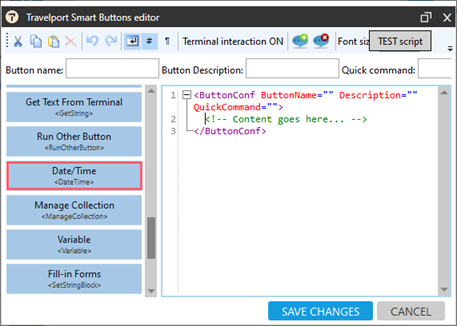
-
Click Date/Time <DateTime>.
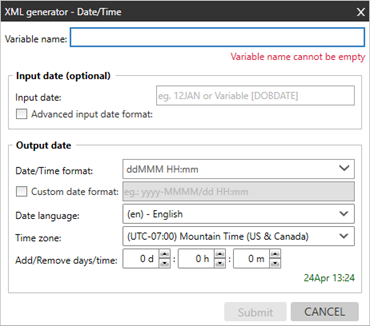
-
Configure all attributes.
Attribute
Description
Variable name The name of the variable. For example: CurrentDate Input date Advanced input date format 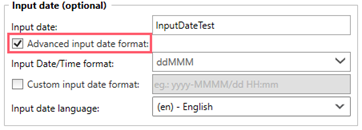
Date/Time format Select the date/time format.
Custom date format If the format you want to use is not available in the Date/Time format list, enter different format.
Date language Select the language for translating the month. For example, to add the current date to an itinerary remark for a Spanish customer, set the Language to Spanish to display the month in Spanish. Time zone Select the time zone used to read the data. Add/Remove days/time Select the numbers of days (d), hours (h), or minutes (m) to add or subtract from the current date and time. For example, – 2 to set to the current date minus 2 days. -
Click Submit.
Configuring with XML
If you do not want to use the Date/Time Editor, you can enter XML code directly in the Smart Buttons Editor.
Tip! You can add the XML code directly to the editor by dragging and dropping the blue button for this control.
This is the structure of the Date/Time XML element.
<DateTime VarName="" DateTimeFormat="" Language="" AddOrRemoveDays="" TimeZone=""></DateTime>|
Attribute |
Description |
|---|---|
| VarName | Specify Variable, for example, CurrentDatePlus3Days. |
| InputDateLanguage | |
| InputDateFormat | |
| DateTimeFormat | Enter a date/time format. For example, dd/mm/yyyy. |
| Language |
Enter the two-character language code to translate the month in DateTimeFormat. For example, enter de to translate the month to German. |
| AddOrRemoveDays |
Enter the numbers of days to add or subtract from the current date. For example:
|
| TimeZone |
Enter the time zone used to read the data. |
Examples
Example 1
Add a notepad remark with current date and time.
<ButtonConf ButtonName="Notepad with Booking Time creation" Description="" QuickCommand="">
<DateTime VarName="CurrentDate" DateTimeFormat="ddMMMyy HH:mm" Language="en" AddOrRemoveDays="0" TimeZone="W. Europe Standard Time"></DateTime>
<RunCommand>NP.Booking Refunded on [CurrentDate] GMT+1 time zone</RunCommand>
</ButtonConf>Example 2
Display a message to agents to remind them to issue invoices if they are running the script at 16:00 or later.
<ButtonConf ButtonName="Reminder" Description="" QuickCommand="">
<DateTime VarName="Time" DateTimeFormat="HH" Language="en" AddOrRemoveDays="0" TimeZone="W. Europe Standard Time"></DateTime>
<ConditionalAction Condition="[Time]>=16">
<True>
<ShowMessage>Remember to issue invoices for tickets issued today</ShowMessage>
</True>
</ConditionalAction>
</ButtonConf>Example 3
Define Variable: CurrentDateinus5Days, which:
-
Holds the current date from the Fiji Standard Time zone
- Minus 5 days
-
Date format in dd.MM.yyyy and language: da (Danish)
<DateTime VarName="CurrentDateMinus5Days" DateTimeFormat="dd.MM.yyyy" Language="da" AddOrRemoveDays="-5" TimeZone="Fiji Standard Time"></DateTime>