Assisted Ticketing
Building Manual Fares from a Filed Fare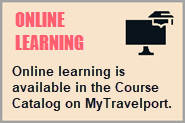
Assisted Ticketing provides a user interface to store manual fares, which can assist with exchanges. The Manual Fare Builder tab gives you an option to build a manual based on an existing stored fare (Filed Fare/ATFQ).
| Important!
The Manual Fare Builder feature in Assisted Ticketing does not provide any guarantee against ADMs (Agency Debit Memos):
|
To build a manual fare from a Filed Fare:
-
Retrieve a PNR/Booking File that needs a manual fare store.
-
Click the Ticket
 icon to launch the Smartpoint Assisted Ticketing screen.
icon to launch the Smartpoint Assisted Ticketing screen.Tip! You can also enter the #MANMASK Quick Command.
-
Select the Manual Fare Builder tab.
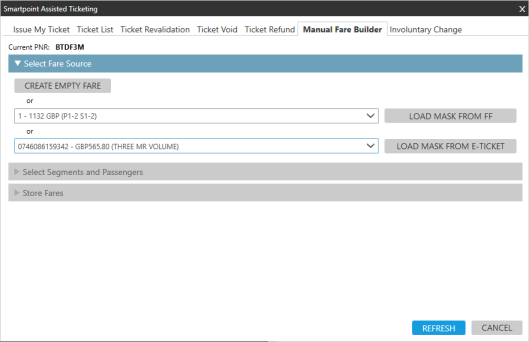
-
Expand Select Fare Source to view a list of all the available stored Filed Fares and e-tickets in the PNR/Booking File.
-
Click the Filed Fare list arrow to select the desired fare.

-
Click LOAD MASK FROM FF to expand the Select Segments and Passengers section. By default, the data in this section is based on the selected Filed Fare.
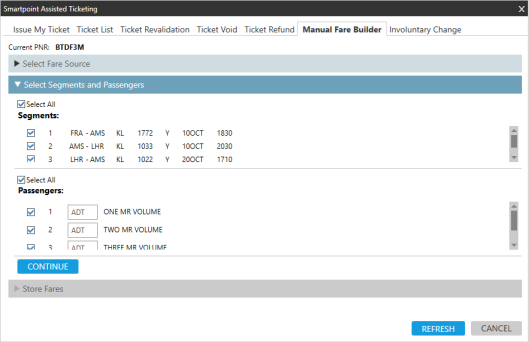
-
Select the applicable segments and passengers. At least one segment and passenger must be selected.
-
Click CONTINUE to expand the Stored Fares section.
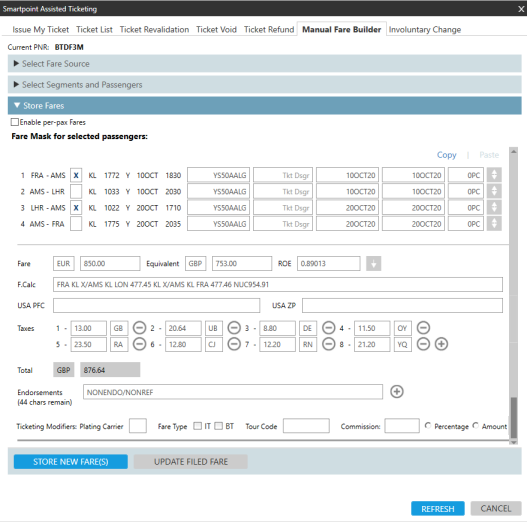
-
Optional. Select Enable per-pax Fares to store a fare for each passenger by PTC separately.
-
Scroll through the section to update fare details for each the passenger and segment selection.
Tip! For more information about Manual Fares entries and business processes, see Manual Fare Build and other manual fares topics in the Travelport Knowledge Base.For itineraries that include segments in the United States, PFC and ZP taxes may be required.
 PFC and ZP Example
PFC and ZP Example
Itineraries that include segments with airports in the United States typically require charges including:
-
PFC: Passenger facility charge (Tax Code: XF).
-
ZP: US Federal segment fee (Tax Code: ZP)

-
-
Optional. Add endorsements and ticketing modifiers. If applicable, some modifiers may display automatically from existing data for the booking.

 More Information
More Information
Modifier
Details
Endorsement (EB)
Endorsements specify restrictions applicable to a ticket. These remarks are created based on the fare for the ticket.
 More Information
More Information
Examples:
-
VALID UA ONLY
-
VALID FLTS DATES SHOWN
-
NONREF
Manual Fare builder supports a total of 87 characters, which can be added in 1 to 4 lines.
Click the Add
 icon to add up three additional endorsement lines.
icon to add up three additional endorsement lines.Note: Not all characters display on the issued e-ticket or in the order entered. Each airline has its own restrictions for the maximum number of characters displayed on an issued e-ticket.
Plating Carrier The 2-character airline code for the carrier that is responsible for ticketing the fare.
Fare Type
Select either IT (Inclusive Tour) or BT (Bulk Tour) modifiers.
See E-ticketing functionality information for all participating Travelport Airlines in the Travelport Knowledge Base to determine if a carrier supports BT and/or IT ticketing.
 Bulk Tour (BT)
Bulk Tour (BT)
Bulk Tour fares are usually given to agencies who book a high volume of seats such as a consolidator or wholesaler. However, typically accommodations or other package items are not required for this fare.
Bulk Tour (BT) suppresses the fare and does not print the fare construction on the passenger receipt.
In Tour Code, enter a corresponding tour code (TC) for the IT or BT fare. Tour codes (TC) are issued by an airline to identify a tour deal.
 More Information
More Information
The tour code must be entered into the fare as a ticket modifier so that both the airline and the local BSP know the source of the fare and the agency's authorization to use the fare.
The Tour Code can be a maximum of 14 characters. The code can also be used in combination with an Inclusive Tour or Bulk Tour indicator.
Tip! The tour code is automatically displayed if present in:All versions of Smartpoint. The T- line of the stored fare (Filed Fare).Smartpoint 11.7 and later. If a tour code is not present in the stored fare, Smartpoint also searches for a tour code in the net ticket data (*NTD).Commission Smartpoint 11.0 and later
Confirm or change the commission and select Percentage or Amount.
 More Information
More Information
When you issue a ticket, Travelport+ (1G) automatically defaults to the commission rates that are held in the commission table provided by Travelport+ (1G) or stored in your AAT table.
However, you may need to change the commission level if either:
- An agency arrangement exists with an airline.
- The airline has changed their standard commission but not yet advised Travelport+ (1G) .
Ticket Designator
Smartpoint 11.2 and later
United States and Canada only.
A designator filed by carriers to indicate a type of fare such as a specific private fare, promotion, or discounted fare.
Note: This modifier displays only for US (ARC) and Canadian (BSP) PCCs. More Information
More Information
The Ticket Designator field is different from the Tkt Dsgr field:
-
This Ticket Designator field adds the ticket designator to the T-Line (ticket line) of the stored fare.
Example
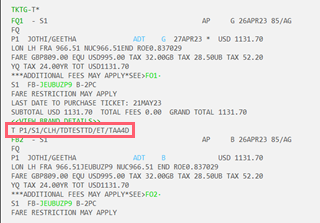
-
The Tkt Dsgr fields associated to each stored fare line adds the ticket designator to the fare basis code (FBC) line.
Example
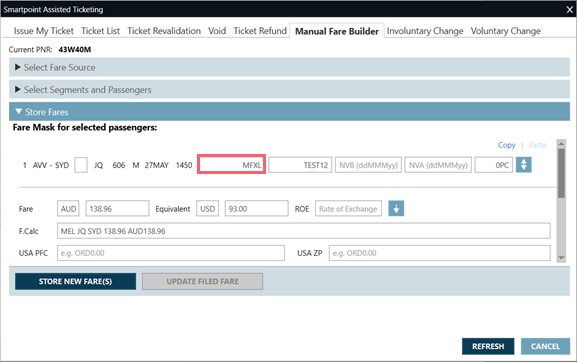
In this example, the Tkt Dsgr value is MFXL.
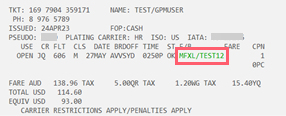
Known Host LimitationThe maximum length of the ticket designator modifier is 10 alphanumeric characters. However, this ticket designator combined with the FBC (fare basis code), cannot exceed a total of 15 alphanumeric characters.If this 15-character limit is exceeded, an error displayed as either a pop-up message or as header text: ERROR 340 - TICKET DESIGNATOR IS TOO LARGE. -
-
Click STORE NEW FARE(S) to store the manual fare to the PNR/Booking File.
Note: The Update Filed Fare feature is enabled when the Mask is loaded from the File Fare. If you select UPDATE FILED FARE, the existing Filed Fare is updated instead of storing the manual fare as a separate Filed Fare.
A popup message to confirm the successful Manual Fare build is displayed.
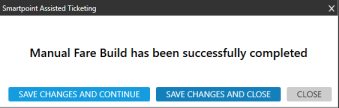
-
Select from the save and close options:
-
SAVE CHANGES AND CONTINUE ends and retrieves (ER) the PNR/Booking File and refreshes Assisted Ticketing.
-
SAVE CHANGES AND CLOSE ends and retrieves (ER) the PNR/Booking File and closes Assisted Ticketing.
-
CLOSE exits Assisted Ticketing with ending and retrieving (ER) the Booking File.
-