Pricing Itineraries (Fare Quote)
Terminal Format: FQ (Price as Booked).
Terminal Support: H/FQ
Terminal Format: $B (Price as Booked).
Terminal Support: HELP $
Fare Quote (Travelport+) and Air Pricing (Apollo) provide pricing for air segments in an itinerary. Travelport updates fares several times a day to ensure accurate fare quotes.
Depending on the transaction and the type of carrier, pricing may be required or recommended at certain points in the shopping and booking process.
For all carriers, pricing:
- Is required after Air Availability to provide fares for the selected segments.
- Is required before final booking or ticketing if you make changes to the PNR/Booking File that affect the fare. For example:
- Adding or changing paid seat assignments.
- Adding or changing other ancillary services.
- Adding traveler loyalty (frequent flyer) memberships, promotion codes, discount codes, or other fare-changing data.
For Direct Payment Carriers, pricing:
- Is required after Fare Shopping for Direct Payment Carriers to ensure that the most recent fares are quoted.
More Information
You will not be able book or to access the Shopping Cart
icon for ancillary services until the itinerary is priced.
- A blue pound/hash sign # indicates an air segment that is not priced.
- After pricing, the pound/hash sign changes to green #.
For Network (GDS) Carriers, pricing:
- Is strongly recommended after Fare Shopping. While a selected availability and pricing option can be booked without pricing for Network Carriers, it is best practice to price before booking to validate your selected pricing option.
Requests
Fare Quote in Travelport+ are available only through terminal formats. In Travelport+, a stored fare (Filed Fare or FF) is automatically created with the fare quote.
Common Fare Quote formats are listed below. See Pricing Modifiers in the Travelport+ Format Guide for additional modifiers.
|
Transaction |
Travelport+ (1G) Format |
|---|---|
|
Quotes the lowest fare for the class of service sold per passenger in the Booking File. For example, if you sell segments in Y class, the Travelport+ system quotes the lowest available Y fare. |
FQ |
|
Best Buy available per passenger in the Booking File. |
FQBB |
|
Fare quotes the lowest fare in the cabin class booked for the corresponding class of service. For example: outbound in Business class and inbound in Economy class. |
FQBB++-AB |
|
Quotes the lowest applicable fare in Premium Economy class. |
FQBB++-PREME |
|
Quotes the lowest fare available in First class. |
FQBB++-FIRST |
|
Quotes the lowest fare applicable in Business class. |
FQBB++-BUSNS |
|
Discount and increase modifiers |
See Discount or Increase Modifiers for formats and examples. |
| Fare Quote with at least one checked bag. | FQ/BAG |
| Best Buy Fare Quote with at least one checked bag. | FQBB/BAG |
Travelport+ (1G) makes several assumptions when you price an itinerary:
- All passengers in the booking require fare quotes.
- All passengers are adults unless an infant or a specific passenger type code has been used when the name field was added.
- All segments are to be quoted.
- Ticketing to take place on the same date as the fare is quoted or within the guarantee limits.
- Sale and ticketing to take place in the country of the terminal location.
- A stopover is assumed where connections are 24 hours or more, or 4 hours or more if the journey is within North America.
- Passengers are not exempt from any ticketable taxes.
The Booking File contains one adult and one child passenger.

The FQ command quotes the lowest fare for the class of service sold per passenger in the Booking File.
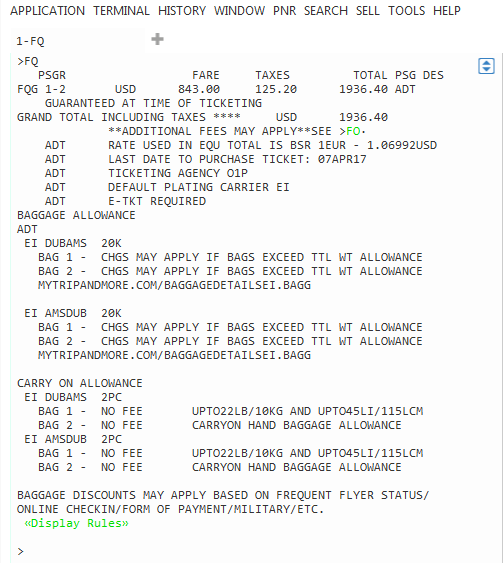
Retrieving Filed Fares (FF)
After the fare is quoted, the pricing information is stored as a Filed Fare (FF). To display Filed Fares, either:
- Enter *FF.
- Click the *FF icon below the PNR.
Click the *FF to display the File Fare.
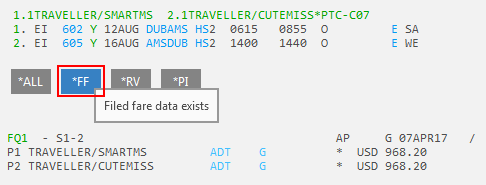
Click FQ1 to display full fare information.
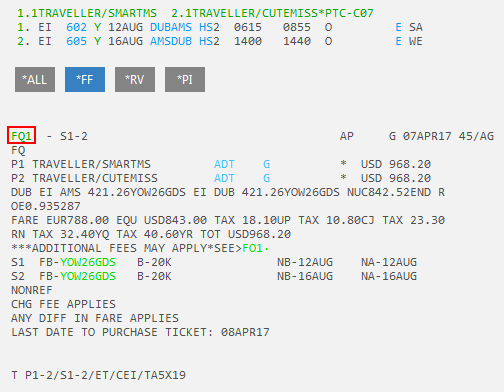
Note that the original Fare Quote format is listed below FQ1. In this example, FQ is listed because no modifiers were added to the Fare Quote request. However, if you added modifiers to the request, the exact request is displayed.
More Information
For more information, see:
-
Pricing Modifiers in the Travelport+ Format Guide for additional modifiers.
-
The Fares & Pricing category in the Travelport Knowledge Base for more information.
Tip! Be sure to set your GDS to 1G - Travelport+ in the Knowledge Base.
Air Pricing in Apollo is available only through terminal formats.
Common Fare Quote formats are listed below. See Apollo Format Guide for Fares in the Travelport Knowledge Base for additional modifiers.
|
Transaction |
Travelport+ (1G) Format |
|---|---|
|
Price the lowest fare for the class of service sold per passenger in PNR. For example, if you sell segments in Y class, Apollo quotes lowest available Y fare. |
$B |
|
Best buy available per passenger in the PNR. |
$BB |
|
Price the lowest available fare and automatically rebooks in the corresponding class of service. |
$BB0 |
|
Price the lowest applicable fare, regardless of availability. |
$BBA |
|
Price as booked, compared with the lowest available fare. |
$BBC |
|
Price the lowest applicable fare, as if booked today. |
$BBT |
|
Best Buy in the Business cabin class. |
$BB//¤C |
|
Prices the lowest available fare available and searches schedules and ATPCO-filed and private fares to find lowest priced alternate itineraries for all passengers in the PNR. |
FS |
|
Discount and increase modifiers |
See Discount or Increase Modifiers for formats and examples. |
When you price an itinerary, Apollo:
- Quotes fares for all passengers and displays price per person.
- Price is based on Point of Commencement of the journey.
- Quotes up to sixteen flight segments.
- Assumes the passenger is an adult.
- Prices all air segments except waitlist, ARNK, and auxiliary segments.
- Prices all segments at the lowest fare for the class of service booked.
- Considers flights with layovers of less than four hours as connections.
- Considers flight layovers of four hours or more as stopovers.
Booking File contains one adult and one child passenger.

The $B command prices the lowest fare for the class of service sold per passenger in the PNR.
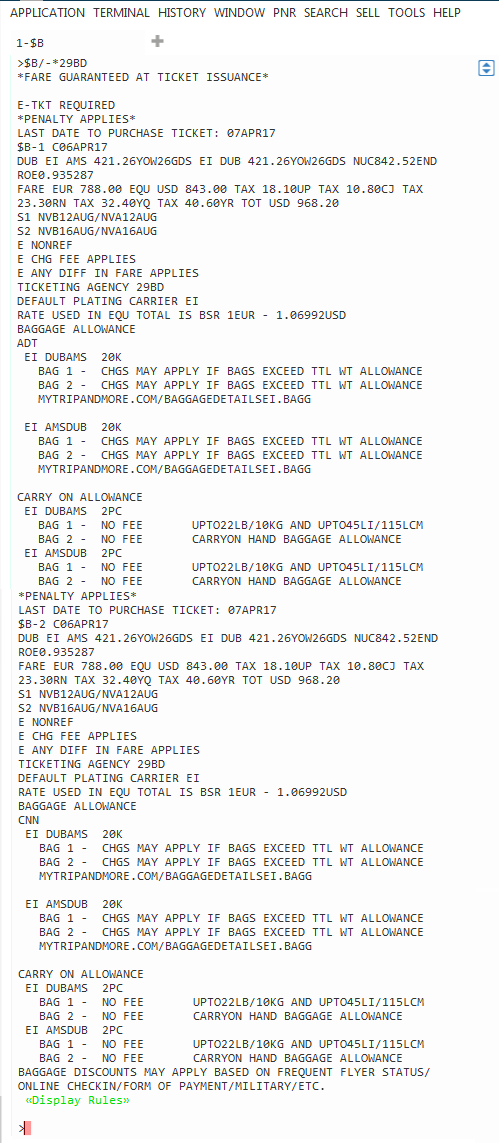
Next Steps
Apollo does not automatically store the fare when a fare is priced. Therefore, a follow-on command (T:$B) is required to create a stored fare (ATFQ or Automatic Ticketing Fare Quote).
More Information
For more information, see:
-
See Apollo Format Guide for Fares in the Travelport Knowledge Base for additional modifiers.
-
The Fares & Pricing category in the Travelport Knowledge Base for more information.
Tip! Be sure to set your GDS to 1V - Apollo in the Knowledge Base.