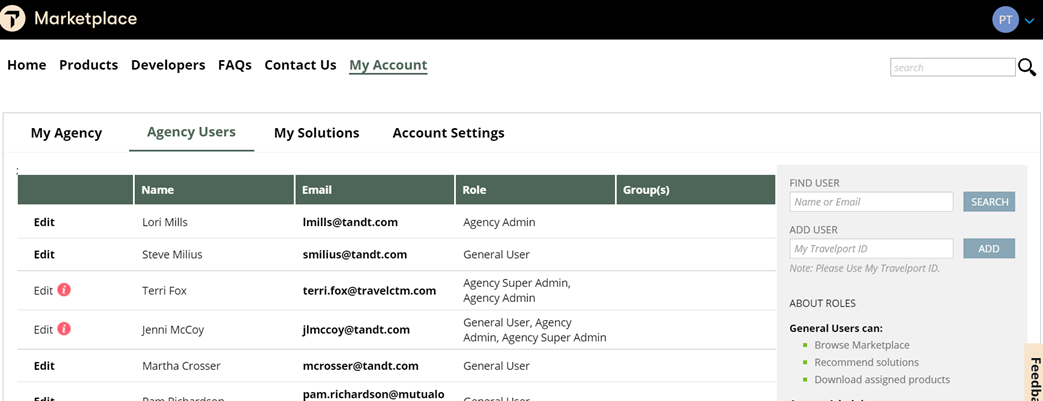Manage Users
Both Agency Admins and Agency Super Admins can manage users.
Note: Agency Super Admins can manage the parent agency users and account, and also child agency accounts and associated users.
To manage a child agency account, the Agency Super Admin must first emulate the child agency account.
Add and manage users and their Marketplace roles
-
Access Travelport Marketplace at http://www.travelportmarketplace.com/
Note: Marketplace supports the most recent two stable releases of Google Chrome and Internet Explorer. Downloads may not work on other browsers.
-
Select Login at the top right.
-
In the Log in window, enter your MyTravelport ID and Password, and select the Log In button to gain entry.
Note: If you do not have an MyTravelport account, select Create account and follow instructions.
-
Select My Account from the main menu bar.
-
Select Agency Users. From this screen you can find and add users, and manage users' roles to create administrators and block access.
Note: You must be logged into Travelport Marketplace in order to recommend a product to other users.
Edit the role of an existing user
-
Select the Agency Users tab under My Account. A list displays of Marketplace users for that agency.
Note: The list can be sorted by Name by selecting the column header.
-
Find the user, and select the Edit link for that user.
-
Click the arrow in the Role column and select a role for the user.
-
Select Save to accept the changes or cancel to revert back.
Add a user to Marketplace
-
Select the Agency Users tab under My Account.
-
Enter the user's MyTravelport ID to the Add User field, and select Add.
-
If the user is successfully added, their information displays in the user list. If the user was not added, Marketplace displays an error message.
Note: The system only allows a name to be added to an organization if the customer number matches that of the administrator or if the profile is not associated to any other organization.
Block a user
-
Select the Agency Users tab under My Account. A list displays of Marketplace users for that agency.
-
Find the user, and select the Edit link for that user.
-
Click the arrow in the Role column and select Block.
-
Select Save to accept the changes or cancel to revert back.
Note: A blocked user loses all permission, is removed from the agency in Marketplace, and cannot access Marketplace website/plugin.
Agency Groups
An Agency Group is a collection of members from the agency that are assigned to specific plugins.
To add an Agency Group:
-
Select the Agency Groups link. A list displays of groups for that agency.
-
Select the Add New Group link.
-
Enter a unique group name.
-
Select plugins available to the group from the Solutions Assigned drop-down menu.
-
Select Save to create the group.
-
Select the Add Members link to select which agency members to include in the group.
- Select the member name(s) for the group and select the Add Selected button.
To edit an Agency Group, select the Edit link, make the changes, and select Save.
To delete an Agency Group, select the Delete link, and select the Yes button in the confirmation window. Select Cancel to keep the Agency Group.