Client IDs and SSL Thumbprints
Resetting Client IDs
During the first Smartpoint connection, Travelport maps a Galileo SSL thumbprint to the agent’s Client ID as part of the secure authentication to Travelport. When the SSL connection to Travelport+ (1G) or Apollo (1V) breaks, this thumbprint may be used to reset the Client ID. As a result, this reset process is referred to as both resetting the Client ID and resetting the SSL thumbprint.
The Client ID may need to be reset if:
-
You change computers. For example, if an agent moves their sign on from an office workstation to a laptop.
-
An error indicates that you cannot connect to Travelport+ (1G) or Apollo (1V). See Troubleshooting Client IDs for details.
Options for Resetting
If you are locked out of Travelport+ or Apollo, there are several methods that you can use to reset your Client ID, also known as SSL Thumbprint or Host Sign On ID:
- The automated reset feature in MyTravelport.
Note: This option requires that each agent has a unique email address and Client ID. If your agency does not support individual agent access to MyTravelport, please use one of the other reset options.
- Contact your agency's Smartpoint Administrator or other agency personnel with second-level authorization to Travelport+ or Apollo. Personnel with a second-level authorization can reset Client IDs in their authorized PCC.
- Contact the Travelport Help Desk.
For more information about Client IDs, see KB0028519 in the Travelport Knowledge Base.
Resetting Your Client ID in MyTravelport
Important! You can use the automated reset feature in MyTravelport only if:
- You have a unique email address and Client ID. If your agency does not support individual agent access to MyTravelport, please use one of the other reset options.
- You have entered your email address in your Travelport system user profile. This email address must be the same address that you use to sign in to MyTravelport. See Reset Travelport System Password in the MyTravelport Help for detailed instructions on how to enter your email address.
You can enter this email address the first time that you sign on, or add or change the address after sign on. (This requirement applies to both password and Client ID resets.)
Please note that:
- You cannot enter your email address in your user profile and request a Client ID reset on the same day. The reset feature is not available until the next day.
- You can request an automated reset only once per day.
To reset your Client ID in My Travelport:
-
In a web browser, go to MyTravelport at https://my.travelport.com to display the Log In page.
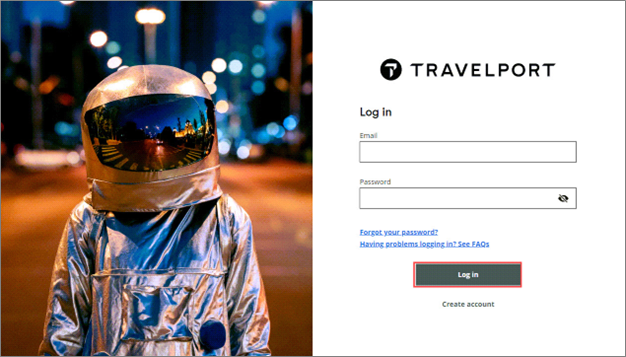
-
Enter the Email and Password for your MyTravelport.
Important! The email address for your MyTravelport account must be the same address associated to your Smartpoint sign on.The MyTravelport home page is displayed.
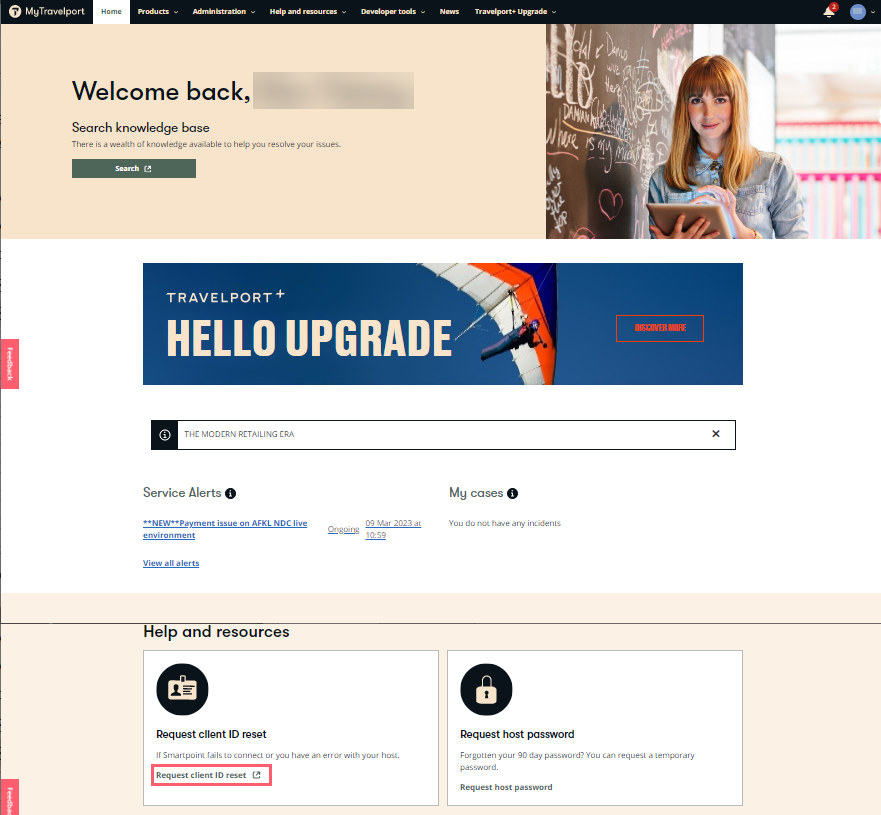
 Setting Up an Account on MyTravelport
Setting Up an Account on MyTravelport
Your agency determines account access for MyTravelport:
-
If your agency allows agents to self-register, click Create account on the MyTravelport log in page.
Note: Your agency may or may not require approval. If approval is required for self-registration, an email is automatically sent to your agency.
-
If your agency does not allow self-registration, contact your agency's MyTravelport administrator.
For more information, see Access MyTravelport in the MyTravelport Help.
-
-
Scroll, then click Request client ID reset to display the Client ID Reset page.
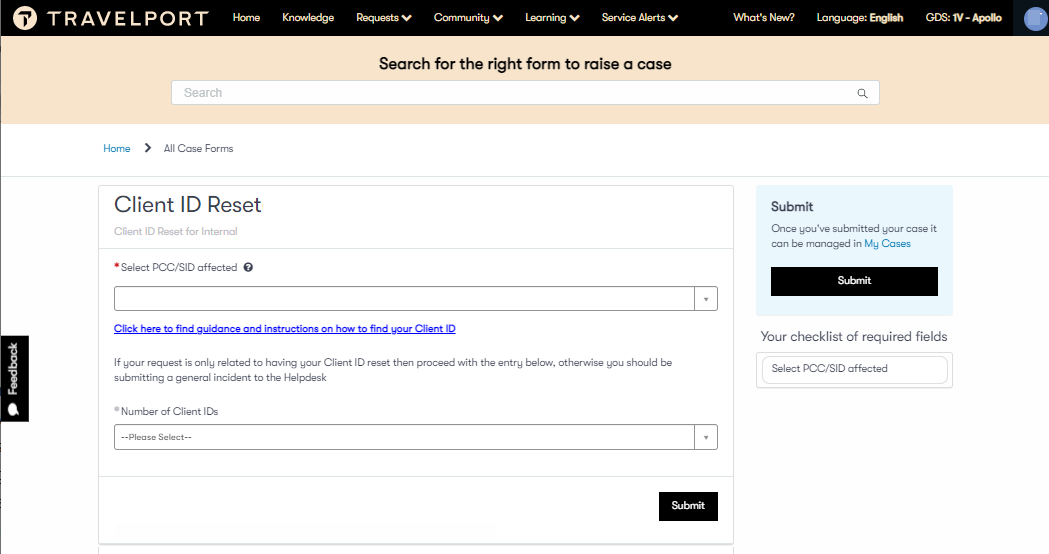
-
In Select PCC/SID affected, select or enter your agency's Travelport+ (1G) or Apollo (1V) PCC (Pseudo City Code).
-
Click the Number of Client IDs arrow to select the number of Client IDs required for reset.
-
For each Client ID, select or enter the Client ID. If you do not know your Client ID, see Finding Client IDs.
-
Click Submit to receive a confirmation email with the status of your reset request.