viewing and Changing Email Addresses
When you sign on to Smartpoint for the first time, you are requested to add an a unique email address. If you forget your sign on information or are locked out, this address can be used to automatically reset your Client ID or reset your password in MyTravelport.
After you sign on, you can change your email address at any time using terminal commands.
To change an email address:
-
Sign on to Smartpoint.
-
Enter the format for your email address. The basic format for your home PCC is STD/Zyyy/*EM, where Zyyy is your agent (sign on) ID. Additional formats are used for other types of sign on and emulation.
Tip! To add an email address, the format is STE. For example: STE/Zyyy/*EM. Additional Formats
Additional Formats
Type
Format Where:
Emulated PCC
STD/Zxxx/yyy/*EM xxx is the emulated pseudo city code and Zyyy is your agent ID.
Agents signed into their home PCC
STD/Zyyy/*EM
yyy is your agent ID.
Travelport Apollo (1V) service bureau agents
STD/ZDxxyyy/*EM
xx is the service bureau code and Zyyy is your service bureau agent ID.
Travelport+ (1G) service bureau agents
STD/ZVxxyyy/*EM
xx is the service bureau code and yyy is your service bureau agent ID.
Travelport+ (1G) service bureau agents with a numeric ID
STD/nnnnn/*EM
nnnnn is your personal numeric ID.
Hotel users
STD/Hnnnnn/*EM
nnnnn is your personal numeric ID.
Car users
STD/Knnnnn/*EM
nnnnn is your personal numeric ID.
Your current email address is displayed.
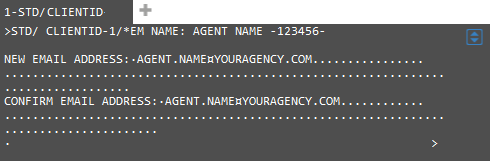
- Tab to NEW EMAIL ADDRESS to enter a new address.
Important! This email address must be a unique address that is not used by any other agent. If you do not have an individual email address or are unsure of the address to use, please contact your agency's Smartpoint Administrator.
Tips!
Travelport+ (1G) and Apollo (1V) do not currently accept addresses with underscores (_). For example: AGENT_NAME@YOURAGENCY.COM. If your address contain an underscore, please use another method for resetting passwords and Client IDs.
Be sure to type only on the dots/periods. If you have a long email address and require more space than the first row, move your cursor down to the next row and continue entering your email address. The up, down, left, and right arrows can be used to move the cursor.
If your new email address is fewer characters than your original email address, type over the extra characters in the original address with a dot (.) Do NOT delete the extra characters and then add the dots. You must add the new email address without deleting any existing characters.
- Tab to CONFIRM EMAIL ADDRESS enter the new address again.
- Important! Press the TAB key again after you enter your email address for the second time. The cursor must be in the correct location to prevent an error.
Correct Cursor Location
The cursor is in the correct location to the left of screen after you press the TAB key a second time.
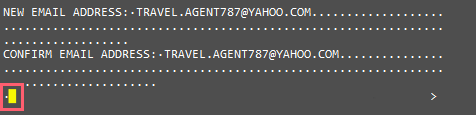
Incorrect Cursor Location
Do NOT press the tab key again. The cursor must not be on the right side of the screen.

- Press ENTER to confirm the email address change. Be sure to press ENTER only one time.
Tip! Make sure that your keyboard is not in insert mode. If the cursor is red, press the INSERT key to change the cursor to yellow
.
After you change your email address, allow for approximately 24 hours for your new address to be changed in your MyTravelport profile. If you need a reset before that time, please use other options for Client ID reset and password reset.
Troubleshooting
The following error messages may display after you press ENTER.
|
Message |
Troubleshooting |
|---|---|
|
Email Mismatch |
Ensure that the email addresses that you entered match exactly. |
|
Invalid Format |
Confirm the format for your email address:
|
|
Err: Format - Galileo or Apollo |
Ensure that you typed your email address, pressed TAB, typed your email address again to confirm, pressed TAB again, then pressed ENTER. |
|
Check Action Code (Travelport+) or Ck Actn Code (Apollo) |
You may have pressed ENTER twice after entering your email address the second time. |
