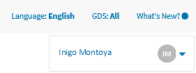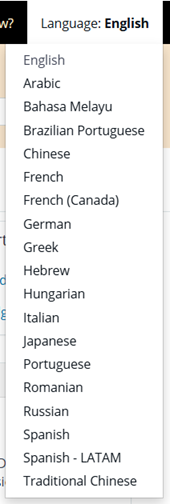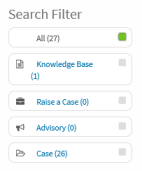Linking to the Travelport Knowledge Base
The Travelport Knowledge Base contains information that is not specific to Smartpoint, such as Travelport+ (1G) and Apollo (1V) formats, general Travelport content, and travel industry information. The Knowledge Base is available as part of the MyTravelport support site at https://travelportprod.service-now.com/mytravelport_support.
Topics include:
- Logging In to the Knowledge Base
- How Links Are Displayed
- How Failed Links Are Displayed
- Troubleshooting Failed Links
- Creating Links
Logging In to the Knowledge Base
When click a link to the Knowledge Base, you are requested to log in for multi-factor authentication (MFA).
For MFA, a code is sent to your associated MyTravelport email address to authenticate your login. The email subject line is Your authentication code.
How Links Are Displayed
If you click a link to a Knowledge Base article from this Help, a list of all articles or other content associated to that link number is displayed. The article with the link number is displayed first in this list.
For example, if you link to the Fare Quote Alternative (FQA) and Best Buy (FQBB) article is listed first. Any other articles, cases, or advisories that reference KB0012209 are also listed.
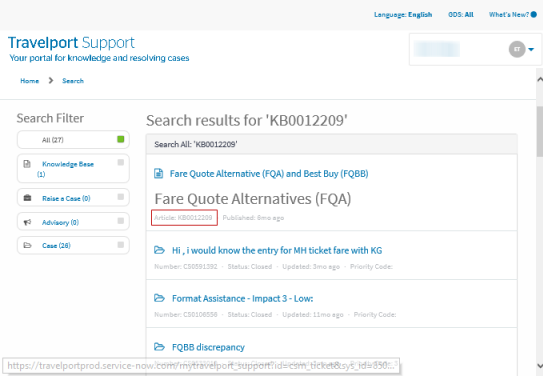
How Failed Links Are Displayed
Your link may result in an Article Not Found error message. Depending on the issue, Article Not Found may either:
Display instead of a document list.

Display AFTER you select the article from the list.
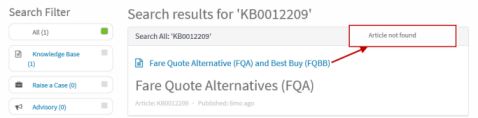
Troubleshooting Failed Links
There are several reasons why your link may not work:
To access the Knowledge Base, you must log in with a MyTravelport user name and password. If you are not logged in, you can access the Knowledge Base, but you will not be able to open any documents.
If you are logged in, your user name is displayed for your account.
If you are not logged in, click the Login link that is displayed.
MyTravelport requires individual log in credentials for each agent. If you do not have a user name and password, you can either:
- Contact your agency's Travelport administrator for your account information.
Note: If your agency's settings do not permit agents to have individual MyTravelport accounts, your agency will need to consider alternate methods for distributing information available in the Knowledge Base. - Create an account on MyTravelport, if your agency's MyTravelport settings permit agents to self-register.
Each Knowledge Base article is associated to one or more GDSs. If you link to an article that is not associated to your current GDS setting, the article is not found.
Select All or the appropriate GDS to associated to the article.

The Knowledge Base includes articles and documents in a number of languages. If your link is to an article that is in a language different from your set language, the article may not display.
Change the setting to the same language as the article.
The Knowledge Base includes articles, cases, and advisories. If your link is an article, but the Search Filter is set to Cases, the article does not display.
Select All or the appropriate document type to associated to the request.
If you are logged in and your settings are correct, but you still can't display the article, please let us know. The link in the Help may be broken or the article may be missing, expired, or have the wrong setting in the Knowledge Base.
Please click the Feedback link at the bottom of this topic, or raise an incident in MyTravelport, to let us know that we need to fix the link or the article.
Creating Links
To create a link to an article:
-
Click the Share
 icon in the upper right corner of the article.
icon in the upper right corner of the article.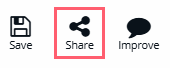
The path for the article is copied onto the clipboard on your system.

-
Paste the URL into your email or other document.